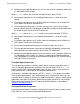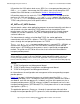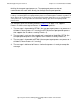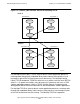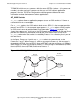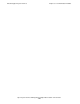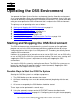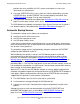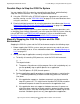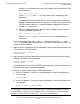Open System Services Management and Operations Guide (G06.25+, H06.03+)
Operating the OSS Environment
Open System Services Management and Operations Guide—527191-002
2-3
Possible Ways to Stop the OSS File System
Possible Ways to Stop the OSS File System
You can stop the OSS file system by unmounting the root fileset, which effectively
stops the OSS environment. This step can be performed either by:
•
Using the STOPOSS utility. STOPOSS might also stop processes you want to
continue running; see the STOPOSS Utility on page C-16 for considerations when
using this command.
•
Entering individual commands by using the procedures described under Manually
Stopping the OSS File System and the OSS Environment on page 2-3 and in
Section 5, Managing Filesets.
You might need to stop the OSS file system to perform maintenance operations such
as checking fileset integrity. Afterwards, you must restart the OSS file system, either by
using STARTOSS (see STARTOSS Utility on page C-14) or as described under
Manually Restarting the OSS File System and the OSS Environment on page 2-6.
Manually Stopping the OSS File System and the OSS
Environment
Stopping the OSS file system and the OSS environment requires the following steps:
1. Before stopping the OSS file system, warn your current users and all new users
that you are about to do so. Use a method described under Sending Warnings to
Users on page 2-5.
2. Identify and stop all applications currently using the OSS environment:
a. To identify all executing OSS processes, enter the OSS shell command:
ps -e
The output includes:
•
The process file pathname (of the program file or shell script being run) so
you can probably map a specific process to an application
•
The OSS process ID (PID) for each process
b. Perform application-specific procedures to stop each process, reentering the
ps -e command periodically to determine how many processes remain to
shut down:
•
If the application supports a shutdown command, use that command to
stop all its processes. This might involve Guardian PATHCOM or another
command interpreter instead of a command in the application itself.
•
If the application does not support a shutdown command, its processes
might have been coded to terminate gracefully (performing data cleanup,
normal file closes, and state cleanup) when normal shutdown signals are
received. Shutdown signals can vary from application to application;