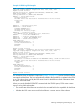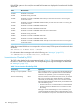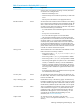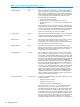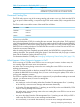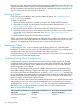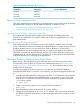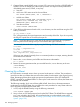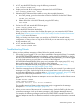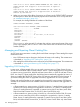Open System Services Management and Operations Guide (G06.30+, H06.08+, J06.03+)
Table 12 Configuration File Upgrades (continued)
New Configuration File (G09 or Newer
Version of OSS Monitor)
Old Configuration File (D46 Version of
OSS Monitor)
Old Configuration File (D40 Version of
OSS Monitor)
ZOSSFS01ZPOSFS01
ZOSSSERVZPOSSERV
ZOSSPARMZPOSPARM
Removing Older Configuration Files
If you have upgraded from an earlier RVU, you might be able to save some disk space by deleting
old database files. Whether you should delete files depends on whether you are:
• “Upgrading From a G05.00 or Subsequent G-Series RVU” (page 167)
• “Upgrading From an RVU Preceding G05.00” (page 167)
Upgrading From a G05.00 or Subsequent G-Series RVU
Do not delete the older OSS Monitor database files (ZPOSFSET, ZPOSPARM, ZPOSSERV,
ZPOSFS00, and ZPOSFS01). If you need to fall back to the RVU you upgraded from, you need
those database files.
Upgrading From an RVU Preceding G05.00
Older configuration files can be deleted. Once the G05.00 RVU is installed and the OSS file
system is started for the first time, the content of the ZXMNTTAB file is no longer accurate. That file
should be deleted as soon as you are sure that you need not fall back to a previous RVU.
The ZXCONFIG file can also be deleted. However, you might want to maintain the contents of
ZXCONFIG in parallel with the ZOSSFSET file, because if you need to fall back to the RVU you
upgraded from, an accurate ZXCONFIG file is essential. You would need to rename ZXCONFIG
to ZPCONFIG before you could bring up the previous RVU.
Moving a Directory Hierarchy to Its Own Fileset
Before moving a directory hierarchy, you should back up the entire fileset using the pax utility.
For information on how to back up OSS files to the Guardian file system, see “Creating a pax
Backup of OSS Files in the Guardian File System” (page 190). HP recommends that you make
multiple copies of the backup.
The following example shows how to move the /home directory from the ROOT fileset to a
newly-defined HOME fileset. To move the /home directory, you need to be logged in as the super
ID.
1. Using the OSS shell command mv, change the name of the /home directory to a file or directory
name that does not already exist in the ROOT directory, for example, /homex. This action
removes the /home directory from the ROOT fileset’s namespace so another fileset named
/home can be created:
mv /home /homex
2. Create a new directory named /home, using the shell command mkdir:
mkdir /home
3. Record the existing security permissions for the /homex directory.
4. Change the security permissions for /home to 777 (all read, write, and execute). When the
new fileset is mounted on this directory, you can reset the permissions to those used for /homex.
chmod 777 /home
Moving a Directory Hierarchy to Its Own Fileset 167