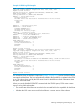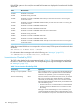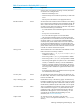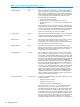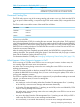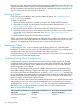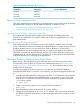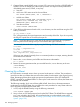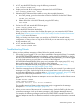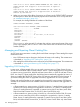Open System Services Management and Operations Guide (G06.30+, H06.08+, J06.03+)
3. In SCF, stop the ROOT fileset by using the following commands:
STOP FILESET $ZPMON.ROOT
4. Display and record all the configuration information for the ROOT fileset:
INFO FILESET $ZPMON.ROOT, DETAIL
5. Delete the ROOT fileset and then redefine it using the recorded information:
a. At a TACL prompt, go to the volume that is listed as CATALOG for the ROOT fileset:
VOLUME $OSS.ZX000000
b. Delete all the files in the ROOT fileset by using the FSCK utility:
FSCK PURGE
6. Go back to SCF and start the ROOT fileset again:
START FILESET $ZPMON.ROOT
7. Restore the ROOT fileset from the backup.
If the pax backup was done to the Guardian file system, you can restore the ROOT fileset
directly. See “Restoring a pax Archive of OSS Files Directly From the Guardian Environment”
(page 194) for more information.
If the pax backup was done to tape, you must first use COPYOSS to reinstall a basic
configuration, so that you have a copy of the OSS shell you can start and a copy of pax to
do the restoration with.
8. In SCF, start the HOME fileset:
START FILESET $ZPMON.HOME
Troubleshooting Filesets
When you have problems managing a fileset, follow this general procedure:
1. Ensure that you are logged on as a user that is permitted to manage this fileset. For example,
if the RESTRICTEDACCESS attribute for the fileset is a value other than DISABLED, to change
the value of the RESTRICTEDACCESS or AUDITENABLED fileset attributes, you must be logged
on to the local system as a user ID that is a member of the Safeguard
SECURITY-PRV-ADMINISTRATOR (SPA) group and a member of the super group (255, nnn),
but is not the super ID (255, 255) or a member of the Safeguard
SECURITY-OSS-ADMINISTRATOR (SOA) group. For more information, see “Using
Restricted-Access Filesets and File Privileges” (page 228)).
2. Check the messages from the OSS Monitor that are sent to your terminal. If you redirect such
messages to a log file, check the log file for its most recent entries. Look up the cause, effect,
and recovery information for a message either in “OSS Monitor Messages” (page 355) or by
using the SCF HELP facility described in “Online Help Facility” (page 251).
For example, this dialog illustrates an attempt to mount a new fileset on another fileset’s mount
point:
ASSUME PROCESS $ZPMON
START FILESET FILESET01
OSS E00009 Failed to start fileset FILESET01
The possible cause (two filesets on the same mount point) is suggested in the message
description in “OSS Monitor Messages” (page 355).
3. When you are unsure of the outcome of a command entry, check the EMS log for the most
recent status messages. Look up the status messages in the Operator Messages Manual.
For example, the following messages result from the START FILESET example when the OSS
Monitor attempts to start the new fileset but must back out the operation because the command
fails:
Troubleshooting Filesets 169