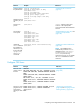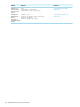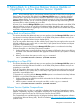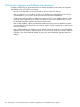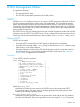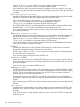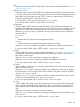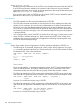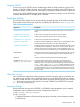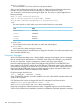Open System Services Management and Operations Guide (G06.30+, H06.08+, J06.03+)
C Falling Back to a Previous Release Version Update or
Upgrading to a New Release Version Update
NOTE: HP recommends that you use NonStop Software Essentials or DSM/SCM to manage your
Open System Services files. The default for the Manage OSS Files option in NonStop Software
Essentials and in the DSM/SCM planner interface is selected for J-series and H-series Release
Version Updates (RVUs). If you use NonStop Software Essentials or DSM/SCM with the Manage
OSS Files option selected, you do not need to perform any additional steps when falling back to
a previous RVU or when upgrading to a new RVU.
However, if you clear the Manage OSS Files option in NonStop Software Essentials or the DSM/SCM
planner interfaces, and you do not follow the additional steps described in this appendix when
falling back a previous RVU or upgrading to a new RVU, Open System Services utilities and objects
might fail in unpredictable ways.
Falling Back to a Previous RVU
This section describes the additional steps you must perform when the Manage OSS Files option is
not selected in NonStop Software Essentials or in the DSM/SCM planner interface and you are
falling back to a previous Release Version Update (RVU).
If you do not perform these steps, the files used by Open System Services might not be correct for
the RVU installed on your system, and, in some cases, Open System Services utilities and objects
might fail in unpredictable ways.
To fall back to a previous RVU when the Manage OSS Files option is not selected in NonStop
Software Essentials or in the DSM/SCM planner interface:
1. Perform all the steps, except for shutting down the system, to fall back to the previous RVU as
described in the Software Installation and Upgrade Guide for the RVU your system is currently
running.
2. Before you shut down the system, run this copyoss command:
TACL> $SYSTEM.ZOSSUTL.COPYOSS $SYSTEM.ZOSSUTL
Upgrading to a New RVU
This section describes the additional steps you must perform when the Manage OSS Files option is
not selected in NonStop Software Essentials or in the DSM/SCM planner interface and you are
upgrading to a new RVU.
If you do not perform these steps, the files used by Open System Services might not be correct for
the RVU installed on your system, and, in some cases, Open System Services utilities and objects
might fail in unpredictable ways.
To upgrade to a new RVU when the Manage OSS Files option is not selected in NonStop Software
Essentials or in the DSM/SCM planner interface:
1. Perform all the steps to install the new RVU as described in the Software Installation and
Upgrade Guide for the RVU.
2. After the system is started and running the new RVU, run this copyoss command:
TACL> $SYSTEM.ZOSSUTL.COPYOSS $SYSTEM.ZOSSUTL
Release Version Update Compendiums
The HP NonStop J06.xx, H06.xx, and G06.xx Release Version Update Compendiums contain
detailed compatibility, migration, and fallback information for newly introduced features, such as
OSS resource agent servers and an OSS Security Event-Exit Process (SEEP).
The Compendiums are available from the HP Integrity NonStop Release and Migration collection
in the NonStop Technical Library (NTL). The NTL is located at http://www.hp.com/go/nonstop-docs
(external view).
Falling Back to a Previous RVU 393