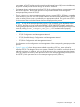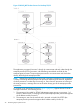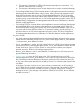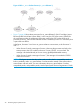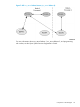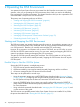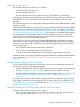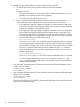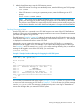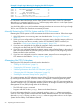Open System Services Management and Operations Guide (G06.30+, H06.08+, J06.03+)
Automatic Startup Service
The automatic startup service allows you to configure:
• each fileset and its OSS name server
• the OSS message-queue server
• the OSS sockets local server (for systems running AF_UNIX Release 1 software only)
so that they are automatically restarted whenever a system load occurs, when one of those server
processes fails, or when a processor failure and reload occurs that affects one of those server
processes.
The automatic startup service is configured by setting the subsystem AUTOSTART attribute to either
MANUAL or AUTO.
When MANUAL (the default) is chosen, the OSS Monitor performs automatic remounting of filesets
based only on the current state of the fileset when a failure occurred. This behavior is described
in “Automatic Restart of Filesets by the Automatic Startup Service” (page 148) and “Automatic Restart
of Filesets After OSS Name Server Failure” (page 148); this behavior is compatible with the behavior
of release version updates preceding G06.17. The OSS message-queue server and OSS local
sockets server are not automatically started after a system load or if circumstances prevent their
recovery when running as fault-tolerant process pairs.
When AUTO is chosen, the OSS Monitor attempts to start the objects configured for automatic
startup based upon the configured value for the DESIREDSTATE attribute of each object. Objects
configured with a desired state of STARTED and not manually stopped after the previous system
load are started when:
• The OSS Monitor starts for the first time after a system load
• A server process managed through the OSS Monitor fails
• A processor starts that is configured for use by an automatically started server process
Attempts to restart a server can be controlled using the AUTORESTART and MAXWAITTIME attributes
for it, as described in “ADD SERVER Command” (page 265) and “ALTER SERVER Command”
(page 278).
Possible Ways to Stop the OSS File System
You can stop the OSS file system by unmounting the root fileset, which effectively stops the OSS
environment. This step can be performed either by:
• Using the STOPOSS utility. STOPOSS might also stop processes you want to continue running;
see the “STOPOSS Utility” (page 406) for considerations when using this command.
• Entering individual commands by using the procedures described under “Manually Stopping
the OSS File System and the OSS Environment” (page 47) and in “Managing Filesets”
(page 140).
You might need to stop the OSS file system to perform maintenance operations such as checking
fileset integrity. Afterwards, you must restart the OSS file system, either by using STARTOSS (see
“STARTOSS Utility” (page 405)) or as described under “Manually Restarting the OSS File System
and the OSS Environment” (page 50).
Manually Stopping the OSS File System and the OSS Environment
To stop the OSS file system and the OSS environment:
1. Warn your current users and all new users that you are about to stop the OSS environment.
Use a method described under “Sending Warnings to Users” (page 49).
Starting and Stopping the OSS Environment 47