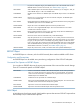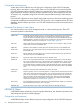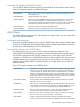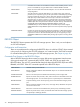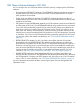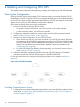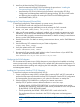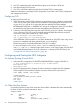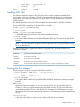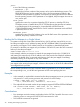Open System Services NFS Management and Operations Guide
3. Use SCF commands to add and start Ethernet ports on each TLAM or SLSA line.
4. Start the NonStop TCP/IP process.
5. Use SCF to add each subnetwork with which NonStop TCP/IP communicates.
Additional information on NonStop TCP/IP configuration is provided in the TCP/IP configuration
and management manuals.
Configuring OSS
To configure OSS for NFS use:
1. If the OSS Monitor and the OSS root fileset are not already running, start them as described
in the version of the Open System Services Installation Guide appropriate for the RVU in use
at your site. If you want to use a value other than the default for the fileset attribute
NFSPERMMAP, NFSPOOL, or NFSTIMEOUT, change the configuration of the OSS root fileset
as described in the Open System Services Management and Operations Guide.
2. Create an OSS NFS fileset mount point for each OSS NFS server you will start. For example,
if you will start an OSS NFS server for a fileset named NFSDATA that will have read and
write access, enter these commands at a TACL prompt:
OSH -p /bin/mkdir /usr/share/nfsdata
OSH -p /bin/chmod 775 /usr/share/nfsdata
where NFSDATA will be mounted on /usr/share/nfsdata by an OSS NFS client, using access
permissions compatible with those granted by the chmod command.
Fileset mount points can also be added after OSS NFS is installed.
For more information on the chmod, mkdir, and osh commands, see the chmod(1),
mkdir(1), and osh(1) reference pages either online or in the Open System Services Shell
and Utilities Reference Manual. For more information on setting up OSS NFS filesets, see
“Sample OSS NFS Fileset Configurations” (page 46).
Configuring and Starting the QIO Subsystem
On Systems Running D-Series RVUs
1. Define the QIO configuration file $SYSTEM.ZQIOLIB.NFSQIO to support OSS NFS as:
// This configuration is sized for up to 10 NFS servers.
MessageCount 200
MessageSize 9000
2. Use the Configuration Utility Program (COUP) to install and configure the QIO subsystem.
These sample COUP commands configure and start a QIO process in processor 3.
COUP /NAME, INLINE, OUTV OUTVAR/
ASSUME PROCESS
SET PROGRAM $SYSTEM.ZQIOLIB.QIOMON
SET CPU 3
ADD $ZQ03
START $ZQ03
On Other NonStop Systems
On NonStop systems running RVUs newer than D-series RVUs, standard QIO starts automatically.
If it does not start, use these commands to start it:
ASSUME $ZZKRN
ADD PROCESS QIOMON, &
CPU ALL, &
NAME $ZM, &
PROGRAM $SYSTEM.SYSTEM.QIOMON, &
38 Installing and Configuring OSS NFS