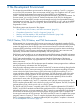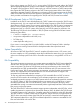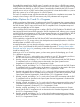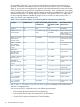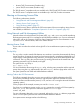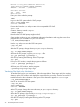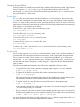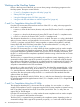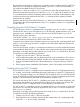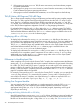Open System Services Porting Guide (G06.29+, H06.06+, J06.03+)
Welcome to host_name.subdomain.domain.zone
[PORT $ZTC0 #23 WINDOW $ZTN0A.#PTAAAE3]
TELSERV - T9553H01 - (01OCT2004)
Available Services:
OSS TACL EXIT
Enter Choice>
Enter your choice after the prompt:
>TACL
Log on to the OSS system after the TACL prompt:
TACL1> logon nih00.user
Password: XXXXXXXX
Execute the Guardian osh utility to start a Korn-compatible OSS shell:
TACL2> osh
Create a directory named samples:
$ mkdir samples
Note that the OSS shell prompt might not be $.
Open another window on your workstation with terminal emulation and copy the source for a
program from your workstation to your OSS directory:
$ cd /home/nih00/samples
Use the ftp utility to access the OSS host system:
$ ftp oss_host
...
After the FTP prompt, change directory to your samples directory:
ftp> cd /home/nih00/samples
Still from the FTP prompt, copy the printargs.c file:
ftp> put printargs.c printargs.c
Quit FTP by entering the following at the FTP prompt:
ftp> quit
From your OSS window, compile the program as follows:
$ c89 -o printargs printargs.c
Still from your OSS window, test the program:
$ printargs arg1 arg2 arg3 arg4
Transferring Files Back to the Workstation
To transfer files back to your workstation, follow the steps below. These steps verify the working
directory at the OSS window and display the output from the pwd utility. Then the source file is
transferred back to the workstation. User input in this subsection appears in courier type.
$ cd /home/nih00/samples
Use FTP to access the OSS host system:
$ ftp oss_host
logon nih00.user
Password: XXXXXXXX
At the FTP prompt, change the current directory to your samples directory:
ftp> cd /home/nih00/samples
Still at the FTP prompt, copy the file printargs.c to printargs.c:
ftp> get printargs.c printargs.c
Quit the FTP utility by entering the following at the FTP prompt:
ftp> quit
36 The Development Environment