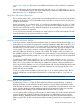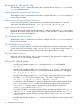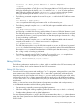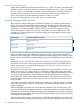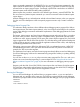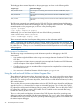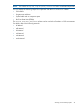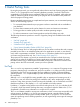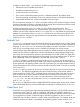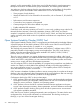Open System Services Porting Guide (G06.29+, H06.06+, J06.03+)
Editing OSS Files Using emacs
Another editor available for the OSS environment is the emacs editor. This editor is not automatically
installed in the OSS environment. Check your system to see whether the emacs editor is available.
The emacs editor is a customizable, extensible, real-time display editor. Online documentation is
provided with the emacs editor. Press Ctrl-H (Control key plus the H or h key) to display your
options. These options describe information needed to use the emacs editor.
For more information about the emacs editor, refer to a commercial text.
Using the Debuggers With OSS Files
Three interactive symbolic debuggers are provided to enable you to isolate programming bugs
quickly. They all provide features that help you shorten the debugging phase of a project. The
debuggers are Inspect, Native Inspect, and Visual Inspect. The debugger you choose depends on
several factors, including the platform (TNS/R or TNS/E) on which your program is running,
whether the program consists of PIC or non-PIC, and whether you wish to debug from a client
workstation or on the NonStop server. The following table shows the debuggers and the type of
programs they support:
Is Used to Debug These ProgramsThis Debugger...
Inspect TNS/R native non-PIC
TNS
TNS/E nativeNative Inspect
Visual Inspect TNS/E native (only 32-bit programs)
TNS/R native
TNS
Inspect and Native Inspect have differing commands and syntax. They are both command-line
interactive symbolic debuggers. Visual Inspect provides a PC-based graphical user interface, which
lets you execute commands and control the debugging session through pull-down menus and dialog
boxes.
Additionally, the noft (TNS/R Native Object File Tool) and enoft (TNS/E native Object File
Tool) utilities can be used on native program files for debugging options not available with the
Inspect, Native Inspect, and Visual Inspect debuggers. See “Using the noft and enoft Utilities on
Native Program Files” (page 46).
The Inspect, Native Inspect, and Visual Inspect debuggers have several features in common: they
enable you to look at your program while it is running and to debug multiprogram applications.
They track each program separately, enabling you to debug a multiprogram application as easily
as a single-program application. (Native Inspect provides only limited support for debugging
multiple programs. See the Native Inspect Manual for details.) They allow the state of processes
being debugged to be saved to a savefile. They provides source-level access or symbolic access
to your program.
Visual Inspect provides the additional advantage of enabling you to debug programs on multiple
nodes while working from a client PC. Visual Inspect is the most intuitive and easiest to use of the
symbolic debuggers.
All three debuggers support the same set of high-level commands for all of the languages, with
minor variances for language-dependent extensions. Although the functions and names of high-level
commands are uniform across all supported languages, the parameters of several of the commands
are language-dependent. Refer to the Inspect Manual, Native Inspect Manual, or the Visual Inspect
online help for command details.
When an Inspect session begins, Inspect looks for an EDIT file named INSPLOCL in the Guardian
volume and subvolume containing the Inspect program file. The Inspect program reads and executes
44 The Development Environment