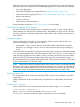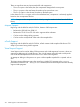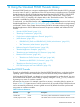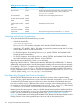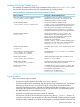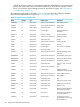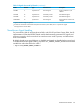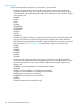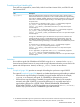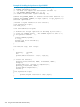Open System Services Programmer's Guide
Both Native Inspect and Eclipse-based debugging have been enhanced to support debugging of
64-bit processes. Native Inspect provides full debugging support for 64-bit processes, including:
• Live process debugging
• Postmortem debugging using snapshot files (see “Snapshot Support” (page 311))
• 64-bit Tool Control Language (TCL) (see “Tool Control Language (TCL) Support” (page 311))
• Memory leak detection
• Function invocations
• 64-bit memory access breakpoints
See the debugger information in “OSS Tools” (page 44) for more details.
Tool Control Language (TCL) Support
The version of Tool Control Language (TCL) is upgraded to version 8.5, and it natively supports
64-bit arithmetic. The multi-precision arithmetic library, MPFORMAT, no longer needs to be used
for 64-bit arithmetic. It is therefore designated as “deprecated”, and it might not be supported in
future releases.
Snapshot Support
Process snapshot files, file code 130, store information about a process’ state for later use in
postmortem debugging. Snapshot files are created:
• Automatically – when a process with the SAVEABEND attribute set terminates via ABEND
• Manually – by a debugger user who wants to save the process state during a debugging
session
Snapshot files that are created for 64-bit processes and processes containing 64-bit data segments
use a new 64-bit-capable format. These files continue to have a file code of 130, but can only be
used with H06.24 (and later H-series RVUs) or J06.13 (and later J-series RVUs) versions of Native
Inspect and NSDEE. These 64-bit-capable snapshot files cannot be used with Visual Inspect.
A 64-bit snapshot file can be either an Enscribe Format 1 file (maximum of 2 GB) or an Enscribe
Format 2 file (maximum of 1 TB minus 4 GB).
NOTE: Snapshot files created for 64-bit processes and processes containing 64-bit data segments
are based on the industry standard ELF64 format, also referred to as “core files” on UNIX systems.
This format uses industry-standard IA-64 Linux/GCC data structures. Because of this open format,
tools can be created using supplied header files to extract information from snapshot files.
Reading Snapshot Files
The Snapshot Read/Write routines (HP NonStop T0745) continue to be available to read 32-bit
snapshot files.
64-bit snapshot files can be accessed directly using the ELF64 core file headers included with
T0745.
Snapshot File Compression
64-bit snapshot files can be compressed when they are created using the save command:
$ save filename [compression] [!]
Where compression can be specified as bzip2, gzip, or none.
The snapshot command automatically detects compression and acts accordingly.
64-Bit TNS/E Debugger Support 311