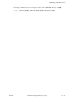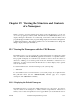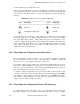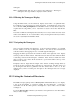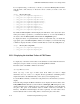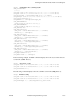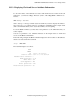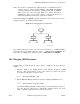OSF DCE Administration Guide--Core Components
OSF DCE Administration Guide—Core Components
sets the confidence level of clerk calls to low.
When you start the CDS browser, an icon representing the root directory is the first item
to be displayed in the window. Directories, soft links, and object entries all have distinct
icons associated with them. Table 19-1 shows the CDS browser icons and what they
represent.
TABLE 19-1. CDS Browser Icons and Their Meaning
Object entryDirectory
Clearinghouse object entry Soft link
Icon Entry Type Icon Entry Type
To expand (open) the root directory, double-click on it. Double-click on the expanded
directory to collapse (close) it. When you expand a directory, you see all of the soft links
and object entries that it contains. Object entries can represent clearinghouses or any
resource for which a client application creates entries in the namespace. Note that object
entries representing clearinghouses are shown with a different icon than are ordinary
object entries. All entries, such as object entries, soft links, and directories, are shown
indented from their parent directories.
19.1.2 Expanding and Collapsing Selected Directories
By double-clicking on single directories, you can continue expanding a particular
directory pathname one level at a time. Other methods are available to expand all
directories at once or to expand selected groups of directories.
To expand or collapse a group of directories, select them and double-click on them. Note
that, because double-clicking has a toggle effect, you can expand or collapse groups of
directories only one level at a time. If you double-click multiple directory levels at one
time, the result may be the opposite of what you expect.
To expand or collapse selected directories level by level, click on the first directory that
you want to select, then continue selecting directories by shift-clicking (pressing <Shift>
and clicking) on them. When you select the last directory, press <Shift> and double-
click, instead of single-clicking, on it. This selects the last directory and expands or
collapses all of the directories that you selected.
19.1.3 Expanding and Collapsing the Entire Cell Namespace
To expand all directories on all levels at once, choose the Expand All option from the
File menu. Likewise, choose Collapse All from the File menu to close an expanded
19 − 2 Tandem Computers Incorporated 124243