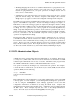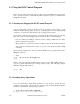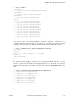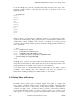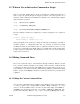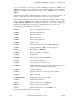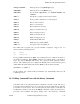OSF DCE Administration Guide--Core Components
DCE Control Program Introduction
<Escape><Ctrl-H> Delete previous word (<Backspace>)[n]
<ESC DEL> Delete previous word (<Delete>)[n]
<ESC SPC> Set the mark (<Spacebar>); see <Ctrl-X><Ctrl-X> and
<Ctrl-Y>
<ESC .> Get the last (or [nth]) word from previous line
<ESC ?> Show possible completions; see following text
<ESC <> Move to start of history
<ESC >> Move to end of history
<ESC b> Move backward a word [n]
<ESC d> Delete word under cursor [n]
<ESC f> Move forward a word [n]
<ESC l> Make word lowercase [n]
<ESC u> Make word uppercase [n]
<ESC y> Yank back last killed text
<ESC w> Make area up to mark yankable
<ESC nn> Set repeat count to the number nn
The DCE control program also provides filename completion. Suppose the root
directory has the following files in it:
bin vmunix
core vmunix.old
If you type rm /v and then press <Tab>, the command processor completes as much of
the name as possible by adding munix. Because the example name is not unique, it
beeps. If you press <Escape> followed by the ? (question mark), it displays the two
choices. The command processor completes the filename when you then enter the period
(which makes the name unique) followed by <Tab>, as shown in the following:
rm /v<Tab>munix .<Tab>old
In this example, the constant width font indicates text automatically entered by the
command processor.
1.6.2 Editing Command Lines with the history Command
Sometimes when you’re entering interactive commands, you want to recall and reuse a
previously entered command. Let’s say you list the objects in a CDS directory and then
you modify one of the objects. Now you want to list the objects again to verify that your
modification took effect. You can use the history command to recall, edit, and reissue a
previously used command. The history facility saves only interactive commands.
124243 Tandem Computers Incorporated 1− 11