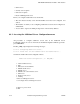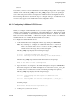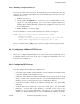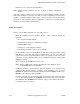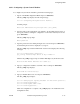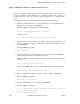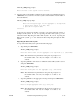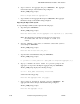OSF DCE Administration Guide--Introduction
OSF DCE Administration Guide—Introduction
8.8.4.3 Configuring a File Server and a Private File Server
The steps to configure a File Server and a Private File Server Server are the same. In
the steps that follow, a Private File Server is configured to illustrate the sequence of
prompts and actions. However, you can use the same instructions to configure a File
Server.
To configure a File Server or Private File Server, perform the following steps:
1. Type 4 (for a Private File Server) or 5 (for a File Server) on the Additional Server
Configuration menu and press <RETURN>.
The dce_config script displays the following message:
S:****** Configuring DFS Private File Server...
and then prompts:
Enter Cell Administrator’s principal name: (cell_admin)
2. Type the name of the principal who was defined to be the initial privileged user of
the registry database during the configuration of the master Security server and
press <RETURN>.
The dce_config script prompts:
Enter password:
3. Type the password for the initial privileged user’s account and press <RETURN>.
Note that this password is not displayed as you type it.
The dce_config script loads the DFS kernel extensions and displays the following
message:
S:****** Loading kernel extensions...
Then the dce_config script prompts for whether LFS (Episode) should be loaded:
Should the LFS Kernel Extension be loaded (n)?
4. Type y to configure the machine to use LFS or n to not and press <RETURN>.
The dce_config script displays:
Should LFS be initialized (n)?
5. Type y to initialize LFS or n to not and press <RETURN>.
The dce_config script displays:
S:****** Modifying the registry database for DFS server operation...
S:****** Starting bosserver...
S:****** Starting ftserver...
8− 18 Tandem Computers Incorporated 124244