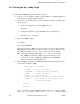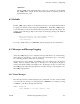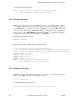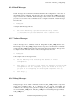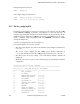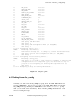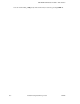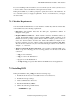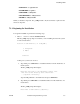OSF DCE Administration Guide--Introduction
OSF DCE Administration Guide—Introduction
6.1 Starting the dce_config Script
To start the dce_config script, perform the following steps:
1. Login as root to the machine on which you are installing or configuring DCE. You
cannot install or configure machines remotely.
2. If necessary, copy the /etc directory from the distribution media by performing the
following steps:
a. Use the cd command to move to the /opt/dce directory.
cd /opt/dce
b. Use the tar command to copy the dce1.1/etc directory from the tape.
tar -xvf media device dce1.1/etc
3. Invoke dce_config by typing:
dce_config -i
and pressing <RETURN>.
The -i option tells dce_config to look in the current directory (which should be
/opt/dce1.1/etc) for the component scripts it needs to run. After you have invoked
dce_config once with the -i option, you do not need to use the option again.
Note: On machines running OSF/1 Release 1.1.1 only, you must invoke
dce_config as an argument to ksh for the return function to work
correctly. To do this, type ksh dce_config and press <RETURN>.
This is not necessary for OSF/1 Release 1.2.
4. The dce_config script displays the DCE Main Menu, which lists all the functions
you can perform with dce_config.
DCE Main Menu ( on host_name )
1. INSTALL -install dce software
2. CONFIGURE -configure and start DCE daemons
3. START -re-start DCE daemons
4. STOP -stop DCE daemons
5. UNCONFIGURE -remove a host from CDS and SEC databases
6. REMOVE -stop DCE daemons and remove data files
created by DCE daemons
99. EXIT
selection:
To choose a function from the DCE Main Menu and from any of the dce_config
menus, type its associated number at the selection: prompt and press
6− 2 Tandem Computers Incorporated 124244