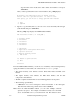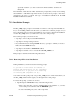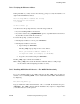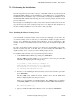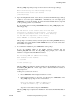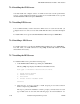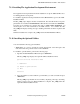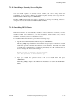OSF DCE Administration Guide--Introduction
OSF DCE Administration Guide—Introduction
Type the name of the media device that contains the install tree and press
<RETURN>.
After you have specified the location of the install tree, dce_config displays:
By default, the DCE binaries will be COPIED from the
install tree into /opt/dcelocal/bin. In order to save
save space, you can choose to simply symlink them instead.
1. Copy
2. Symlink
2. Type 1 to copy the binary files to your node or 2 to access the binary files through
symbolic links and press <RETURN>.
The dce_config script displays the DCE Installation Menu:
DCE Installation Menu ( on node_name )
1. Security Server
2. CDS Server
3. DTS Server
4. GDS Server
5. DFS Server
6. DCE Client
7. Application Development Environment
8. Optional Utilities
9. Replica Security Server
10. DFS Client
98. Return to previous menu
99. Exit
selection:
From the DCE Installation Menu, you can choose to install any of the following items by
typing the number associated with your selection at the selection prompt:
• The master Security server binaries and the CDS, DTS, GDS, and DFS server
binaries
• The replica Security server binaries, the DFS client binaries, and all other
components’ client binaries
• The IDL compiler and header files for use in DCE application development
• The following optional utility:
— cdsbrowser—A a tool for viewing the content and structure of the namespace
that runs under windowing software based on the OSF/Motif
Note: From the DCE Installation Menu, you can enter multiple selections
separated by spaces. For example to install the Security server, the CDS
server, and the DFS server, you would enter 125. This function can be
7− 4 Tandem Computers Incorporated 124244