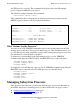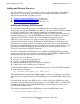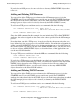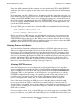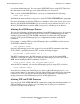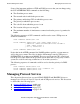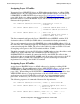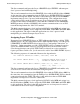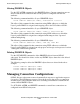OSI/AS Configuration and Management Manual
Routine Management Tasks
OSI/AS Configuration and Management Manual—424119-001
5-13
Adding and Deleting Processes
If you delete an NSP process, be sure to delete or alter any SNPA ENTRY objects that
refer to it.
Adding and Deleting TSP Processes
You can add or delete TSP processes whenever the OSI manager process is in the
STARTED state. If you add a TSP process and do not specify the CODEFILE attribute,
the subsystem looks for the TSP object code in the same subvolume in which the OSI
manager process object code is located (as shown by the INFO SUBSYS screen).
To add a new TSP process and then start it, use commands like the following:
ADD PROCESS $OSIM.#TSP.L4A, NAME $TSP1 &
, CODEFILE $SYSTEM.OSIFILES.TSPOBJ
START PROCESS $OSIM.#TSP.L4A
Since the ADD command in this example does not include the CPU or BACKUPCPU
attributes, the values assigned are the same as the values specified for the OSI manager
process.
Note that when you add a TSP process, it can be used by the subsystem only after you
have defined it as the server process for an NSAP address. You make this assignment by
adding a new NSAP ENTRY object or by altering an existing one, as described later in
this section. In the case where you add a new NSAP ENTRY object, you may also need
to alter or add new APPL ENTRY objects, as described later, so that applications can
use the new NSAP identifier.
To stop a TSP process and delete it from the MIB, use commands like the following:
STOP PROCESS $OSIM.#TSP.L4A
DELETE PROCESS $OSIM.#TSP.L4A
If you delete a TSP process, you should make sure that it is not assigned as the server
process to any active NSAP addresses. Thus, you should also delete or alter any NSAP
ENTRY objects that refer to the TSP process you have deleted. In cases where you
delete NSAP ENTRY objects, you also need to delete or alter any APPL ENTRY
objects that refer to the deleted NSAP address.
Adding and Deleting TAPS Processes
You can add or delete TAPS processes whenever the OSI manager process is in the
STARTED state. If you add a TAPS process and do not specify the CODEFILE
attribute, the subsystem looks for the TAPS object code in the same subvolume in which
the OSI manager process object code is located (as shown by the INFO SUBSYS
screen).
To add a new TAPS process and then start it, use commands like the following:
ADD PROCESS $OSIM.#TAPS.L5A, NAME $TAPS1 &
, CODEFILE $SYSTEM.OSIFILES.TAPSOBJ
START PROCESS $OSIM.#TAPS.L5A