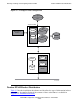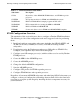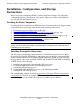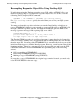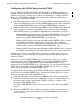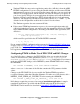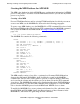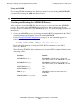OSI/FTAM Configuration and Management Manual
Planning, Installing, and Configuring Tandem FTAM
OSI/FTAM Configuration and Management Manual—421944-001
3-45
Installing the Basic Components
Creating the MIB Database for APLMGR
The MIB is the database in which APLMGR stores configuration information for FTAM
processes and profiles. You must create the MIB database before you can add any FTAM
processes or profiles.
Creating a New MIB
For new FTAM installations and for existing FTAM installations for which you want to
create a new MIB, use the MAKDB file discussed in the following paragraphs.
To create a new MIB database, use the MAKDB file, a FUP command file released with
the Tandem FTAM product. The following FUP command uses the MAKDB command
file to create the MIB file ZOSADB shown in Example FTAM Configuration on
page 3-38:
FUP /IN $DATA.ZOSIAPLM.MAKDB/
The MAKDB file contains the following commands:
RESET
SET ALTKEY ( %000001, KEYOFF 0, KEYLEN 4, FILE 0 )
SET ALTKEY ( %000002, KEYOFF 0, KEYLEN 2, FILE 0 )
SET NO ALTCREATE
SET ALTFILE ( 0, ZOSADB0 )
SET TYPE K
SET KEYLEN 244
SET REC 1268
SET BLOCK 4096
SET IBLOCK 4096
SET EXT ( 4, 32 )
SET MAXEXTENTS 100
CREATE ZOSADB
RESET
SET TYPE K
SET KEYLEN 250
SET REC 250
SET BLOCK 4096
SET IBLOCK 4096
SET EXT ( 4, 32 )
SET MAXEXTENTS 100
CREATE ZOSADB0
The MIB actually consists of two files—a primary key file named ZOSADB and an
alternate key file named ZOSADB0—both of which are created by the MAKDB
command file. The two files work together to provide a complete database. Both files
are located in the volume and subvolume you are in when you run the FUP command
given above. The MAKDB file resides in the distribution subvolume ZOSIAPLM after
product installation. Use the SECURE command in the FUP utility to secure the MIB
files so that the APLMGR process has both READ and WRITE access to them.
To modify the MAKDB file to create primary and alternate key files with names other
than ZOSADB and ZOSADB0, change the three references to those filenames in the
MAKDB file, and run the file again using the FUP command.