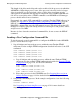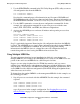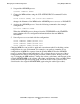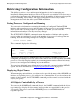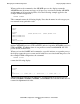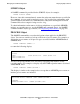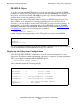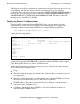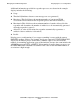OSI/FTAM Configuration and Management Manual
Managing the FTAM Configuration
OSI/FTAM Configuration and Management Manual—421944-001
4-3
Invoking a New Configuration Command File
The length of the delay needed depends on the workload of the processor in which the
APLMGR or OSI manager process runs: if the processor is heavily loaded, a longer
delay is needed. If you do not include a delay or if the delay is not long enough,
subsequent SCF commands that depend on completion of the START command will
fail. A five-second delay after a START command to an APLMGR or OSI manager
process should suffice in most situations.
For example, the sample SCF command file to configure Tandem FTAM addresses in
OSI/AS (see Appendix A, Example FTAM Configuration Command Files
) uses the
DELAY command to provide a five-second delay immediately after the START
PROCESS command that starts the OSI manager process. This delay allows the OSI
manager to complete subsystem startup before it is called upon to add profiles, entries,
and processes to its MIB.
Because it slows down the execution of command files, do not overuse the DELAY
command.
Invoking a New Configuration Command File
To invoke a newly created command file to configure the MIB file for the APLMGR
process, follow these five steps:
1. Stop all initiator and responder processes within the same Tandem FTAM
subsystem. For the example FTAM configuration described in Section 3, the SCF
commands
STOP PROCESS $AMGR.#FTAMI.FTI1
STOP PROCESS $AMGR.#FTAMI.FTI2
STOP PROCESS $AMGR.#FTAMR.FTR1
STOP PROCESS $AMGR.#FTAMR.FTR2
a. Stop all initiator and responder processes within the same Tandem FTAM
subsystem. For the example FTAM configuration described in Example FTAM
Configuration on page 3-38, use the SCF commands
STOP PROCESS $AMGR.#FTAMI.FTI1
STOP PROCESS $AMGR.#FTAMI.FTI2
STOP PROCESS $AMGR.#FTAMR.FTR1
STOP PROCESS $AMGR.#FTAMR.FTR2
b. Place those processes in the STOPPED state. See Stopping Processes in an
Orderly Fashion on page 4-19 for detailed information on this procedure.
2. Suspend the APLMGR process. In the example configuration, issue the following
command:
SUSPEND PROCESS $AMGR
See Suspending and Activating Processes on page 4-21 for more details on
suspending processes.