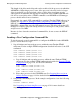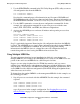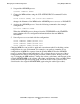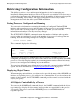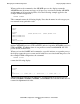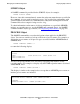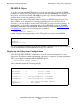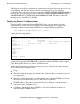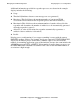OSI/FTAM Configuration and Management Manual
Managing the FTAM Configuration
OSI/FTAM Configuration and Management Manual—421944-001
4-4
Using Multiple MIB Files
3. Use the PURGEDATA command in the File Utility Program (FUP) utility to remove
old configuration data from the MIB file:
FUP PURGEDATA ZOSADB
FUP PURGEDATA ZOSADB0
Note that this command purges all information in any files named ZOSADB and
ZOSADB0 that might exist in that volume and subvolume. For more information on
the PURGEDATA command, see the File Utility Program (FUP) Reference Manual.
4. Use the OBEY command to execute the new configuration command file. In this
example, the configuration command file creates four processes with the same
names (FTI1, FTI2, FTR1, and FTR2) but different configurations.
5. Activate the APLMGR process and start all initiator and responder processes that
you stopped:
ACTIVATE PROCESS $AMGR
START PROCESS $AMGR.#FTAMI.FTI1
START PROCESS $AMGR.#FTAMI.FTI2
START PROCESS $AMGR.#FTAMR.FTR1
START PROCESS $AMGR.#FTAMR.FTR2
Step 3 is particularly important. Removing the old configuration data from the MIB file
is critical. The APLMGR process simply writes information into the designated MIB file
when it receives configuration commands. If you have not purged the existing
information in the MIB file, there is a danger that some old configuration data will
remain along with new data, leaving the MIB in an inconsistent state.
Using Multiple MIB Files
You may encounter situations in your installation in which it is convenient to use
multiple MIB files. For example, the APLMGR process could use one MIB file for one
period of time and a second MIB file for a different period of time.
Suppose you are using telephone lines for FTAM data transfers, and you want to
optimize your configuration to take advantage of the lower telephone billing rates during
off-peak hours. You could use one MIB file (ZOSADB) during the daytime hours,and a
second MIB file with a different configuration (ZOSAEVE) during the nighttime hours,
when lower rates are in effect.
To change from the standard MIB file to the management MIB file for this example, use
the following procedure:
1. Stop all processes associated with this APLMGR. For this example, the command
sequence
STOP PROCESS $AMGR.#FTAMI.FTI1
STOP PROCESS $AMGR.#FTAMI.FTI2
STOP PROCESS $AMGR.#FTAMR.FTR1
STOP PROCESS $AMGR.#FTAMR.FTR2
stops all processes in the example configuration. See Stopping Processes in an
Orderly Fashion on page 4-19 for detailed information on this procedure.