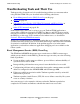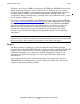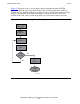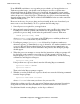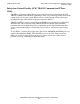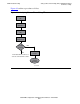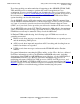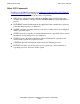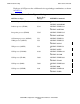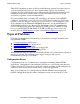OSI/FTAM Configuration and Management Manual
FTAM Troubleshooting
OSI/FTAM Configuration and Management Manual—421944-001
6-6
Inspect
If an APLMGR, an initiator, or a responder process abends, or if an application or a
Tandem responder hangs, you should create an Inspect save file to capture more
information about the problem. In the case of an abend, the operating system usually
creates such a file automatically, placing it in a file named ZZBInnnn in the subvolume
where the process’s object file resides. (Whether the save file is created automatically
depends on the setting of the TACL variable SAVEABEND for the user who started the
Tandem FTAM process.)
However, in the case of a process hang, and occasionally in the case of an abend, you
must create a save file manually. To do so, perform the following steps:
1. Start all processes required for your application.
2. On a currently unused terminal, log on using the same user ID as the owner of the
FTAM process with the problem (the initiator for an application hang). If the
problem is a process hang, do this after the problem has occurred. Then enter
DEBUG process-name, TERM
where process-name is the name of the FTAM process with the problem and
terminal-name is the name of your terminal.
3. If an Inspect prompt ($process-name followed by a hyphen or underscore
character) appears, go immediately to step 4; otherwise, use another terminal to run
a test case that will produce the problem. If no prompt appears immediately, use
another terminal to issue an SCF command to the process, and an Inspect prompt
should appear.
4. When the processor attempts to execute the first instruction, an Inspect prompt will
be displayed on the terminal you used in step 2. If the prompt is the low-level
Inspect prompt ($process-name followed by an underscore), use the following
command to enter high-level Inspect:
$process-name_HIGH
If the problem was a process abend, enter the following Inspect commands:
$process-name-B #ABEND
$process-name-R
Then wait for the Inspect prompt to appear.
5. Whether or not the problem was a process abend, now enter the following command
from the Inspect prompt:
$process-name-SAVE filename
where filename is the name you choose for your save file.
Submit the resulting save file to the appropriate Tandem support personnel for analysis
along with trace files and other information, as described at the end of this section.
For additional details on using Inspect, see the Inspect Manual.