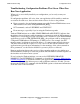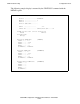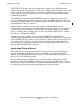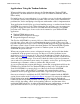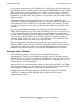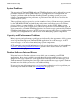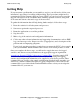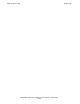OSI/FTAM Configuration and Management Manual
FTAM Troubleshooting
OSI/FTAM Configuration and Management Manual—421944-001
6-13
Configuration Errors
Checking Your Command Files
Carefully check your OSI/AS and APLMGR configuration command files before using
them. Use the OSI/AS CHECK ENTRY command to check the internal consistency of
your OSI/AS configuration. Then check it against your APLMGR configuration
command file. See Figure 3-8
on page 3-60 and Figure 3-9 on page 3-64 for a visual
summary of the configuration commands that must be checked against each other.
Check, too, that the correct process name is set for the APLMGR process.
Also check the attributes you’ve configured at each layer against the requirements of the
remote entity. Ensure that the session version is set to 2; this is required for ISO FTAM.
Ensure that the configured transport class and X25AM, TLAM, PAM, or TCP/IP
network characteristics are compatible with the remote system.
If you’re using Tandem responder processes, ensure that the security settings of all disk
files and processes allow for proper access. If your virtual filestore (VFS) requires
access over an Expand network, ensure that the proper remote passwords are set up. If
you use the DEFUSER attribute in your VFS configuration, ensure that the configured
user ID and password are set to values that allow for proper access.
Troubleshooting Your Initial Configuration
Once you’ve checked your command files, you’re ready to run them to set up your
configuration. Direct SCF to save its error messages in an error log; SCF returns error
and warning messages for some kinds of errors in configuration command files, such as
incorrect specification of object attributes and command options, state-transition errors,
and security errors. These errors must be corrected before anything else can be tested.
After you’ve run your command files and corrected all SCF errors, you can use the SCF
STATUS and NAMES commands to be sure that your configured processes are running.
You can also use INFO commands to check your configuration. These commands are
described in Section 4, Managing the FTAM Configuration
.