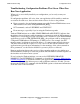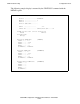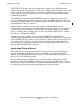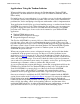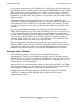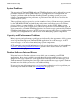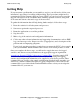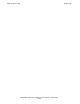OSI/FTAM Configuration and Management Manual
FTAM Troubleshooting
OSI/FTAM Configuration and Management Manual—421944-001
6-17
Configuration Errors
Applications Using the Tandem Initiator
When troubleshooting applications that use the Tandem initiator (Tandem FTAM
applications), the most useful tools are Inspect, the SCF TRACE command, and the
PTrace utility.
For initial testing of your application, it’s a good idea to set up a loopback configuration
on a Tandem system, using a Tandem responder. This will allow you to eliminate basic
problems first, before attempting to interoperate with another vendor’s implementation.
Your applications should follow good error-handling strategy, as outlined in the Tandem
OSI/FTAM Programming Guide. When debugging new programs, you can set up your
program to display the status and error codes and subcodes returned by your FTAM
procedure calls. Three types of error codes can be returned to your Tandem FTAM
application:
•
Tandem FTAM initiator errors
•
Tandem initiator diagnostic messages
•
Responder diagnostic messages
The Tandem OSI/FTAM Programming Reference Manual includes appendixes that
provide cause, effect, and recovery information for errors of each of these types. For
responder diagnostic messages, refer to the ISO FTAM diagnostic messages appendix if
the remote system is from a vendor other than Tandem. For Tandem FTAM responder
diagnostic messages, if the remote system is a Tandem system, see the Tandem
OSI/FTAM Responder Manual.
When your program receives errors or diagnostic messages, and you feel that further
examination of the program is necessary, use Inspect to look for problems in your
application (see Inspect
on page 6-4). You can set breakpoints to display the progress
from one procedure call to the next, showing error codes and subcodes, events received,
status, and diagnostic messages. You can also check the values of protocol parameters
sent to and received from the remote entity: for example, service class, processing mode,
document types, filenames, addresses, initiator ID, and password.
As you step through the program with Inspect, ensure that your application follows the
FTAM protocol and the rules for Tandem FTAM procedure calls, as described in the
Tandem OSI/FTAM Programming Reference Manual, the Tandem OSI/FTAM
Programming Guide, and the ISO 8571 standard. Also ensure that the various
parameters used in your applications match what is expected by the remote entity.
Once an association is established, the SCF STATUS SU command with the DETAIL
option (shown earlier under Configuration Errors
on page 6-12) can provide additional
helpful information on the association. In addition to the error code and subcode
returned by the latest FTAM procedure call, it displays the CEPI; the FTAM functional
units selected; the calling, called, and responding addresses; and the name of the
underlying TAPS subdevice. As when troubleshooting your configuration, you should
query the TAPS subdevice if you suspect problems in the underlying layers.