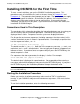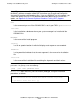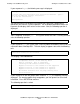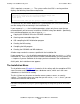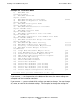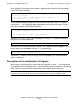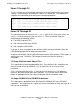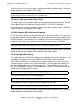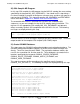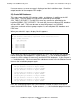OSI/MHS Configuration and Management Manual
Installing Your OSI/MHS Subsystem
OSI/MHS Configuration and Management Manual—424827-003
4-11
Installing OSI/MHS for the First Time
Installing OSI/MHS for the First Time
To start a new installation, you run the OSI/MHS installation procedure. This
procedure reads an installation file (such as the ones shown in Example 4-1 and
Example 4-2). The procedure then prompts you for input. The input values you supply
determine the type of installation. At the end of this process, the installation menu
displays your input values and asks you to confirm them. If you need to change
something, you can do so at this point. If you confirm that the values are correct, the
installation of OSI/MHS begins.
Conventions Used in This Description
The remainder of this subsection describes the interaction between you (assuming you
are the installer) and the installation procedure. Commands that you enter are
displayed here in italics. Responses from the system are displayed in boxes.
For all question and answer sequences (including sequences that alter values) in this
section, the default answer is shown in square brackets. For example, a question that
has the response of either y or n is:
Is TMF configured and running? [y]
The default answer is y (or yes). Note that in the responses you enter, yes and y are
equivalent, and no and n are equivalent. You can type your response in uppercase or
lowercase letters. If you do not enter a response but just press the RETURN key, the
default response is used.
For sequences that alter a parameter, the display is similar. For example:
Alter OSI/MHS ISV [$myvol.zosimhs]
The default value is displayed in square brackets. You respond by either entering a
new value, which will be displayed, or by pressing the RETURN key only. If you press
the RETURN key only, the installation procedure accepts the default value.
Starting the Installation Procedure
Before you start the installation procedure, make sure that TMF is installed and
running. If your OSI/MHS subsystem will include message stores, SQL must also be
installed.
To run the installation procedure, enter the following command.
Note. You can stop the installation procedure at any time. To stop installation, type EXIT and
press the RETURN key.
[RUN] [ISV name.]MHSINST [/OUT outfile/] INSTFILE inst-file