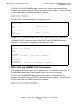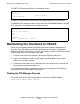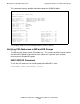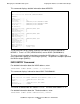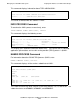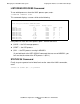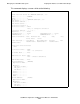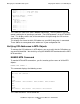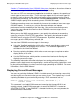OSI/MHS Configuration and Management Manual
Managing Your OSI/MHS Subsystem
OSI/MHS Configuration and Management Manual—424827-003
7-28
Displaying Current Event Messages
Section 9, Troubleshooting Your OSI/MHS Subsystem, includes a discussion of how to
use event messages in troubleshooting and message tracking.
You can use SCF or a management application to enable or suppress the reporting of
certain types of event messages. These messages report the use of certain types of
resources (such as the message store) and, because they are often used as a basis
for accounting and billing, are sometimes called accounting events. Attributes of the
SUBSYS object specify which accounting events OSI/MHS will report.
Enabling accounting events can dramatically increase the number of event messages
OSI/MHS reports. In such cases, using an alternate collector can improve
performance and the readability of the event log. You can have accounting events
sent to the same collector that receives other OSI/MHS event messages or to a
different collector.
When you run the MHS manager process, you specify the collector for accounting
events by using the COLLECTOR-1 parameter. You specify the collector for other
OSI/MHS events using the COLLECTOR parameter. By default, both types of
messages go to the EMS primary collector, $0.
You can view OSI/MHS event messages in three ways:
•
Using the ViewPoint application, which offers several event-display screens and
supports methods for changing these screens. The ViewPoint application is
described in the ViewPoint Manual.
•
Running a printing distributor, which writes event messages to a printer or other
display device, or to a file.
•
Use the EMS Analyzer, which provides a convenient interface for filtering and
displaying event messages.
The following subsections describe techniques for running printing distributors to
produce some simple event-message displays, and for writing some simple filters used
by the printing distributors to select event messages pertaining to OSI/MHS. For more
information, see the EMS Manual.
Displaying Current Event Messages
You can run a printing distributor if EMS is installed correctly and running successfully
and the log files are secured so that you can access them. The simplest way is to run
a printing distributor to your terminal by entering a TACL command such as:
EMSDIST /NAME $DIST1/ TYPE PRINTING, COLLECTOR $0, &
TEXTOUT $TERM1
This command is an implicit RUN command, meaning that the word RUN is not
actually entered. Implicit RUN commands assume that EMSDIST is located on
$SYSTEM.SYSTEM. If your EMSDIST is located elsewhere, you must precede the
command with the word RUN.