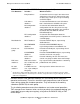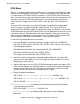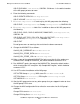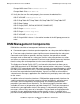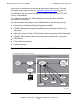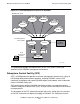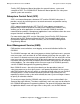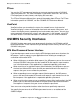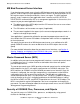OSI/MHS Configuration and Management Manual
Management Environment for OSI/MHS
OSI/MHS Configuration and Management Manual—424827-003
2-5
The OSI/MHS Databases
PDU Store
When it is no longer needed, data in a PDU store is removed by the MR group’s Store-
Cleaner or the MS group’s RUA DELETE. However, the space remains allocated until
it is released by a FUP DEALLOCATE command. If a FUP DEALLOCATE command
does not release all or most of the allocated space, you may need to reorganize the file
internally using the FUP RELOAD command. It is not safe to purge and recreate a
PDU store that is empty unless the file’s EOF is zero (0), which is not normally the
case.
To move a PDU store and its associated SQL tables to another disk volume follow
these instructions for all but MS groups: Stop the group. Then use the FUP DUP
command with the SAVEALL option to copy the files to the new location. Use the FUP
ALTER command with the AUDIT option to turn on TMF protection for those files in the
new location that are TMF protected in the original location. Verify that all of the files
were successfully copied to the new location. Issue the following SCF command: SCF
ALTER <group>, PDU-Store <new location>. Finally, restart the group.
To move an MS group follow these instructions:
1. From the MHSINST file identify the current settings of MS_SQL_DATABASEn,
MS_PDU_STORE_DATAn, and MS_PDU_STORE_LOGn. Verify current settings
of the MS group attributes:
MS-subvolume (Msg-Store-SV) should match MS_SQL_DATABASEn
PDU-Store should match MS_PDU_STORE_DATAn
PDU-Log-file should match MS_PDU_STORE_LOGn
2. Identify the current setting of the MS group attribute Work-SV. If any other MS
group uses the same Work-SV, you must identify the ordinal number <m> of the
MS group you want to move.
3. Stop the MS group. Use the FUP LISTOPENS command against the group’s PDU
store to check whether any OSI/MHS process is holding the file open and stop any
groups that are holding the PDU store open. Do not continue until you’ve made
sure that no file in the current set of MS group files is open.
4. Enter the following commands:
SQLCI DUP current-PDU-store, new-PDU-store, SAVEALL ON
SQLCI DUP current-PDU-log-file , new-PDU-log-file , SAVEALL ON
SQLCI VOLUME current-work-SV
5. If current-work-SV is shared by other groups but not by another MS group
issue the following command:
SCLCI DUP MS0*, new-work-SV, SAVEALL ON
If current-work-SV is shared by another MS group issue the following
command: