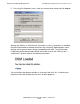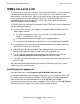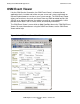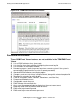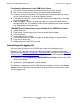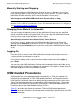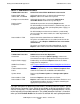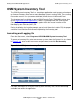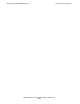OSM Migration and Configuration Guide (G06.30+)
Getting Started With OSM Applications
OSM Migration and Configuration Guide—527273-021
5-18
OSM Low-Level Link
OSM Low-Level Link
The OSM Low-Level Link (LLL) enables you to communicate with a server even when
the NonStop Kernel operating system is not running. Also, some actions that are
performed on a running server, such as starting the system or priming a processor for
reload, require you to use the OSM Low-Level Link. The OSM installer (on the
NonStop System Console Installer CD) installs it only if you select the dedicated
service LAN option during installation.
The OSM Low-Level Link looks and functions like the TSM Low-Level Link Application,
with the following exceptions:
•
Only the OSM Low-Level Link supports I/O Adapter Module (IOAM) enclosures.
IOAM support includes:
•
An option for logging on to the Low-Level Link using a Host Name or IP
Address (in addition to System List)
•
Configure Module action for configuring I/O Adapter Modules
•
IP Authorization dialog box to control access to ServerNet switch board MEs
•
A new option in the Processor Status dialog box allows you to specify how often
the Processor Status bar is refreshed.
•
A change to the Dump Processor to Tape dialog box allows you to enter the
location of the tape controller if it is not listed in the drop-down list.
•
The SP Tool can now be launched from within the OSM Low-Level Link, by
selecting Advanced Service Processor Tool from the Tools menu.
•
The OSM Low-Level Link displays only an Inventory view in the VIew pane, not a
Physical view.
For more information about configuring or using the OSM Low-Level Link, see the
OSM Low-Level Link online help.
Launching and Logging On
From the Start menu, select Programs>HP OSM>OSM Low-Level Link.
In the Log On dialog box, you can log on using either a system name (as in the TSM
LLL) or by using a host name or IP address (feature added for IOAM configuration).
Enter a valid user name and password, then click Log On or press Enter.
If the system you want to access does not appear in the System list, click Edit System
List, and enter the IP addresses for the system you want to access.