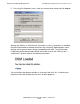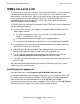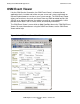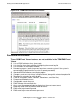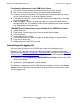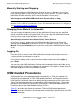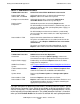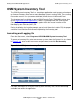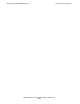OSM Migration and Configuration Guide (G06.30+)
Getting Started With OSM Applications
OSM Migration and Configuration Guide—527273-021
5-21
Launching and Logging On
Functionality differences in the OSM Event Viewer
•
Text Search can be done during event filtering, not just after retrieval.
•
Built-in filters for pass or fail criteria (no need to write compiled filter)
•
Instead of using a configuration edit file to override event query defaults, simply
save the current query as an Internet Explorer Favorite.
•
Filtering by ISO severity is not an automatic filtering menu option but is available
through compiled filter.
•
Does not support .dat files. Instead, event logs are saved to the workstation in
compressed format. The compressed file can be exported, but must be reloaded
and expanded on a NonStop server.
TSM EMS Event Viewer features not available in the OSM Event Viewer
•
Columnized view
•
Filter criteria: selecting events by name (instead of event number)
•
Time zone offset
•
Color codes for ISO severity
•
Customized detail view (ability to enable or disable display of selected tokens)
•
Event text in detail view
•
Adding comments to $ZLOG event log
Launching and Logging On
You can launch and log on to the OSM Event Viewer in three different ways:
Methods 1 and 2 are the same for the OSM Event Viewer as for the OSM Service
Connection (see Method 1: Using Home Page Bookmarks on page 5-14 and Method 2:
Without Client Installation or Bookmarks on page 5-15), with these exceptions:
•
In Method 1, select Programs>HP OSM>OSM Event Viewer instead of the OSM
Service Connection.
•
In Method 2, specify port 9991 instead of 9990.
For Method 3, if you have an active OSM Service Connection session, select Event
Viewer from the OSM Tools menu to launch an Event Viewer session for the system
you are logged on to.