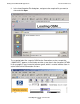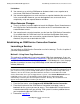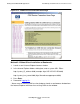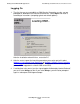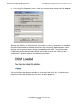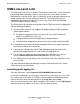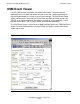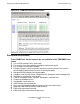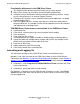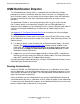OSM Migration Guide (G06.25+)
Getting Started With OSM Applications
OSM Migration Guide—527273-008
5-14
Establishing an OSM Service Connection Session
Limitations:
•
You cannot use an existing OSM browser window to load a new snapshot or to
start a new OSM Service Connection session.
•
You cannot be logged on to a server and have a snapshot loaded at the same time
in the same window. However, you can be logged on to a server and view a
snapshot by using two separate browser windows.
Miscellaneous Changes
•
There is no Status Log menu option to launch the Windows Event Viewer because
the OSM Service Connection does not reside on the PC and therefore does not
create Windows events.
•
You cannot launch a terminal emulator session from the OSM Service Connection;
it is available from the OSM Low-Level Link and from the Windows Start menu.
•
Quick-key accelerators are reserved for standard Internet Explorer functionality;
therefore, they are not customizable for OSM.
Establishing an OSM Service Connection Session
Launching a Session
You can initiate an OSM Service Connection session in two ways. The first is quicker if
you meet the qualifications.
Method 1: Using Home Page Bookmarks
This method is available only if you have installed OSM client components. If not, see
Method 2: Without Client Installation or Bookmarks.) You can use it for direct access to
an OSM Service Connection session only if you have OSM bookmarks. If not, the page
provides instructions for accessing OSM through a new Internet Explorer browser
window (Method 2).
1. From the Start menu, select Programs>HP OSM>OSM Service Connection.
2. From the left column of the OSM Service Connection home page, select a
bookmark for the system you want to access. These bookmarks include the ones
created automatically from your existing TSM system list and any additional ones
you created during previous OSM sessions.
3. Proceed to Logging On.
Note. You can create OSM Bookmarks in one of two ways. The home page launched by using
the Start menu shortcut automatically converts your existing TSM system list to bookmarks that
you use for accessing systems through OSM (if those systems are now running OSM server
software). You can also create your own bookmarks for future use from within the OSM
Service Connection. Once you are logged on to a system, select Create Bookmark from the
OSM Tools menu. If you save the bookmark to the OSM Service Connection folder
automatically created in your Internet Explorer Favorites directory, these bookmarks also
appear on the home page the next time you launch it.