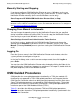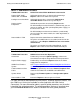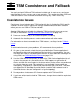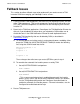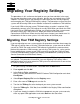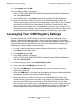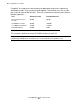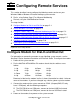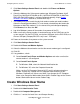OSM Migration Guide (G06.25+)
Migrating Your Registry Settings
OSM Migration Guide—527273-008
A-2
Leveraging Your OSM Registry Settings
9. Enter regedit and click OK.
10. In the Registry Editor, navigate to
HKEY_LOCAL_MACHINE>SOFTWARE>Hewlett Packard>OSM>Configuration
and select CurrSystem
11. From the Edit menu, select Delete (and close the Registry Editor dialog box).
12. When you launch the OSM Low-Level Link or OSM Notification Director, you
should see the same system names that were listed in your TSM system list. When
you launch the OSM Service Connection or OSM Event Viewer from the Start
menu shortcut, you should see a list of bookmarks for those same systems in the
left column of the home page. You can click a bookmark to initiate an OSM session
instead of opening an Internet Explorer browser and entering a system URL.
Leveraging Your OSM Registry Settings
You can also leverage your OSM registry settings to configure additional system
consoles. Whether you configured your system console by migrating TSM settings,
adding systems within OSM applications, creating your own bookmarks within OSM, or
using a combination of those methods, you can use this procedure to migrate your
OSM registry settings to other system consoles.
1. On your system console that you want to migrate OSM registry settings from,
select Run from the Start menu.
2. Enter regedit and click OK.
3. In the Registry Editor, navigate to
HKEY_LOCAL_MACHINE>SOFTWARE>Hewlett Packard>OSM>Configuration
and select CurrSystem.
4. From the Registry menu, select Export Registry File.
5. Enter a file name of OSM.reg and save the file.
6. Transfer the OSM.reg file to the desktop of the system console you want to
migrate the settings to.
7. Open the OSM.reg file. Click Yes, then click OK to the Registry Editor confirmation
dialog boxes and close the Registry Editor dialog box.
8. When you launch the OSM Low-Level Link or OSM Notification Director, you
should see the system names that were in the settings you imported from. When
you launch the OSM Service Connection or OSM Event Viewer from the Start
menu shortcut, you should see a list of bookmarks for the same systems in the left
column of the home page. You can click a bookmark to initiate an OSM session
instead of opening an Internet Explorer browser and entering a system URL.