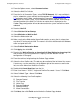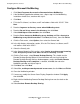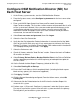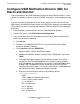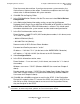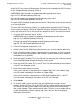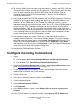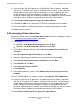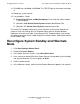OSM Migration Guide (G06.25+)
Configuring Remote Services
OSM Migration Guide—527273-008
C-3
Configure Carbon Copy 5.7 or Microsoft NetMeeting
for Dial-In
5. Right-click the Users Directory.
6. Select the New User action.
7. Enter Username = "GCSC," Full Name = "Global Customer Support Center,"
Password and Confirm Password = "austin."
8. Make sure that only Password Never Expires is selected. You might have to
deselect User must change password at next logon.
9. Click Create, Click Close.
10. Close the Computer Management and Administrative Tools windows.
Configure Carbon Copy 5.7 or Microsoft
NetMeeting for Dial-In
Decide which tool to use for dial-in support. Microsoft NetMeeting is installed on the
system console as part of the standard Windows operating system. Carbon Copy 5.7
can be installed from the HP NonStop System Console Installer CD from G06.21 or
later. If needed, you can configure both Carbon Copy and NetMeeting on the system
console.
Follow the appropriate procedure to Configure Carbon Copy 5.7 or Configure Microsoft
NetMeeting on your system console:
Configure Carbon Copy 5.7
Make sure that no one is dialed in to the console before continuing with this section.
1. Start Carbon Copy. (either from icon next to clock or Start>Programs>Altiris
Carbon Copy>Carbon Copy).
2. From the Options menu, select Security.
3. Select the Global tab.
4. Select Load Carbon Copy before the Windows login prompt.
5. Select the Connections tab.
6. In the Prompt to Approve Connections section, make sure Never is selected.
7. In the Connections section, make sure that none of the check boxes are selected.
8. Select the Logins tab.
9. Select Require Logins.
10. Click Use Carbon Copy Security.
11. Change Minimum Password Length Required to a value of 5.
12. Click Apply, Click OK.