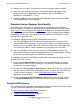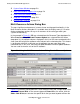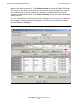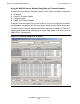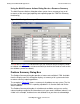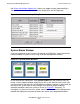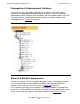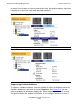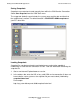OSM Migration Guide (G06.26+)
Getting Started With OSM Applications
OSM Migration Guide—527273-010
5-3
Functional Differences
•
Group icons are smaller so that you can view more groups without scrolling.
•
More consistent naming conventions, in the format object_type object_name
(group.module.slot (if applicable)). For example, a disk named $K001-P is
identified as: Disk $K001-P (1.1.15).
•
Resource attributes are arranged in logical subgroups under the resource object.
Some attribute names have changed.
Standard Internet Explorer Functionality
The OSM Service Connection is now launched in a secondary Internet Explorer
browser window, so it contains a standard Internet Explorer menu bar, but not toolbar.
(See Figure 5-1 for an example; see Logging On on page 5-16, for information about
closing the initial Internet Explorer browser window.) Some standard Internet Explorer
functionality can be used in conjunction with your OSM Service Connection session;
other features cannot be used.
The following standard Internet Explorer functionality can be used:
•
You can use Find from the Edit menu to search the contents some, but not all
selected OSM frames (or panes). The Find feature works in the details pane, the
Inventory view (if you place your cursor to the left or right of the Save button), and
most secondary dialogs. It does not work in the tree pane or Physical view.
•
You can use Print from the File menu to print the selected browser frame, but
there might be a delay of up to one minute before the Print dialog appears (during
which time you cannot access the OSM browser window).
The following standard Internet Explorer functionality cannot be used during an OSM
Service Connection session:
•
Do not use File>New>Window from within a current OSM browser session to
initiate another OSM session. Instead, you must launch a new browser window
from outside the current window.
•
Do not use the Go To, Stop, or Refresh options under the View menu, as they will
end your current OSM Service Connection session. To refresh the OSM status for
system or cluster resources, use the OSM Rediscover Actions
under the
appropriate resource object.
•
Do not use Favorites>Add to Favorites to bookmark an OSM session. Instead,
use Create Bookmark from the OSM Tools menu to create system bookmarks.
Functional Differences
This section describes the functional differences between the OSM Service Connection
and the TSM Service Application. The differences include:
•
Multi-Resource Actions Dialog Box on page 5-4
•
Problem Summary Dialog Box on page 5-7