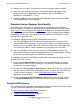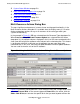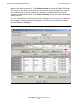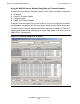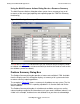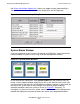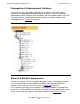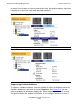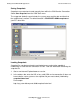OSM Migration Guide (G06.26+)
Getting Started With OSM Applications
OSM Migration Guide—527273-010
5-4
Functional Differences
•
System Status Window on page 5-8
•
Alarm and Attribute Suppression on page 5-9
•
OSM Rediscover Actions on page 5-11
•
Snapshot Functionality on page 5-11
•
Miscellaneous Changes on page 5-14
Multi-Resource Actions Dialog Box
The most significant enhancement, in terms of new and changed functionality, is the
Multi-Resource Actions dialog box. It is available from the Display menu. It is used to
display and perform actions on any or all resources of the same type within your
system simultaneously.
In the example in Figure 5-2, SP was selected from the Resource Type drop-down list.
When Processor Boot Millicode Firmware Update was selected from the Action
drop-down list, the attribute columns displayed in the list of SPs were reordered to first
show (from left to right) the attributes most relevant to the selected action. This feature
is designed to minimize scrolling to see the attributes you are more likely to be
concerned with; in this case, the Processor Boot Millicode Firmware Update attributes.
You can scroll to view the rest of the SP attributes.
Figure 5-3 illustrates how to power off a set of External Disks with a single action. After
you select External Disk as the resource type and Power Off as the action, click the
Add or Add All buttons to move the specific disks that you want to power off from the
Figure 5-2. Using the Multi-Resource Actions Dialog Box for Firmware Updates