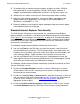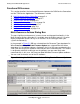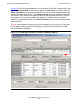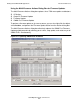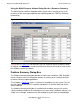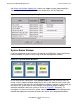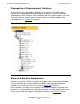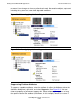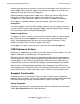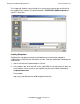OSM Migration Guide (G06.27+)
Getting Started With OSM Applications
OSM Migration Guide—527273-013
5-11
Functional Differences
you bring the tape drive up and then it returns to the Hard Down state, that value is no
longer suppressed. Permanent suppression continues to suppress a value of Hard
Down for this tape drive until you unsuppress it.
Neither temporary nor permanent suppression is tied to your current OSM Service
Connection session. They remain suppressed in future client sessions until
unsuppressed. OSM Rediscover actions have no effect on suppressed attributes.
To unsuppress a problem attribute, select the attribute, right-click, and select
Unsuppress.
You cannot suppress a Service State attribute; however, you can suppress the alarm
causing the Service State to be degraded. Suppressing the underlying alarm changes
the Service State value to Problem Acknowledged.
Suppressing Alarms
To suppress an alarm, select the alarm (in either the Alarms tab or the Alarms dialog
box), right-click, and select Suppress. Even if the alarm is generated again in the
future, state propagation does not occur until you unsuppress the alarm. OSM
Rediscover actions have no effect on suppressed alarms.
To unsuppress an alarm, select the alarm, right-click, and select Unsuppress.
OSM Rediscover Actions
Rediscover is supported as an action on all system and some cluster objects. For most
objects, Rediscover is available only in the shortcut menu.
Rediscover causes OSM to refresh and reanalyze the object and all subcomponents.
You can update all system resources by performing the Rediscover action under the
System object, or save time by just performing a Rediscover for the object you are
concerned with at the time (and individual group or ServerNet adapter, for example).
Refresh refers to OSM updating the attribute values displayed in the OSM Service
Connection interface. Reanalyze refers to the running of OSM incident analysis, which
checks EMS event messages and creates alarms in OSM if certain conditions exist.
Snapshot Functionality
Snapshots preserve a view of your system at a point in time for use in diagnosing
problems later or remotely. You can save snapshots from the OSM Service Connection
client without having to change a configuration file setting as you did in TSM.
Saving Snapshots
Snapshots are created and saved manually from within the OSM Service Connection.
Select Save Snapshot from the OSM Tools menu.