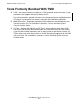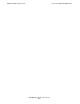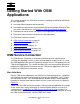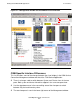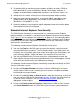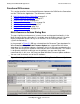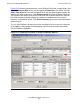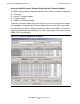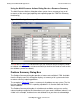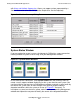OSM Migration Guide (G06.28+)
Table Of Contents
- What’s New in This Manual
- About This Guide
- 1 Introduction to OSM
- 2 Preparing for OSM
- 3 OSM Server-Based Components
- 4 OSM Client-Based Components
- 5 Getting Started With OSM Applications
- 6 TSM Coexistence and Fallback
- A Migrating Your Registry Settings
- B Memory Guidelines for OSM
- C Configuring Remote Services
- Configure Modem for Dial-In and Dial-Out
- Create Windows User Name
- Configure Carbon Copy 5.7 or Microsoft NetMeeting for Dial-In
- Configure OSM Notification Director (ND) for Each Host Server
- Configure OSM Notification Director (ND) for Dial-In and Dial-Out
- Configure Incoming Connections
- Reconfigure System Standby and Hibernate Mode
- D Troubleshooting
- E Uninstalling TSM
- Index
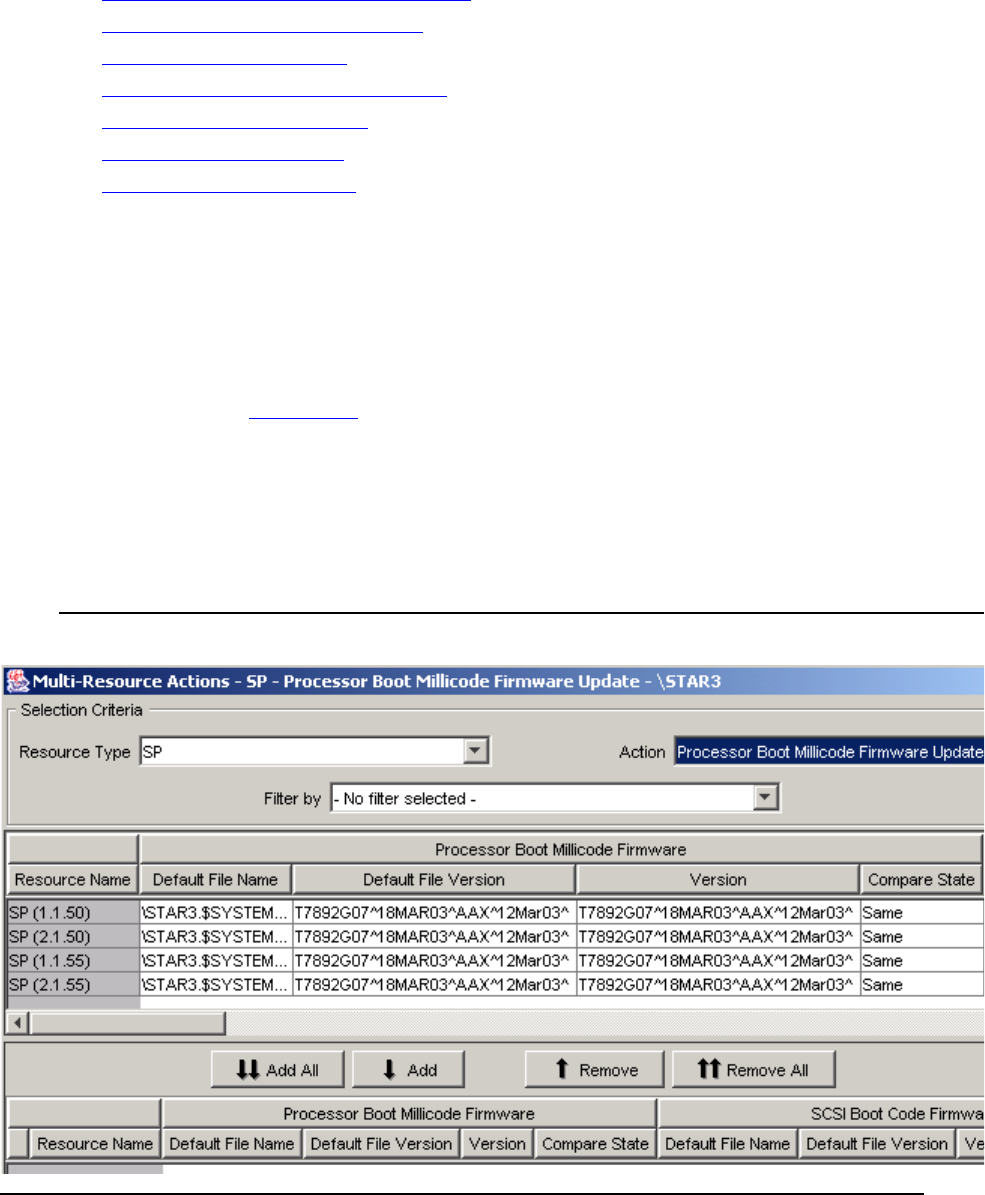
Getting Started With OSM Applications
OSM Migration Guide—527273-015
5-4
Functional Differences
Functional Differences
This section describes the functional differences between the OSM Service Connection
and the TSM Service Application. The differences include:
•
Multi-Resource Actions Dialog Box on page 5-4
•
Problem Summary Dialog Box on page 5-7
•
System Status Window on page 5-8
•
Alarm and Attribute Suppression on page 5-9
•
OSM Rediscover Actions on page 5-11
•
Snapshot Functionality on page 5-11
•
Miscellaneous Changes on page 5-14
Multi-Resource Actions Dialog Box
The most significant enhancement, in terms of new and changed functionality, is the
Multi-Resource Actions dialog box. It is available from the Display menu. It is used to
display and perform actions on any or all resources of the same type within your
system simultaneously.
In the example in Figure 5-2, SP was selected from the Resource Type drop-down list.
When Processor Boot Millicode Firmware Update was selected from the Action
drop-down list, the attribute columns displayed in the list of SPs were reordered to first
show (from left to right) the attributes most relevant to the selected action. This feature
is designed to minimize scrolling to see the attributes you are more likely to be
concerned with; in this case, the Processor Boot Millicode Firmware Update attributes.
You can scroll to view the rest of the SP attributes.
M
Figure 5-2. Using the Multi-Resource Actions Dialog Box for Firmware Updates