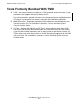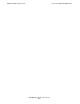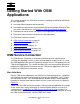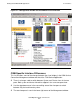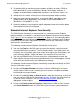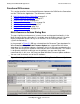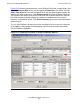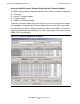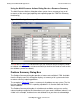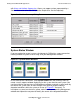OSM Migration Guide (G06.28+)
Table Of Contents
- What’s New in This Manual
- About This Guide
- 1 Introduction to OSM
- 2 Preparing for OSM
- 3 OSM Server-Based Components
- 4 OSM Client-Based Components
- 5 Getting Started With OSM Applications
- 6 TSM Coexistence and Fallback
- A Migrating Your Registry Settings
- B Memory Guidelines for OSM
- C Configuring Remote Services
- Configure Modem for Dial-In and Dial-Out
- Create Windows User Name
- Configure Carbon Copy 5.7 or Microsoft NetMeeting for Dial-In
- Configure OSM Notification Director (ND) for Each Host Server
- Configure OSM Notification Director (ND) for Dial-In and Dial-Out
- Configure Incoming Connections
- Reconfigure System Standby and Hibernate Mode
- D Troubleshooting
- E Uninstalling TSM
- Index
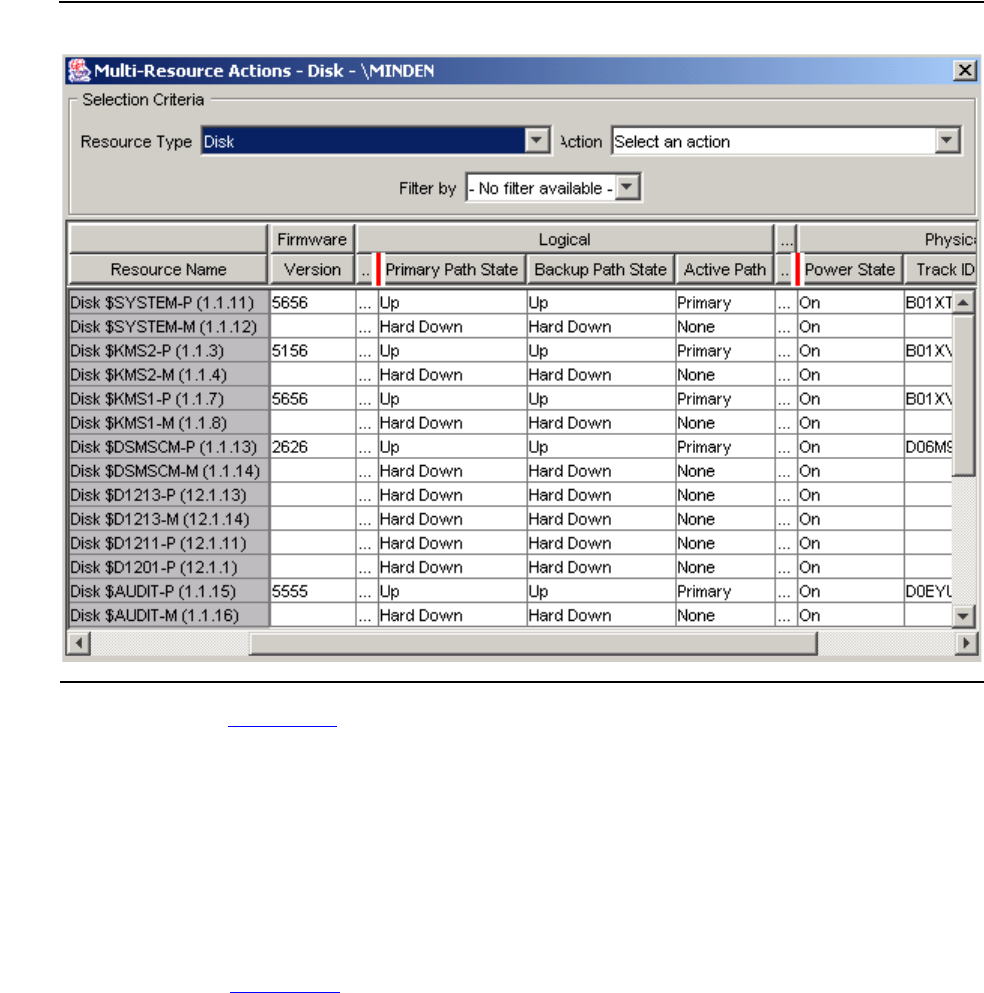
Getting Started With OSM Applications
OSM Migration Guide—527273-015
5-7
Functional Differences
Using the Multi-Resource Actions Dialog Box for a Resource Summary
The Multi-Resource Actions dialog box allows you to view a summary of any or all
resources of the same type (replacing and expanding upon the TSM Disk Summary
functionality).
The red bars in Figure 5-5 indicate where you can click and drag to change the width
of attribute columns you are not concerned with (to minimize the need to scroll to view
the attributes you do care about).
Problem Summary Dialog Box
The Problem Summary dialog box provides a feature not available in TSM. Available
from the Display menu, this dialog box displays a summary of all system and cluster
resources currently reporting problems.
The example in Figure 5-6 shows a summary of all problems on one system. The first
line item indicates that a UPS is reporting a problem in its Service State and Device
Status attributes.
The Problem Summary dialog box is resizable and scrollable, and you can sort by
column heading to organize the information to suit your needs. Additional columns, not
visible in this example, include alarms and attributes that you chose to acknowledge
Figure 5-5. Viewing a Summary of Resources