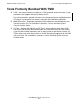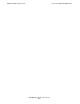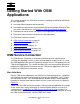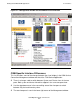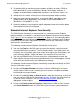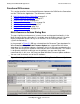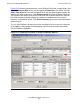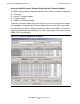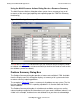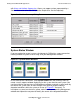OSM Migration Guide (G06.28+)
Table Of Contents
- What’s New in This Manual
- About This Guide
- 1 Introduction to OSM
- 2 Preparing for OSM
- 3 OSM Server-Based Components
- 4 OSM Client-Based Components
- 5 Getting Started With OSM Applications
- 6 TSM Coexistence and Fallback
- A Migrating Your Registry Settings
- B Memory Guidelines for OSM
- C Configuring Remote Services
- Configure Modem for Dial-In and Dial-Out
- Create Windows User Name
- Configure Carbon Copy 5.7 or Microsoft NetMeeting for Dial-In
- Configure OSM Notification Director (ND) for Each Host Server
- Configure OSM Notification Director (ND) for Dial-In and Dial-Out
- Configure Incoming Connections
- Reconfigure System Standby and Hibernate Mode
- D Troubleshooting
- E Uninstalling TSM
- Index
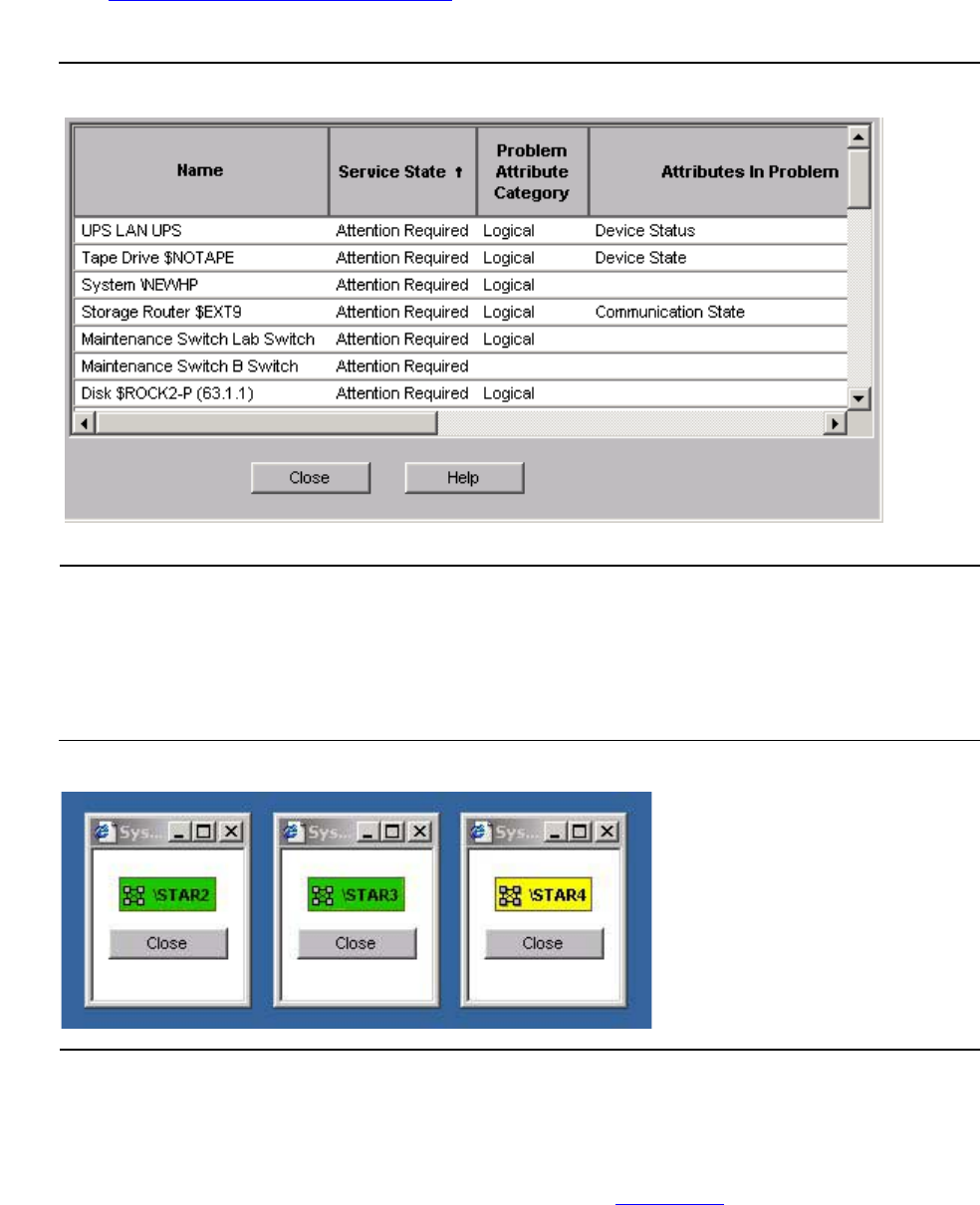
Getting Started With OSM Applications
OSM Migration Guide—527273-015
5-8
Functional Differences
with Alarm and Attribute Suppression. Alarms not suppressed are represented by a
Service State value other than OK (Attention Required or Service Required).
System Status Window
If you are monitoring several systems simultaneously, OSM offers a more convenient
tracking method of systems than resizing all of your Management windows.
In the OSM Service Connection, select System Status from the Summary menu to
create a small, separate window displaying just the system icon for each system. You
can then minimize (but not close) all Management windows and track system health by
the color of the system icon. An icon changes from green to yellow to indicate
degraded conditions within the system or cluster (as Figure 5-7
illustrates). To
investigate a system icon that turns yellow, maximize the corresponding Management
window and expand the tree pane to identify the source of the degraded conditions.
Figure 5-6. Problem Summary Dialog Box
Figure 5-7. System Status Windows
VST007.vsd