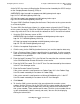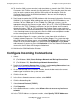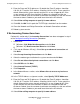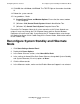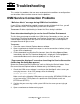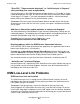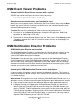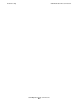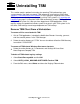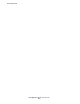OSM Migration Guide (G06.28+)
Table Of Contents
- What’s New in This Manual
- About This Guide
- 1 Introduction to OSM
- 2 Preparing for OSM
- 3 OSM Server-Based Components
- 4 OSM Client-Based Components
- 5 Getting Started With OSM Applications
- 6 TSM Coexistence and Fallback
- A Migrating Your Registry Settings
- B Memory Guidelines for OSM
- C Configuring Remote Services
- Configure Modem for Dial-In and Dial-Out
- Create Windows User Name
- Configure Carbon Copy 5.7 or Microsoft NetMeeting for Dial-In
- Configure OSM Notification Director (ND) for Each Host Server
- Configure OSM Notification Director (ND) for Dial-In and Dial-Out
- Configure Incoming Connections
- Reconfigure System Standby and Hibernate Mode
- D Troubleshooting
- E Uninstalling TSM
- Index

Configuring Remote Services
OSM Migration Guide—527273-015
C-10
Configure Incoming Connections
10. To view the SAN (system consoles) registered data as stored in the CRG, Click the
Customers link. Find the console you are looking for. There may be more than one
entry for each customer name, but the SAN names will be unique. Click the
Customer Name link for the SAN-related details. You can sort the display by
clicking the column titles.
11. Don't forget to update the OSCDB database with the correct information. See entry
G40384 as an example. When adding new entries to the OSCDB database, use
the letter "W" for S7000 and "G" for S7x000. For S700 type systems, use the
appropriate letter for the Processor type, either "W" or "G". If the OSCDB database
screen has the "TB2" (Timbuktu) references for the User Name and Password,
change the letters "TB2" to "CC" to indicate that Carbon Copy is now used or to
“NM” to indicate that Microsoft NetMeeting is now used. If this Registration Dial-out
is for a backup/second system console, enter the SAN name and phone number
on the second page of the OSCDB database screen.
12. In the Incident Report List screen, select the system from which to initiate a
Periodic Incident Report or a Test Dial-out Incident Report. For system consoles
with OSM, from the Actions menu, select Initiate Test Dialout IR. Select the Test
Dialout IR in the Incident Report List screen and click Authorize or click Show,
add comments if necessary, then click Authorize. If the Test Dialout IR Dialout was
successful, the IR Status will change to Authorized.
13. Minimize the OSM Notification Director.
Configure Incoming Connections
1. Select:
•
(For Windows 2000): Start>Settings>Network and Dial-up Connections
•
(For Windows XP): Start>Settings>Network Connections
2. Double-click Incoming Connections. If there is no Incoming Connections icon,
go to If No Incoming Connections Icon
on page C-11.
3. On the General tab, in the “Devices” section, check the box next to the correct
modem type installed on the system console.
4. Click the Users tab.
5. In the Users allowed to connect section, select GCSC.
6. Click the Networking tab.
7. Select Internet Protocol (TCP/IP).
8. Click Properties.
9. In the Network Access section, select Allow callers to access my local area
network.
10. In the TCP/IP Address assignment section, select Specify TCP/IP Addresses.