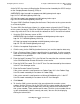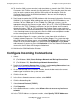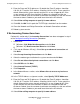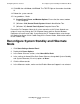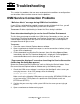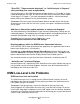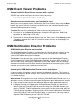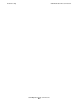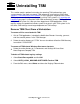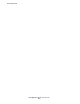OSM Migration Guide (G06.28+)
Table Of Contents
- What’s New in This Manual
- About This Guide
- 1 Introduction to OSM
- 2 Preparing for OSM
- 3 OSM Server-Based Components
- 4 OSM Client-Based Components
- 5 Getting Started With OSM Applications
- 6 TSM Coexistence and Fallback
- A Migrating Your Registry Settings
- B Memory Guidelines for OSM
- C Configuring Remote Services
- Configure Modem for Dial-In and Dial-Out
- Create Windows User Name
- Configure Carbon Copy 5.7 or Microsoft NetMeeting for Dial-In
- Configure OSM Notification Director (ND) for Each Host Server
- Configure OSM Notification Director (ND) for Dial-In and Dial-Out
- Configure Incoming Connections
- Reconfigure System Standby and Hibernate Mode
- D Troubleshooting
- E Uninstalling TSM
- Index

Configuring Remote Services
OSM Migration Guide—527273-015
C-11
If No Incoming Connections Icon
11. Enter the From and To IP addresses. By default the From IP address should be
192.231.36.77 and the To IP address should be 192.231.36.78. These match the
default Subnet of the system console and the SPs as was shipped by HP. If the
system console and SPs have had their IP addresses changed to match the
customers Subnet, then the customer should enter two addresses that are valid on
the new customers Subnet or you could leave them to the HP defaults.
12. Select Allow calling computer to specify its own address.
13. Click OK, click OK. At this point the TR/DTR light should be lit on the modem.
14. Close the Network and Dialup Connections or Network Connections window.
15. Reboot system console.
If No Incoming Connections Icon
Perform this section only if the Incoming Connections icon does not appear in step 2
of the Configure Incoming Connections procedure.
1. Double-click:
•
(Windows 2000) Make New Connection and click Next.
•
(Windows XP) New Connection Wizard and click Next.
2. (This step for Windows XP only:) Select Set up an advanced connection and
click Next.
3. Select Accept Incoming Connections and click Next.
4. Select the modem type installed on the system console and click Next.
5. Select Do not allow virtual private connections and click Next.
6. Select GCSC and click Next.
7. Select Internet Protocol (TCP/IP).
8. Click Properties.
9. In the Network Access section, select Allow callers to access my local area
network.
10. In the TCP/IP Address assignment section, select Specify TCP/IP Addresses.
11. Enter the From and To IP addresses. By default the From IP address should be
192.231.36.77 and the To IP address should be 192.231.36.78. These match the
default Subnet of the system console and the SPs as was shipped by HP. If the
system console and SPs have had their IP addresses changed to match the
customers Subnet, then the customer should enter two addresses that are valid on
the new customers Subnet or you could leave them to the HP defaults.
12. Select Allow calling computer to specify its own address.