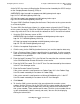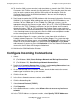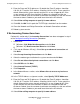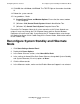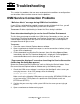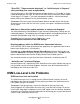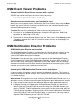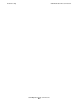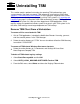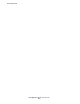OSM Migration Guide (G06.28+)
Table Of Contents
- What’s New in This Manual
- About This Guide
- 1 Introduction to OSM
- 2 Preparing for OSM
- 3 OSM Server-Based Components
- 4 OSM Client-Based Components
- 5 Getting Started With OSM Applications
- 6 TSM Coexistence and Fallback
- A Migrating Your Registry Settings
- B Memory Guidelines for OSM
- C Configuring Remote Services
- Configure Modem for Dial-In and Dial-Out
- Create Windows User Name
- Configure Carbon Copy 5.7 or Microsoft NetMeeting for Dial-In
- Configure OSM Notification Director (ND) for Each Host Server
- Configure OSM Notification Director (ND) for Dial-In and Dial-Out
- Configure Incoming Connections
- Reconfigure System Standby and Hibernate Mode
- D Troubleshooting
- E Uninstalling TSM
- Index
Configuring Remote Services
OSM Migration Guide—527273-015
C-12
Reconfigure System Standby and Hibernate Mode
13. Click OK, then click Next, click Finish. The TR/DTR light on the modem should be
lit.
14. Reboot the system console.
15. If any problems, Check:
•
Control Panel>Phone and Modem Options: Ensure that the correct modem
is still configured.
•
(Windows 2000) Control Panel>System>Network Identification Tab:
•
(Windows XP) Control Panel>System>Computer Name Tab:
Ensure the Full Computer Name of all system consoles on this Private Network are
unique. If necessary change the Full Computer Name and then Restart Windows.
Duplicates will cause error 1066. If you change the NT Computer Name, also change
the Workstation Name field in Carbon Copy on the Comms button, Workstation tab and
restart Carbon Copy.
Reconfigure System Standby and Hibernate
Mode
1. Click Start>Settings>Control Panel.
2. Double-click Power Options.
3. In the Power Schemes section, select Home/Office Desk.
4. In the settings for Home/Office Desk Power Scheme, change both System Standby
and System Hibernate (if it exists) options to Never.
5. Click the Hibernate tab.
6. In the Hibernate section, make sure that Enable Hibernate Support is not selected.