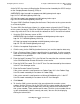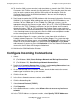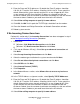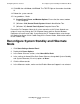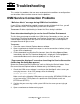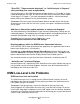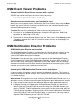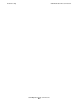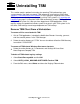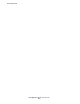OSM Migration Guide (G06.28+)
Table Of Contents
- What’s New in This Manual
- About This Guide
- 1 Introduction to OSM
- 2 Preparing for OSM
- 3 OSM Server-Based Components
- 4 OSM Client-Based Components
- 5 Getting Started With OSM Applications
- 6 TSM Coexistence and Fallback
- A Migrating Your Registry Settings
- B Memory Guidelines for OSM
- C Configuring Remote Services
- Configure Modem for Dial-In and Dial-Out
- Create Windows User Name
- Configure Carbon Copy 5.7 or Microsoft NetMeeting for Dial-In
- Configure OSM Notification Director (ND) for Each Host Server
- Configure OSM Notification Director (ND) for Dial-In and Dial-Out
- Configure Incoming Connections
- Reconfigure System Standby and Hibernate Mode
- D Troubleshooting
- E Uninstalling TSM
- Index
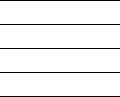
OSM Migration Guide—527273-015
D-1
D Troubleshooting
This section lists problems that can occur under particular conditions or configurations
and describes how to avoid or recover from the problems.
OSM Service Connection Problems
“Malicious Alerts” message during OSM client installation
If your PC has script blocking enabled in recent version of Norton Anti-Virus, you will
get a “Malicious Alerts” message during OSM client installation.
To recover: Disable script blocking in Norton Anti-Virus during installation.
Error when downloading the jre.exe for Java 2 Runtime Environment
The first time you attempt to establish an OSM Service Connection session, you are
instructed to “Click here to download Java Runtime Environment.” If you wait a few
seconds before clicking either the Open or the Save button, you will end up with a
corrupted file and will get an error.
To recover:
1. Close the current Internet Explorer browser window.
2. Open a new browser window and request a service connection as before (using a
system URL or bookmark).
3. Click to download Java Runtime Environment, then click either Open or Save
immediately after the File Download dialog box is displayed. Choosing Open is
recommended because the time-out problem is less likely to occur.
“Page cannot be displayed” error when launching the Service Connection
(before Log On dialog box appears)
Ignore the standard Internet Explorer tips such as clicking the Refresh button. Close
the current Internet Explorer browser window and try the following steps:
1. Check that OSM server software is running on the NonStop S-series server you
are trying to access. At an SCF prompt, enter the following:
status process $zzkrn.#*
Make sure that the following OSM processes are running: $ZCMOM, $ZOSM, and
at least one of the TCPIP processes specified for OSM (default names are
$ZTCP0 and $ZTCP1).
2. Confirm that you are using a valid system URL for the server you are trying to
access.
3. Open a new browser window and try again.