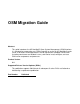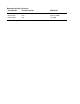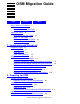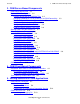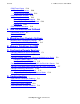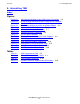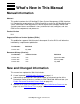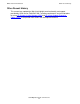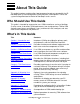OSM Migration Guide Abstract This guide introduces the HP NonStop™ Open System Management (OSM) Interface. It is intended for anyone who uses OSM to monitor or service an HP NonStop S-series server. It describes OSM requirements; how to migrate from Compaq TSM to OSM (including coexistence and fallback issues); and how to install, configure, and start OSM server components and processes. Product Version N.A. Supported Release Version Updates (RVUs) This publication supports G06.
Document History (G-series) Part Number Product Version Published 527273-013 N.A. September 2005 527273-015 N.A. February 2006 527273-018 N.A.
OSM Migration Guide Index Figures What’s New in This Manual v Manual Information v New and Changed Information Tables v About This Guide vii Who Should Use This Guide vii What’s in This Guide vii Where to Get More Information viii Notation Conventions viii 1.
3. OSM Server-Based Components Contents 3. OSM Server-Based Components OSM Server-Based SPR 3-1 Optional OSM Configuration 3-2 Creating and Using an OSMCONF File 3-2 Configuring Additional TCP/IP Processes for OSM Connectivity 3-3 Enable Enhanced Redundant Power Scrub 3-3 Creation of System Inventory Files 3-4 Configuring Automatic Data Collection 3-4 Enabling Secure Sockets Layer (SSL) 3-6 Starting OSM Persistent Processes 3-7 Other OSM Server Processes 3-8 $SYSTEM.SYSnn.APPRVD 3-8 $SYSTEM.SYSnn.
6. TSM Coexistence and Fallback Contents OSM Event Viewer 5-19 Functional Differences 5-20 Launching and Logging On 5-21 OSM Notification Director 5-22 Running Automatically 5-22 Manually Starting and Stopping 5-23 Changing From Manual to Automatic 5-23 Logging On 5-23 OSM Guided Procedures 5-23 6. TSM Coexistence and Fallback Coexistence Issues 6-1 Fallback to TSM 6-2 A. Migrating Your Registry Settings Migrating Your TSM Registry Settings A-1 Leveraging Your OSM Registry Settings A-2 B.
E. Uninstalling TSM Contents E. Uninstalling TSM Index Figures Figure 5-1. Figure 5-2. Figure 5-3. Figure 5-4. Figure 5-5. Figure 5-6. Figure 5-7. Figure 5-8. Figure 5-9. Figure 5-10. Figure 5-11. Figure 5-12. Figure 5-13.
What’s New in This Manual Manual Information OSM Migration Guide Abstract This guide introduces the HP NonStop™ Open System Management (OSM) Interface. It is intended for anyone who uses OSM to monitor or service an HP NonStop S-series server. It describes OSM requirements; how to migrate from Compaq TSM to OSM (including coexistence and fallback issues); and how to install, configure, and start OSM server components and processes. Product Version N.A.
Other Recent History What’s New in This Manual Other Recent History This manual was updated for G06.28 to highlight new functionality and support provided by OSM version T0682G07 AAL, including requirements and considerations for using HP Systems Insight Manager (SIM) and HP Instant Support Enterprise Edition (ISEE) in conjunction with OSM in the NonStop environment.
About This Guide This guide introduces and describes how to prepare for and get started with the HP NonStop Open System Management (OSM) Interface. OSM replaces TSM as the system management tool of choice for NonStop S-series servers. Who Should Use This Guide This guide is intended for anyone who uses OSM to monitor or service a NonStop S-series server.
Where to Get More Information About This Guide Where to Get More Information NonStop S-Series Hardware Installation and FastPath Guide – Describes how to install and start a NonStop S-series server for the first time. It includes information about installing server hardware, cabling system enclosures, installing and starting system consoles, installing external system devices, starting the server, and configuring the server after startup.
General Syntax Notation About This Guide General Syntax Notation This list summarizes the notation conventions for syntax presentation in this manual. UPPERCASE LETTERS. Uppercase letters indicate keywords and reserved words. Type these items exactly as shown. Items not enclosed in brackets are required. For example: MAXATTACH lowercase italic letters. Lowercase italic letters indicate variable items that you supply. Items not enclosed in brackets are required. For example: file-name italic computer type.
General Syntax Notation About This Guide … Ellipsis. An ellipsis immediately following a pair of brackets or braces indicates that you can repeat the enclosed sequence of syntax items any number of times. For example: M address [ , new-value ]… [ - ] {0|1|2|3|4|5|6|7|8|9}… An ellipsis immediately following a single syntax item indicates that you can repeat that syntax item any number of times. For example: "s-char…" Punctuation.
1 Introduction and Check List Introducing OSM The HP NonStop Open System Management (OSM) Interface replaces TSM as the system management tool of choice for NonStop S-series servers.
Major Benefits Introduction and Check List Major Benefits • • • • • Smaller client, faster installation (Most components reside on the server.
OSM Migration Check List Introduction and Check List OSM Migration Check List This section present a step-by-step check list to help you migrate from TSM to using OSM software to manage your HP NonStop S-series servers. Print the 8 page check list for use on site, or use online to take advantage of links to more information (mostly either within the OSM Migration Guide or to other books within NTL).
Preparing for OSM Migration Introduction and Check List The NonStop server has the prerequisite SPRs required for your RVU: RVU Required SPRs G06.10 Requires many SPRs, see Prerequisite SPRs for OSM G06.11-G06.20 T1089ABK (SP)* G06.21-G06.23 No additional SPRs required* G06.24 and later T0648AAA (Part Number Translation Table)* * There is an optional SPR that is recommended for improved OSM performance. NSK CRE/RTL (T1269), available on G06.
Installing, Configuring, and Starting OSM on the Server Introduction and Check List Installing, Configuring, and Starting OSM on the Server Install the latest OSM server-based SPR (T0682) for G-series. The OSM server components are shipped on G06.22 and later. HP recommends that you install the latest OSM server, to take advantage of continual product enhancements. Starting with G06.
Installing and Configuring OSM on the System Console Introduction and Check List Adjusting the processor priority rating assigned to OSM processes relative to other applications. Enabling Secure Sockets Layer (SSL), which is required for using HP SIM in the NonStop environment. (See Enabling Secure Sockets Layer (SSL).
TSM Coexistence and Fallback Considerations Introduction and Check List Configure users and passwords in the OSM Low-Level Link (just as you did for the TSM Low-Level Link).
Launch and Log On to OSM Applications Introduction and Check List Launch and Log On to OSM Applications Test each of the OSM applications by launching and logging on to your NonStop S-series server.
Get Acquainted with OSM Applications Introduction and Check List OSM Guided Procedures See OSM Guided Procedures for a comparison to TSM guided procedures. Try launching a procedure a replacing a CRU in your system (just re-insert the same CRU back in as the “replacement” CRU, if you have no CRU in need of replacement. Note the OSM feature to Suppress Problem Incident Report Creation, to suppress unwanted dial-outs during service procedures (it will be called for if it applies).
Additional HP System Management Tool Options Introduction and Check List Additional HP System Management Tool Options These optional HP system management tools are compatible with OSM (not TSM) and may have value to you, depending on your system environment. HP Systems Insight Manager (SIM) HP SIM 5.0 supports the NonStop platform via Web-Based Enterprise Management (WBEM) provided by OSM.
2 Preparing for OSM This section describes how to prepare for migration to OSM software, including: • System Console Requirements on page 2-1 • Server Software Requirements on page 2-2 • Upgrading the Server Software on page 2-4 • Preparing the Hardware and LAN Environment on page 2-4 System Console Requirements To run OSM software, your system console must meet these minimum requirements: • • • Microsoft Windows 2000 Professional, Microsoft Windows XP Professional, or Windows 2003 Server operating sys
Server Software Requirements Preparing for OSM Server Software Requirements OSM requires the G06.10 RVU or later. Prerequisite SPRs for OSM lists the requisite SPRs for using OSM on each RVU. There is also one Recommended SPR for Improved OSM Performance, available at G06.15 and later. Prerequisite SPRs for OSM This table lists the prerequisite SPRs – those needed in addition to the actual OSM Server SPR) – for each RVU on which OSM is supported. Table 2-1. SPRs Required for OSM RVU G06.10 G06.11-G06.
OSM Server SPR Preparing for OSM Migrating to the G06.25 RVU (or later) When migrating to G06.25 or later, DSM/SCM automatically identifies the eight OSM SPRs that have been dropped from the SUT because they are replaced by T0682. When presented with the following dialog box, click Continue without selecting to retain any of the obsoleted OSM SPRs. Note: OSM XML API (T2726) is also obsolete (not visible in scrolling area above ) VST021.
Recommended SPR for Improved OSM Performance Preparing for OSM Recommended SPR for Improved OSM Performance During periods of peak processor usage, OSM server performance is significantly better if the NSK CRE/RTL (T1269) product is installed on the system rather than the Native CRE/RTL (T8431) product. This is because of more efficient heap management in T1269. T1269 is available on G06.15 and later SUTs.
3 OSM Server-Based Components This section provides information about OSM server-based components: • • • • • OSM Server-Based SPR on page 3-1 Optional OSM Configuration on page 3-2 Starting OSM Persistent Processes on page 3-7 Other OSM Server Processes on page 3-8 OSM Server Files on page 3-10 OSM Server-Based SPR Starting with G06.25, the OSM server-based components are combined into a single SPR, T0682. It replaces the following OSM SPRs (which were available on G06.22 through G06.24 SUTs). Table 3-1.
Optional OSM Configuration OSM Server-Based Components Optional OSM Configuration It is not necessary to create a configuration file to use OSM with the default settings. However, if you want to alter any default settings or take advantage of the following OSM features, you must create and use an OSMCONF file: • • • • • Configuring Additional TCP/IP Processes for OSM Connectivity on page 3-3. Adjusting the processor priority rating assigned to OSM processes relative to other applications.
Configuring Additional TCP/IP Processes for OSM Connectivity OSM Server-Based Components Configuring Additional TCP/IP Processes for OSM Connectivity OSM has two default TCP/IP processes, $ZTCP0 and $ZTCP1, which are used for OSM Service Connection and OSM Event Viewer connectivity. The physical connections (two for fault tolerance) are made through Ethernet ports located in PMF CRUs in your NonStop S-series server (as described in the NonStop S-Series Hardware Installation and FastPath Guide).
Creation of System Inventory Files OSM Server-Based Components Once the prerequisites are met, add this entry into your OSMCONF file: PowerScrubVersion = 2 The default test interval for this new version is 7 days instead of every 24 hours ( as was the default for the older version). HP recommends leaving the default as 7 days unless an event requires a reduced time between scrubs.
Configuring Automatic Data Collection OSM Server-Based Components Automatic data collection is enabled by an OSM Service Connection system-level action (Enable/Disable Automation of Data Collection), and is configured through a combination of OSMCONF file settings and Service Connection actions. You can copy the following settings from the OSMINI file included with T0682 AAC (or later) into your existing OSMCONF file.
Enabling Secure Sockets Layer (SSL) OSM Server-Based Components Enabling Secure Sockets Layer (SSL) OSM (T0682G07 AAI or later) provides Secure Sockets Layer (SSL) support to provide a secure connection between the OSM server, OSM Service Connection, and OSM Notification Director. In addition to running OSM server version T0682G07 AAI or later, you must use OSM Notification Director version T0632G07 AAN (or later) to take advantage of SSL support. Note.
Starting OSM Persistent Processes OSM Server-Based Components Starting OSM Persistent Processes Once you have installed all required server-based OSM and requisite SPRs from the SUT (using DSM/SCM) and completed any desired configuration changes (see Optional OSM Configuration on page 3-2), use this TACL command to invoke the OSM Configuration script and start the OSM persistent processes (other than $ZTCP0 and $ZTCP1): RUN $SYSTEM.ZOSM.
Other OSM Server Processes OSM Server-Based Components Other OSM Server Processes This section describes the other OSM server processes that are started by the OSM persistent processes described in the preceding section. For each of these processes, the process name is dynamically assigned. $SYSTEM.SYSnn.APPRVD Launched by $ZOSM, Applet Providers are responsible for serving client files. The maximum number that can run simultaneously is eight. $SYSTEM.SYSnn.
$SYSTEM.SYSnn.MDEVPRVD OSM Server-Based Components $SYSTEM.SYSnn.MDEVPRVD Launched by $ZCMOM, the Maintenance Device Event Provider is responsible for monitoring MSIO UPS and Ethernet Switches. Process names are dynamically assigned. The maximum number that can run simultaneously is one. $SYSTEM.SYSnn.OEVPRVD Launched by $ZOEV, the Open Event Viewer Providers are responsible for retrieving EMS events. The maximum number that can run simultaneously is eight. $SYSTEM.SYSnn.RALPRVD and $SYSTEM.SYSnn.
$SYSTEM.SYSnn.SPDIST2 OSM Server-Based Components $SYSTEM.SYSnn.SPDIST2 Launched by the EVNTPRVD process, the SP Event Distributor process is responsible for retrieving SP events from $YMIOP. The maximum number that can run simultaneously is one. $SYSTEM.SYSnn.TACLPRVD Launched by $ZCMOM, the TACL Providers are responsible for performing embedded TACL actions (Reload Processor). The maximum number that can run simultaneously is eight. $SYSTEM.ZTCPIP.
OSM Server Files OSM Server-Based Components $SYSTEM.ZSERVICE File Name Description ADCREPO Enscribe database file. Contains configuration information for Automatic Data Collection (ADC). IAREPO Enscribe database file that contains alarm history. Created and maintained by IAPRVD. (TSM equivalent: TSM-PERSIST) MDREPO Enscribe database file. Contains configuration information related to the MSIO UPS and maintenance switches.
OSM Server Files OSM Server-Based Components OSM Migration Guide —527273-018 3- 12
4 OSM Client-Based Components Starting with G06.22, OSM client-based components are installed on new system console shipments and also delivered by an OSM installer on the HP NonStop System Console (NSC) Installer CD. The NSC CD also delivers all other client software required for managing and servicing NonStop S-series servers. Installation instructions are included in the NonStop System Console Installer Guide.
HP Systems Insight Manager (SIM) OSM Client-Based Components HP Systems Insight Manager (SIM) HP SIM 5.0 supports the NonStop platform via Web-Based Enterprise Management (WBEM) provided by OSM. HP SIM is capable of discovering NonStop systems, displaying and forwarding alarms generated by OSM, and collecting NonStop system and device data. Support Note S05135 describes the type of NonStop environments in which HP SIM might provide added value.
Tools Formerly Bundled With TSM OSM Client-Based Components Tools Formerly Bundled With TSM • CSSI – the content formerly installed as a CSSI snapshot (and much more) is now available in the Support and Service library of NTL. For service providers, periodic revisions of the Hardware Service and Maintenance CD contain a snapshot of this content, along with the HSM library collection. • • WAN Wizard Pro – Packaged separately and installed from the NonStop System Console Installer CD.
Tools Formerly Bundled With TSM OSM Client-Based Components OSM Migration Guide —527273-018 4 -4
5 Getting Started With OSM Applications This section introduces the OSM client interfaces, providing the following information for each application: • • • • Overview of basic purpose and functionality Description of enhancements and functional differences between OSM and TSM (for server-side differences, see Section 3, OSM Server-Based Components) Procedure for how to launch and log on to OSM applications and related tools Reference to documentation for how to use the applications The OSM client interfac
User Interface Getting Started With OSM Applications Figure 5-1. Management Window for the OSM Service Connection IE Menu Bar OSM Menu Bar (view pane) (details pane) (tree pane) VST001.vsd OSM-Specific Interface Differences This list describes some of the changes between the visual display in the OSM Service Connection Management window and that of the TSM Service Application: • • • There is no longer a tab to switch between System and Cluster views in the tree pane.
Getting Started With OSM Applications • • • • User Interface To provide clarity for monitoring larger numbers of objects or nodes, OSM has been optimized for screen resolution of 1024 by 768 or higher. However, it supports resolution down to 800 by 600, and there is no minimum screen size. Group icons are smaller so that you can view more groups without scrolling. More consistent naming conventions, in the format object_type object_name (group.module.slot (if applicable)).
Getting Started With OSM Applications Functional Differences Functional Differences This section describes the functional differences between the OSM Service Connection and the TSM Service Application.
Getting Started With OSM Applications Functional Differences Figure 5-3 illustrates how to power off a set of External Disks with a single action. After you select External Disk as the resource type and Power Off as the action, click the Add or Add All buttons to move the specific disks that you want to power off from the upper to the lower resource list. Click Perform Action to initiate the Power Off action.
Getting Started With OSM Applications Functional Differences Using the Multi-Resource Actions Dialog Box for Firmware Updates The Multi-Resource Actions dialog box replaces these TSM menu options and buttons: • • • • SP Actions Single SP Firmware Update Firmware Update SWAN Fast Firmware Update To perform a firmware update on just one resource, you can also right-click the object, select Actions, and perform the Firmware Update action from the Actions dialog box.
Getting Started With OSM Applications Functional Differences Using the Multi-Resource Actions Dialog Box for a Resource Summary The Multi-Resource Actions dialog box allows you to view a summary of any or all resources of the same type (replacing and expanding upon the TSM Disk Summary functionality). Figure 5-5.
Getting Started With OSM Applications Functional Differences with Alarm and Attribute Suppression. Alarms not suppressed are represented by a Service State value other than OK (Attention Required or Service Required). Figure 5-6. Problem Summary Dialog Box VST007.vsd System Status Window If you are monitoring several systems simultaneously, OSM offers a more convenient tracking method of systems than resizing all of your Management windows. Figure 5-7.
Functional Differences Getting Started With OSM Applications Propagation of Subcomponent Problems As with TSM, alarms and problem attributes on resources in the OSM Service Connection are propagated up to parent objects. However, instead of displaying Subcomponent State attributes (on the Attributes tab) for the parent object, the OSM Tree pane displays a special icon over parent objects to indicate problems with subcomponents (as Figure 5-8 illustrates). Figure 5-8.
Getting Started With OSM Applications Functional Differences resource’s icon changes to show a yellow check mark. No container objects, up to and including the system icon, now show degraded conditions. Figure 5-9. Before Applying Attribute Suppression Figure 5-10. After Applying Attribute Suppression Suppressing Problem Attributes To suppress a problem attribute, select the attribute (in either the Attributes tab or the Attributes dialog box), right-click, and select Suppress. (See Figure 5-9.
Getting Started With OSM Applications Functional Differences you bring the tape drive up and then it returns to the Hard Down state, that value is no longer suppressed. Permanent suppression continues to suppress a value of Hard Down for this tape drive until you unsuppress it. Neither temporary nor permanent suppression is tied to your current OSM Service Connection session. They remain suppressed in future client sessions until unsuppressed.
Getting Started With OSM Applications Functional Differences The suggested (default) name includes the system name and the date and time that the snapshot was created. The default location is ZSUPPORT>OSM>snapshots on your PC’s local disk. Loading Snapshots Snapshot files can be transferred to and loaded on any workstation capable of establishing an OSM Service Connection session. From the workstation containing the snapshot file: 1. Start a new Internet Explorer browser session. 2.
Getting Started With OSM Applications Functional Differences 3. In the Load Snapshot File dialog box, navigate to the snapshot file you want to view and click Open. The snapshot looks like a regular OSM Service Connection session, except that “(SNAPSHOT)” appears in the title bar and the system icon in the view pane (\STAR3 in this example) is gray instead of yellow or green, which is used to indicate status in active OSM Service Connection sessions.
Getting Started With OSM Applications Establishing an OSM Service Connection Session Limitations: • • You cannot use an existing OSM browser window to load a new snapshot or to start a new OSM Service Connection session. You cannot be logged on to a server and have a snapshot loaded at the same time in the same window. However, you can be logged on to a server and view a snapshot by using two separate browser windows.
Getting Started With OSM Applications Establishing an OSM Service Connection Session Figure 5-11. OSM Service Connection Home Page Method 2: Without Client Installation or Bookmarks 1. Launch a new* Internet Explorer browser window. 2. In the Internet Explorer Address dialog box, enter a system URL. Either: http://system_IP_address:9990 (example: http://155.155.155.155:9990) http://system_host_name:9990 (http://himaxb.cac.cpqcorp.net:9990) 3. Press Enter. 4. Proceed to Logging On.
Getting Started With OSM Applications Establishing an OSM Service Connection Session Logging On 1. The first time you try to establish an OSM Service Connection session, you are prompted to “download Java Runtime Environment.” Select Open and install it according to instructions (accepting typical and default options). After the installation wizard finishes, restart the PC. 2.
Getting Started With OSM Applications Establishing an OSM Service Connection Session 4. In the Log On dialog box, enter a valid user name and password and click Log on. Starting with G06.24, an OSM Service Connection session is launched in a secondary Internet Explorer browser window to eliminate the standard IE toolbar buttons which took up screen space and were largely incompatible with OSM.
Getting Started With OSM Applications OSM Low-Level Link OSM Low-Level Link The OSM Low-Level Link (LLL) enables you to communicate with a server even when the NonStop Kernel operating system is not running. Also, some actions that are performed on a running server, such as starting the system or priming a processor for reload, require you to use the OSM Low-Level Link.
Getting Started With OSM Applications OSM Event Viewer OSM Event Viewer Like the OSM Service Connection, the OSM Event Viewer is a browser-based application that is installed and resides on your server and is accessed through an Internet Explorer browser session on your system console. The OSM Event Viewer allows you to retrieve, view, and save events from any EMS formatted log files ($0, $ZLOG, or an alternate collector) for rapid assessment of system problems.
Getting Started With OSM Applications Functional Differences Figure 5-13.
Getting Started With OSM Applications Launching and Logging On Functionality differences in the OSM Event Viewer • • • • • Text Search can be done during event filtering, not just after retrieval. Built-in filters for pass or fail criteria (no need to write compiled filter) Instead of using a configuration edit file to override event query defaults, simply save the current query as an Internet Explorer Favorite.
Getting Started With OSM Applications OSM Notification Director OSM Notification Director The OSM Notification Director (ND) is a component of the OSM client software package that receives information about the servers for which it is configured in the form of incident reports. You can display these incident reports within the Notification Director and forward (or have them automatically dialed out) to remote service providers.
Getting Started With OSM Applications Manually Starting and Stopping Manually Starting and Stopping If you do not configure OSM Notification Director to run as a Windows service, you must manually open it every time you start your system console. To start or stop the Notification Director manually (for the current Windows session only): Start>Programs>HP OSM>OSM Notification Director>Start (or Stop) Note. Starting or stopping manually does not change the status of the ND as a persistent Windows service.
OSM Guided Procedures Getting Started With OSM Applications Table 5-1. OSM Guided Procedures TSM Guided Procedure Guided Procedure Within OSM Service Connection Replace PMF, IOMF, SNDA, SEB, and MSEB OSM guided procedures are launched by performing a Replace action on the CRU to be replaced. Configure ServerNet Node OSM guided procedure is launched by Add Node to ServerNet Cluster action on the System object. Replace Switch Component OSM Guided procedure launched by Replace action.
6 TSM Coexistence and Fallback You can have both OSM and TSM software installed and, in some cases, running on your NonStop S-series servers and system consoles, provided the Coexistence Issues are addressed. This section describes OSM and TSM coexistence issues and how to fall back to using only TSM if necessary. Note. Running OSM and TSM software simultaneously is not recommended. The preferred method is to stop TSM server processes before starting OSM. You can easily Fallback to TSM if necessary.
Fallback to TSM TSM Coexistence and Fallback Fallback to TSM This section describes fallback steps to be performed if you need to revert to TSM instead of OSM for managing your NonStop S-series servers. Note. TSM does not support certain functionality in the G06.22 RVU and later. 1. If you uninstalled TSM components, reinstall those TSM components. TSM server components continue to be delivered on the SUT, and TSM client components are delivered on the NonStop System Console (NSC) Installer CD. 2.
A Migrating Your Registry Settings The procedures in this section are designed to save you time and effort in the event that you are migrating to new system consoles, but they are not required to use OSM software. The more systems you manage, the more time you can save by migrating and leveraging your TSM and OSM registry settings. The procedures assume that your systems will be running OSM server software instead of or in addition to TSM software.
Leveraging Your OSM Registry Settings Migrating Your Registry Settings 9. Enter regedit and click OK. 10. In the Registry Editor, navigate to HKEY_LOCAL_MACHINE>SOFTWARE>Hewlett Packard>OSM>Configuration and select CurrSystem 11. From the Edit menu, select Delete (and close the Registry Editor dialog box). 12. When you launch the OSM Low-Level Link or OSM Notification Director, you should see the same system names that were listed in your TSM system list.
B Memory Guidelines for OSM For the minimum hardware and software requirements for OSM, see Section 2, Preparing for OSM. This section provides guidelines to help you determine how much additional PC memory (beyond the minimum of 256 MB) you might need to run OSM, as determined by your needs. Because the OSM Service Connection uses Java-based routines for faster, more accurate display of system status, OSM requires more PC memory than TSM.
Memory Guidelines for OSM Example 2: A customer has two 16-processor production nodes and a 4-processor development node. They are not clustered together. The customer runs one session per system on each of two consoles. There are 18 enclosures and no cluster switches.
C Configuring Remote Services This section describes how to configure the following remote services on your Windows 2000 or Windows XP-based NonStop system console: • • Dial-in, using Carbon Copy 5.7 or Microsoft NetMeeting Dial-out, using the OSM Notification Director with a modem* The steps include: • • • • • • • Configure Modem for Dial-In and Dial-Out on page C-1. Create Windows User Name on page C-3. Configure Carbon Copy 5.7 or Microsoft NetMeeting for Dial-In on page C-3.
Configure Modem for Dial-In and Dial-Out Configuring Remote Services 3. Connect the modem to the system console on COM1 (Compaq iPAQ PCs only have 1 COM port), with the following exceptions: • • The EVO D510 has no COM ports; connect to the front USB Port instead. The EVO D530 has no COM ports; connect to the rear USB Port instead. 4. Power on the modem; then power on the system console. 5. Click Start>Settings>Control Panel and double-click Phone and Modem Options. 6. Select the Modems tab.
Create Windows User Name Configuring Remote Services Create Windows User Name 1. Click Start>Settings>Control Panel. 2. Double-click Administrative Tools. 3. Double-click Computer Management. 4. Click the “+” next to the Local Users and Groups directory. 5. Right-click the Users Directory. 6. Select the New User action. 7. Enter Username = "GCSC," Full Name = "Global Customer Support Center," Password and Confirm Password = "austin." 8. Make sure that only Password Never Expires is selected.
Configure Carbon Copy 5.7 Configuring Remote Services 7. In the Connections section, make sure that none of the check boxes are selected. 8. Select the Logins tab. 9. Select Require Logins. 10. Click Use Carbon Copy Security. 11. Change Minimum Password Length Required to a value of 5. 12. Click Apply, Click OK. 13. From the Options menu, select Communications. 14. Select the Wait For Call tab. 15. From the list of Connection Types, select TCP/IP Network.
Configure Microsoft NetMeeting Configuring Remote Services 29. Select the following User Profile options: • • • • • • Remote Control File Transfer Voice Chat Remote Clipboard Remote Printing Allow Connections 30. Click Next, then click Finish and minimize the Carbon Copy window. Configure Microsoft NetMeeting 1. Click Start>Programs>Accessories>Communications>NetMeeting. 2. If the NetMeeting application window starts, skip to step 9. If the NetMeeting installation wizard starts, continue with step 3.
Configure OSM Notification Director (ND) for Each Host Server Configuring Remote Services 17. If necessary, modify the Screen Saver Display Properties window. Click Apply, then click OK. 18. Right-click the NetMeeting Remote Desktop Sharing icon near the clock on the task bar. 19. Select Activate Remote Desktop Sharing. Configure OSM Notification Director (ND) for Each Host Server 1. At the Primary system console, start the OSM Notification Director. 2.
Configuring Remote Services Configure OSM Notification Director (ND) for Dial-In and Dial-Out 16. Perform steps 1-15 for each “Configure \systemname” under the Systems menu. For step 9, not all of the systems have to use this system console as the primary Dial-out point if you have other system consoles.
Configure OSM Notification Director (ND) for Dial-In and Dial-Out Configuring Remote Services Enter the current date and time. If you have two or more system consoles, the Service Access Name must be unique. To make them unique ensure the 2 digit minute value is different between the system consoles. 4. Click OK. Exit the Registry Editor. 5. In the OSM Notification Director, click the File menu and select Dial-in/Dial-out Configuration. 6.
Configure OSM Notification Director (ND) for Dial-In and Dial-Out Configuring Remote Services At the GCSC, the successful Registration Dial-out can be viewed by the GCSC analyst on the Compaq Remote Gateway (CRG) at: AMER/EMEA: http://txncrg01.txn.cpqcorp.net:8943/gateway/main.asp or http://16.74.7.105:8943/gateway/main.asp. AP: http://gcscrgap1.aum.cpqcorp.net:8943/gateway/main.asp or http://16.176.196.24:8943/gateway/main.asp.
Configure Incoming Connections Configuring Remote Services 10. To view the SAN (system consoles) registered data as stored in the CRG, Click the Customers link. Find the console you are looking for. There may be more than one entry for each customer name, but the SAN names will be unique. Click the Customer Name link for the SAN-related details. You can sort the display by clicking the column titles. 11. Don't forget to update the OSCDB database with the correct information.
If No Incoming Connections Icon Configuring Remote Services 11. Enter the From and To IP addresses. By default the From IP address should be 192.231.36.77 and the To IP address should be 192.231.36.78. These match the default Subnet of the system console and the SPs as was shipped by HP.
Reconfigure System Standby and Hibernate Mode Configuring Remote Services 13. Click OK, then click Next, click Finish. The TR/DTR light on the modem should be lit. 14. Reboot the system console. 15. If any problems, Check: • • • Control Panel>Phone and Modem Options: Ensure that the correct modem is still configured.
D Troubleshooting This section lists problems that can occur under particular conditions or configurations and describes how to avoid or recover from the problems. OSM Service Connection Problems “Malicious Alerts” message during OSM client installation If your PC has script blocking enabled in recent version of Norton Anti-Virus, you will get a “Malicious Alerts” message during OSM client installation. To recover: Disable script blocking in Norton Anti-Virus during installation.
OSM Low-Level Link Problems Troubleshooting “Error 500,” “Page cannot be displayed,” or “Initial Analysis in Progress” (after providing user name and password) If one of the panes in the OSM Management window displays an “Error 500” or “Page cannot be displayed” message, or if the Server Status on the view pane title bar reports “Initial Analysis in Progress,” you have attempted to establish a service connection before OSM server software has fully discovered the system.
OSM Event Viewer Problems Troubleshooting OSM Event Viewer Problems Cannot establish Event Viewer session with a system $ZOEV may not be running on the server. Start it by using: scf start process $zzkrn.#osm-oev Saved events are not the ones you intended to save When you save a page of events (returned by the Event Viewer) after using the Next button, the events that are saved may not be the ones you intended (because of an Internet Explorer preference setting).
OSM Notification Director Problems Troubleshooting OSM Migration Guide —527273-018 D- 4
E Uninstalling TSM This section contains optional instructions for removing TSM software from your system console. You need not remove TSM software to install and use OSM. (See Section 6, TSM Coexistence and Fallback.) In fact, during the migration from TSM to OSM, you can save time by leveraging your existing TSM system list. (Launching and Logging On on page 5-18 describes how OSM automatically creates OSM bookmarks from your TSM system list.
Uninstalling TSM OSM Migration Guide —527273-018 E- 2
Index A E ADDTOSCF command 3-7 alarms, suppression 5-11 attributes, suppression 5-10 automatic data collection, configuring 3-4 event viewer see also OSM Event Viewer F firmware updates, using the Multi-Resource Actions dialog box 5-6 B browser-based applications OSM Event Viewer 4-1 OSM Service Connection 4-1 G goals and benefits of OSM 1-1 H C Carbon Copy C-3 check list for OSM migration 1-3 client interfaces 1-2 client-based OSM components 4-1 OSM Console Tools 4-1 OSM Low-Level Link 4-1 OSM Noti
N Index N Netmeeting C-5 nondedicated operations LAN configuring stacks for 3-3 planning for 2-4 NonStop Open System Management (OSM), introduction 1-1 notification director see also OSM Notification Director use only one, OSM or TSM 6-1 O OSM Event Viewer comparison to TSM Event Viewer 5-20 launching and logging on 5-21 overview 5-19 troubleshooting D-3 OSM guided procedures comparison to TSM 5-24 overview, list 5-23 OSM Low-Level Link launching and logging on 5-18 overview 5-18 troubleshooting D-2 OSM
R Index R T Redundant Power Scrub, enabling enhanced version 3-3 registry settings migrating TSM settings A-1 sharing OSM settings A-2 Reload Configuration Settings action 3-2 remote services configuring C-1 requirements prerequisite SPRs 2-2 server software 2-2 system console 2-1 system console memory B-1 T0632 (OSM Notification Director) 4-1 T0633 (OSM Low-Level Link) 4-1 T0634 (OSM Console Tools) 4-1 T0682 2-2, 3-1 replacing former OSM SPRs when adding T0682 to existing RVU 2-3 replacing former OSM
W Index OSM Migration Guide —527273-018 Index -4