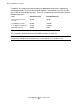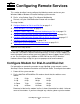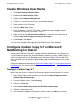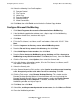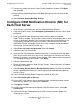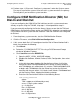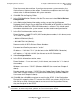OSM Migration Guide (G06.29+)
Configuring Remote Services
OSM Migration Guide—527273-018
C-5
Configure Microsoft NetMeeting
29. Select the following User Profile options:
•
Remote Control
•
File Transfer
•
Voice Chat
•
Remote Clipboard
•
Remote Printing
•
Allow Connections
30. Click Next, then click Finish and minimize the Carbon Copy window.
Configure Microsoft NetMeeting
1. Click Start>Programs>Accessories>Communications>NetMeeting.
2. If the NetMeeting application window starts, skip to step 9. If the NetMeeting
installation wizard starts, continue with step 3.
3. Click Next.
4. Fill in the First Name, Last Name, and E-mail address fields with “GCSC.” Click
Next.
5. Deselect Logon on to directory server when NetMeeting starts.
6. Deselect Do not list my name in the directory, then click Next.
7. Select 28800 bps or faster modem, then click Next.
8. Deselect Put a shortcut to NetMeeting on my desktop and Put a shortcut to
NetMeeting on my Quick Launch bar. Click Next (four times), then click Finish.
9. Click the Tools menu, select Options, then select the General tab.
10. In the My directory information section, fill in the First Name, Last Name, and E-
mail address fields with “GCSC.”
11. Select the Security tab.
12. In the General/Incoming Calls section, select I prefer to receive secure incoming
calls. Accept only secure calls when I’m not in a meeting. Click OK.
13. Click the Tools menu, select Remote Desktop Sharing. This should start the
Remote Desktop Sharing Wizard. If the wizard does not start, but instead the
Remote Desktop Sharing Settings window appears, make sure Enable Remote
Desktop Sharing on this computer is selected, click OK, then close the
NetMeeting window and skip to step 18.
14. Click Next, then click Next.
15. Select Yes, enable password-protected screen saver, the click Next and Finish.
16. Close the NetMeeting window.