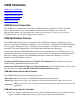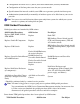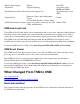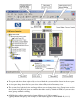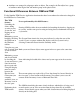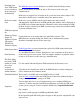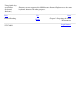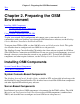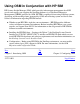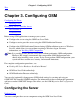OSM Service Connection User's Guide (G06.30+)
Performing the
same TSM action
on several objects
of the same type
(individually)
The Multi-Resource Actions dialog box (available from the Display menu)
allows you to initiate an action on any or all resources of the same type
simultaneously.
Rediscover menu
item
Rediscover is supported as an action on all system and some cluster objects. For
most objects, Rediscover is available only in the shortcut menu.
Rediscover causes OSM to refresh and reanalyze the object and all
subcomponents. Refresh refers to OSM updating the attribute values displayed in
the OSM Service Connection interface. Reanalyze refers to the running of OSM
incident analysis, which checks EMS event messages and creates alarms in OSM
if certain conditions exist.
TSM menu options
for:
Firmware Update
Single SP
Firmware Update
SP Actions
SWAN Fast
Firmware Update
Update firmware is an action choice for applicable resources. The
Multi-Resource Actions dialog box allows you to simultaneously update
firmware on multiple objects of the same type.
Guided procedures
Guided procedures are now launched or replaced by OSM actions rather than
from the Windows Start button.
Disk Summary
Use the Multi-Resource Actions dialog box to view a summary of all resources
of the same type on your system. You can compare attributes or perform actions
on any or all resources of the same type simultaneously.
The Find dialog
box on the TSM
toolbar to search
for system
resources
Use the standard Internet Explorer Find function in the Inventory view.
Action Status Viewable in the Action Status field of the Multi-Resource Actions dialog box.
Alarm Summary Select Alarm from the Summary menu.
Terminal Emulator This feature is available only in the OSM Low-Level Link.
Snapshots
You can save a snapshot from the OSM Service Connection without having to
change a configuration file setting as in TSM.
You can load and view a saved snapshot on any server running OSM server
software. To load a snapshot, launch Internet Explorer and enter the URL of the
system you are using to view the snapshot, followed by /snapshot/index.html.
For example:
http://star2.caclab.cpqcorp.net:9990/snapshot/index.html.
In the Open Snapshot File dialog box, navigate to and open the snapshot file you
want to view.