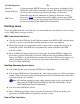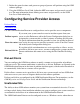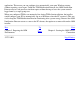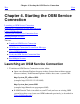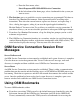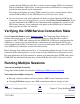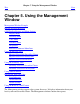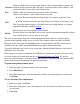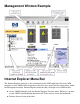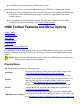OSM Service Connection User's Guide (G06.30+)
Overview
Displays a high-level view of system objects, such as internal fabrics, groups, and
external devices (external disks and tapes), and of ServerNet Cluster objects, such
as external fabrics, local nodes, and remote nodes.
Tree Displays both system and cluster resources at the same time.
View
Allows you to choose a view of the cluster or system:
Select Physical from the view drop-down list to display a physical view.●
Select Inventory from the view drop-down list to display an inventory view.●
The view pane toolbar displays a System Status icon to help indicate, at a glance,
degraded conditions within the system.
The inventory view also contains a Save button.
Details
Provides Alarms and Attributes tabs to view specific information about the resource
you selected in the overview, tree, or view pane.
The view and tree panes show the relationship between the location of a resource and its
position in the hierarchy of the server or cluster. For example, when you select an IOAM
Enclosure in the view pane, the IOAM Enclosure is automatically selected in the tree pane.
Attributes and any alarms for the IOAM Enclosure appear in the details pane.
To display different views of the server at one time, launch additional browsers and select a
different view in each one.
If the status of a resource is abnormal, the OSM Service Connection displays an icon or color
over that resource. For more information, see Interpreting Icons and Color. If a service
processor cannot identify a system resource, that resource is represented by an Unknown CRU
object in the tree pane featuring a blue question mark icon.
To print management window panes:
Select the pane (or browser frame) you want to print.1.
Select File>Print.2.
In the Print dialog box, select the location to which you want to print the window and
click Print.
3.
To save InventoryView information:
In the view pane, click Save.1.
In the Save dialog box, enter a file name and select the location in which you want to
save the pane.
2.
Click Save.3.