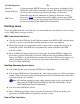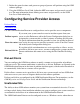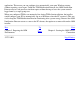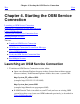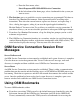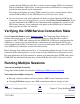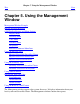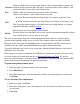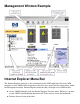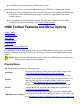OSM Service Connection User's Guide (G06.30+)
Use Find to search the contents of the Inventory view.●
Internet Explorer features you should not use during an OSM Service Connection session:
The Go To, Stop, or Refresh options from the View menu. For updating OSM attributes
and alarms, use the OSM Rediscover action, available by right-clicking on system
resource objects.
●
You cannot use Internet Explorer's Add to Favorites menu option to create OSM
bookmarks. For this functionality, see Using OSM Bookmarks.
●
OSM Toolbar Features and Menu Options
Display Menu
Summary Menu
Tools Menu
Windows Menu
Help Menu
Rediscover Shortcut Menu Item
In conjunction with the Management window, the OSM toolbar provides access to all OSM
functions. Except for the Log On and Log Off buttons, all items on the OSM toolbar contain
menus.
Caution: Do not close the Management window when any OSM dialog box is open. You
will lose your current service connection.
Display Menu
The Display menu contains the following items:
Attributes
Displays the Attributes dialog box for the selected object. See
Using the Attributes Dialog Box to View Attributes.
Actions
Displays the Actions dialog box for the selected object, from
which you can perform available actions on selected objects, see
the status and progress of ongoing actions, and access action
details. See Performing Actions on a Selected Resource.
Alarms
Displays the Alarms dialog box for the selected object. If the
selected object has no alarms, this menu item is disabled. See
Viewing the Alarms Dialog Box.
Multi-Resource Actions...
Displays the Multi-Resource Actions dialog box, which enables
you to perform actions across multiple resources of the same type.
See Performing Actions on Multiple Resources of The Same Type.