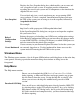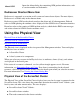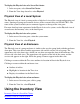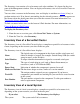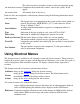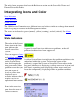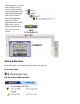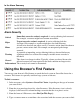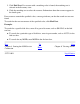OSM Service Connection User's Guide (G06.30+)
Save Snapshot
Displays the Save Snapshot dialog box, which enables you to create and
save a snapshot of your system. A snapshot provides information
regarding the state of your system and all components at the time that the
snapshot file was saved.
You can load and view a saved snapshot on any server running OSM
server software. To load a snapshot, launch Internet Explorer and enter
the URL of the system you are using to view the snapshot, followed by
/snapshot/index.html.
For example:
http://star2.caclab.cpqcorp.net:9990/snapshot/index.html
In the Open Snapshot File dialog box, navigate to and open the snapshot
file you want to view.
Reload
Configuration
Settings
Initiates the process of reloading your OSM server configuration settings.
Select Reload Configuration Settings to put into effect any changes made
to your OSMCONF file. A dialog will instruct you which OSM processes
must be restarted for the reload to be complete.
Create Bookmark
Creates an entry in your Internet Explorer Favorites list for the system you
are currently logged on to. Use this bookmark for future access to this
system instead of entering the full URL for the system.
Windows Menu
The Windows menu contains a list of all open OSM windows and dialog boxes in the order they
were opened. Selecting a particular menu item brings that window or dialog box to the
foreground.
Help Menu
The Help menu contains:
Download OSM help
Directs you to download the OSM Service Connection User's Guide
before opening, as Microsoft Windows no longer permits you to open
this file directly from the server. Saving the help file to your PC also
allows you to access the help file without having an active OSM
session.
You can still access individual help topics directly from the OSM GUI
by selecting objects in the GUI and pressing the F1 key, or by clicking
Help buttons within GUI dialog boxes, but to get the full-feature help
file (with search tab and complete index), you must download the help
file before opening.