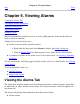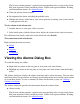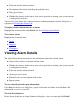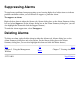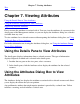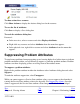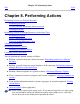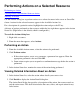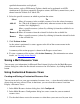OSM Service Connection User's Guide (G06.30+)
To show actions for a resource:
Click Show Actions to display the Actions dialog box for the resource.
To save the list of attributes:
Click Save to display a Save dialog box.
To reach the attributes dialog box:
Do one of:
In the tree view, select a resource and select Display>Attributes.●
Right-click any resource and select Attributes from the menu that appears.●
In the physical view, right-click a resource and select Attributes from the menu that
appears.
●
Suppressing Problem Attributes
To stop known problems from propagating up and causing higher level object icons to indicate
problem conditions within, you can choose to suppress a particular problem attribute. Problem
attributes are those displaying yellow or red flags next to the attribute name.
To suppress a problem attribute:
Right-click a problem attribute in either the Attributes tab or Attributes dialog box and select
Suppress.
To undo the attribute suppression, select Unsuppress.
While you cannot suppress a Service State attribute value, you can suppress the alarm that is
causing the Service State attribute value to be degraded. See Suppressing Alarms. Once the
alarm is suppressed, the Service State attribute value changes to Problem Acknowledged.
Prev Up Next
Chapter 6. Viewing Alarms Home Chapter 8. Performing Actions
527274-021
Legal Notices