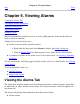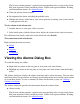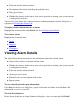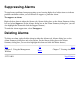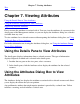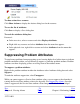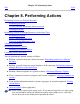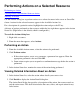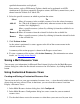OSM Service Connection User's Guide (G06.30+)
Performing Actions on a Selected Resource
Performing an Action
Viewing Detailed Information About an Action
Aborting an Action
Use the Actions dialog box to perform actions on a selected resource in the server or ServerNet
cluster. Actions for the selected resource appear in the Available Actions list.
For a description of a particular action, highlight the action and press the F1 key.
A history of actions performed on the resources within the last eight hours appears in the Action
Status list. (Eight hours is the default, which is configurable.)
To reach the Actions dialog box:
Right-click a resource.1.
From the menu that appears, select Actions.2.
Performing an Action
From the Available Actions menu, select the action to be performed.1.
Click Perform action:
If the action requires you to set a parameter, a parameter box appears. Enter the
appropriate parameter value and click OK.
a.
Some actions require you to respond to a confirmation message before the action is
performed.
b.
2.
In the Action Status box, monitor the status of the action being performed.3.
Viewing Detailed Information About an Action
In the Action Status list, select the action whose details you want to view.1.
Click Details to display the Action Detail dialog box.
The Action Detail dialog box provides a description of the action, the resource acted on,
and the action status. The detail also includes the cause, effect, and repair action for any
failed action.
2.