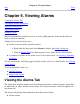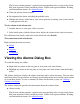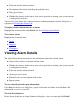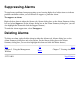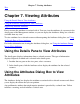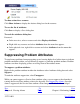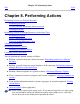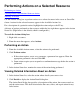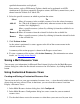OSM Service Connection User's Guide (G06.30+)
Aborting an Action
In the Actions dialog box, click the Abort action button, if available, to stop an OSM action in
progress (it is not available if the button is "grayed out").
Performing Actions on Multiple Resources of
the Same Type
Performing an Action
Saving a Multi-Resource View
Using Customized Resource Views
Use the Multi-Resource Actions dialog box to perform an action on a group of resources of the
same type. The dialog box allows you to select the resource type. All resources of that type
appear in an available resources list, and actions for the selected resource type appear in the
Action drop-down menu. You can select an action and then select specific resources on which
to perform the action. Based on the selected action, you can also specify a filter category to
further refine the resource list.
To reach the Multi-Resource Actions dialog box:
Do one of:
Select Display>Multi-Resource Actions.●
In the Action dialog box, click Multi-Resources.●
Performing an Action
From the Resource Type drop-down list, select the type of resource on which to perform
the action. (If you reach this dialog box from the Actions dialog box, the resource
selected in the Actions dialog box appears in the Resource Type box.)
All resources of the selected type appear in the available resources list.
1.
From the Action drop-down menu, select the action to perform. A second resources list is
displayed below the first.
You can resize the panes by using the divider line above the add and remove
buttons.
a.
You can sort either resources list by clicking the bottom line of the column
heading.
b.
2.
To further refine the resources on which to perform the action, select a parameter from
the Filter by drop-down menu. Only resources in the available resources list with the
3.