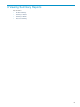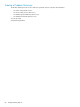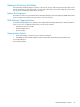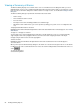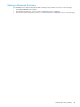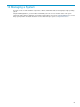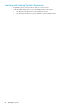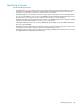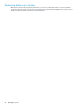OSM Service Connection User's Guide (G06.32+)
Viewing a Summary of Alarms
The Alarm Summary displays a list of alarms in the server or ServerNet cluster. The dialog box allows you select
individual alarms for the resource and display detailed information and repair actions that you can perform to correct
them.You can use the Alarms dialog box to view the alarms for a single resource, as described in Viewing the Alarms
Dialog Box.
The Alarm Summary dialog box provides this information about each alarm:
• Alarm severity
• Time and date the alarm occurred
• Resource name
• Description of the alarm, including probable cause and alarm type
• Whether the alarm is dialed out to your service provider (assuming your system console is configured to dial
out)
To display detailed information for an alarm:
Highlight the alarm and click Detail. Or right-click the alarm and select Detail from the menu that appears. See Viewing
Alarm Details.
To suppress or unsuppress an alarm:
You can suppress the state propagation that results when a specific alarm type occurs on a selected object. By
suppressing the alarm, state propagation will not occur if the same alarm is again generated on the object.
Unsuppressing an alarm resumes the state propagation.
To delete an alarm:
Highlight the alarm and click Delete. Or right-click the alarm and select Delete from the menu that appears.
To sort the alarms:
When you first open the Alarm Summary dialog box, the alarms are sorted in chronological order.To sort the alarms
in a different order, click a column header. An icon next to the column heading indicates which field controls the sort
order.
To reach this dialog box:
Select Summary>Alarm.
84 Viewing Summary Reports