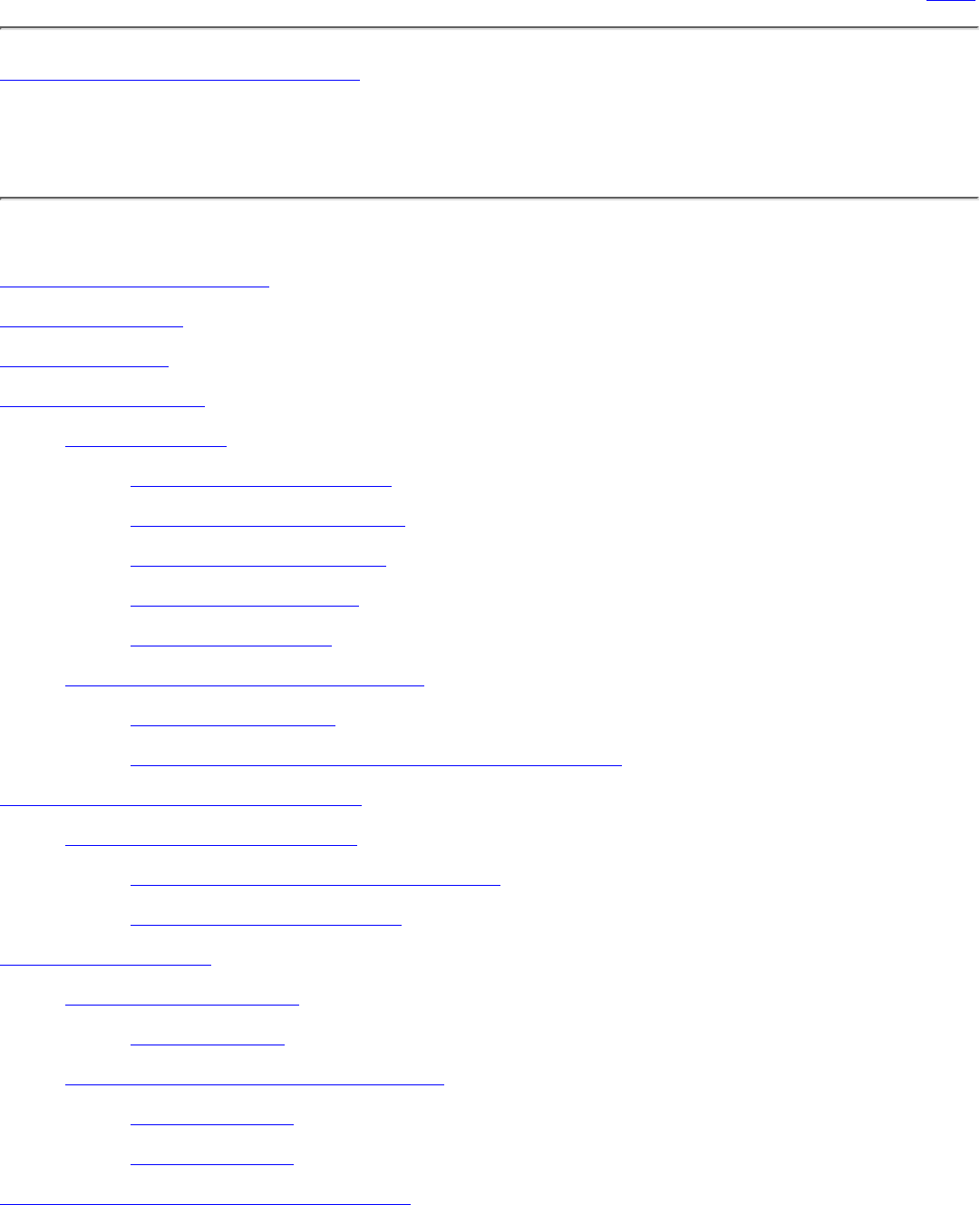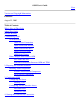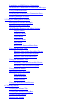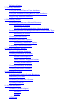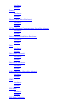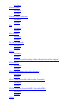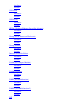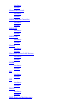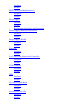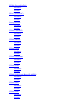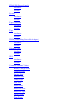OSM User's Guide Next Version and Copyright Information Published August 22, 2005 Table of Contents What's New in This Guide About This Guide Related Reading 1. Introducing OSM OSM Interfaces OSM Service Connection OSM Notification Director OSM Guided Procedures OSM Low-Level Link OSM Event Viewer What Changed From TSM to OSM New Look-and-Feel Functional Differences Between OSM and TSM 2. Preparing the OSM Environment Installing OSM Components System Console-Based Components Server-Based Components 3.
Launching an OSM Service Connection OSM Service Connection Session Error Messages Using OSM Bookmarks Verifying the OSM Service Connection State Running Multiple Sessions 5.
Deleting Alarms 7. Viewing Attributes Using the Details Pane to View Attributes Using the Attributes Dialog Box to View Attributes Suppressing Problem Attributes 8. Performing Actions Performing Actions on a Selected Resource Performing an Action Viewing Detailed Information About an Action Performing Actions on Multiple Resources of the Same Type Performing an Action Viewing Action Details Performing Firmware Updates Performing a Firmware Update Launching Guided Procedures 9.
Attributes Actions Battery Attributes Actions Blower (Disk Drive Enclosure) Attributes Actions CCSA (Common Communication ServerNet Adapter) Attributes Actions Daisy Chained Disk Drive Enclosure Attributes Actions Disk Attributes Actions Disk (Fibre Channel) Attributes Actions Disk Drive Enclosure Attributes Actions E4SA (Ethernet 4 ServerNet Adapter) Attributes Actions EMU Attributes Actions ESS Disk Attributes Actions ESS Disk Collection
Attributes External Disk Attributes Actions External Disk Collection Attributes Actions Fan Attributes Actions Fan (IOAM) Attributes Actions FC-AL I/O Module Attributes Actions FCSA Attributes Actions Removing and Installing a Fibre Channel ServerNet Adapter FCSA FSAC Attributes Actions FESA (Fast Ethernet ServerNet Adapter) Attributes Actions FSAC (Fiber ServerNet Addressable Controller) Attributes Actions FXSA / FX2SA (ServerNet/FX / ServerNet/FX2) Attributes Actions G4SA
Attributes Actions G4SA PIF Attributes Actions G4SA SAC Attributes Actions GESA (Gigabyte Ethernet ServerNet Adapter) Attributes Actions Group (I/O or Processor Enclosure) Attributes Actions Group (IOAM) Attributes Actions Internal ServerNet Fabric Attributes Actions IOAM (I/O Adapter Module) Attributes Actions IOAM Enclosure Attributes Actions IOMF (I/O Multifunction) Attributes Actions IOMF2 (I/O Multifunction 2) Attributes Actions LIF
Attributes Actions Maintenance Switch Attributes Actions MIOE (Ethernet Controller) Attributes Actions MIOE PIF Attributes Actions MIOE SAC Attributes Actions Module Attributes Actions Monitored Service LAN Devices Attributes Actions MSEB Attributes Actions PIC Attributes Actions PIF Attributes Actions PMCU Attributes Actions PMF (Processor Multifunction)
Attributes Actions PMF2 (Processor Multifunction 2) Attributes Actions Power Supply Attributes Actions Replacement Guidelines and Precautions Power Supply (Disk Drive Enclosure) Attributes Actions Power Supply (IOAM) Attributes Actions Processor Attributes Actions SAC (ServerNet Addressable Controller) Attributes Actions SCSI Controller Attributes Actions SEB Attributes Actions ServerNet Switch Board Attributes Actions Service Processor (SP) Attributes Actions
SNDA (ServerNet/DA) Attributes Actions SSAC (SCSI SAC) Attributes Actions Storage Router Attributes Actions SWAN / SWAN2 Attributes Actions SWAN Battery Attributes Actions SWAN CLIP Attributes Actions SWAN Collection Attributes Actions SWAN FAN Attributes Actions SWAN LAN Logic Board (LANLB) Attributes Actions SWAN Line Attributes Actions SWAN Path Attributes Actions
SWAN PS (Power Supply) Attributes Actions System Attributes Actions Tape Collection Attributes Actions Tape Attributes Actions TRSA (Token Ring ServerNet Adapter) Attributes Actions Unknown CRU Attributes Actions UPS Attributes Actions Common Attribute Values Battery Charge Status Compare State Device State Enabled State Group Type Path State Power State Processor State Processor Type Service State Tape Types
Topology 12. Managing a ServerNet Cluster Locating and Viewing Cluster Resources Monitoring a Cluster Performing Actions on Cluster Resources Specifying a Cluster Switch Locator String Updating Cluster Switches Managing One of the Star Topologies With OSM Differences Between OSM and TSM Router Connections in a Layered Topology Router Connections for Switch Node Ports Router Connections for Ports Connecting to Other Switches Router Connections for Router Interconnect PICs 13.
Attributes Actions ServerNet Remote Node Attributes Actions ServerNet II Switch Attributes Actions Switch Fan Attributes Actions Switch Group Attributes Actions Switch Logic Board Attributes Actions Switch PIC Attributes Actions Switch Power Supply Attributes Actions Switch-to-Node PIC Attributes Actions Switch Node Port Attributes Actions Switch-to-Switch PIC Attributes Actions Switch Port
Attributes Actions UPS (6770 Switch Module) Attributes Actions Common Attribute Values Service State Fabric State Configuration Tag Port Connectivity Status 14.
What's New in This Guide Prev Next What's New in This Guide The OSM Service Connection has been updated for G06.27 to add support for: ● Fibre channel Disk Drive Enclosures, which are connected to NonStop systems through Fibre Channel ServerNet adapters (FCSAs), located in IOAM enclosures. ● HP Systems Insight Manager (SIM). SIM now supports NonStop servers through a Web-Based Enterprise Management (WBEM) interface provided by OSM.
About This Guide Prev Next About This Guide The OSM User's Guide is available as online help within the OSM Service Connection, and in the NonStop Technical Library. From within the OSM Service Connection, you can: ● Get context-sensitive help by selecting a system resource object, action, or OSM management window area and pressing the F1 key. Help is also available from dialog box Help button.
Related Reading Prev Next Related Reading Sources of OSM-related information: ● This manual, the OSM User's Guide, is available in the NonStop Technical Library (NTL) and as online help from within the OSM Service Connection. It deals mostly with using the OSM Service Connection to monitor and perform actions on system and cluster resources. ● The NonStop S-Series Hardware Installation and FastPath Guide describes how to connect and configure a system console for use with OSM software.
Prev About This Guide 527274-013 Up Home Next Chapter 1.
Chapter 1. Introducing OSM Prev Next Chapter 1. Introducing OSM OSM Interfaces OSM Service Connection OSM Notification Director OSM Guided Procedures OSM Low-Level Link OSM Event Viewer What Changed From TSM to OSM New Look-and-Feel Functional Differences Between OSM and TSM The OSM client components are installed on a PC workstation that serves as the system console. The OSM server components are installed on the NonStop server running the HP NonStop operating system.
OSM Interfaces OSM Service Connection OSM Notification Director OSM Guided Procedures OSM Low-Level Link OSM Event Viewer OSM Service Connection The OSM Service Connection is the primary OSM management component. You use the OSM Service Connection to log on and establish a connection with a NonStop server. From the Management window, you can manage the resources of your server. If your server is part of a ServerNet cluster, you can also manage cluster resources.
● Configuration of remote access (dial-in) and remote notification (dial-out) information ● Configuration of dial-out point status for your system console ● Specification of the interval at which your OSM server generates periodic incident reports ● Authorization (automatically or manually) of incident reports to be dialed out to your service provider Note: You can receive and dial out incident reports only from systems for which your system console is a primary or backup dial-out point.
Replace Power Supply Add Switch Replace Upgrade Topology Troubleshoot ServerNet Fabric External Loopback Test Each CRU ServerNet Cluster MSEB and IOMF2 ServerNet plug-in cards (PICs) Firmware Update and Configuration Switch Update Use the Multi-Resource Actions dialog SWAN Fast Firmware Update box to stop, update, and restart any or all SWAN CLIP CLIPs simultaneously.
● Tree pane tabs have been replaced by a view of both the system and the cluster in the tree pane. ● A view pane drop-down list lets you select either a Physical or Inventory view. ● The system-level physical view no longer allows you to change icon sizes. Group icons used in the system-level physical view are smaller than those used by default in TSM, so you can view more groups without scrolling. ● OSM displays object names in the format [Object type] [Object name] ([group.module.slot.port]).
● Attributes are arranged in subgroups under an object, For example, the Fan object has a group of attributes under logical fan and another group under physical fan. Functional Differences Between OSM and TSM To find familiar TSM Service Application functions that have been enhanced or otherwise changed in the OSM Service Connection: This TSM feature... Launching the client, adding systems to your system list, and logging on to a system.
Performing the same TSM action The Multi-Resource Actions dialog box (available from the Display menu) on several objects allows you to initiate an action on any or all resources of the same type of the same type simultaneously. (individually) Rediscover is supported as an action on all system and some cluster objects. For most objects, Rediscover is available only in the shortcut menu. Rediscover menu item Rediscover causes OSM to refresh and reanalyze the object and all subcomponents.
Using Quick-key accelerators (keyboard shortcuts) Prev Related Reading 527274-013 Shortcuts are not supported in OSM because Internet Explorer uses the same keyboard shortcuts for other purposes. Up Home Next Chapter 2.
Chapter 2. Preparing the OSM Environment Prev Next Chapter 2. Preparing the OSM Environment Installing OSM Components System Console-Based Components Server-Based Components To plan your network LAN configuration and connect your system console so it can communicate with your NonStop server through OSM client/server software, see the NonStop S-Series Hardware Installation and FastPath Guide. To migrate from TSM to OSM, see the OSM Migration Guide.
Chapter 1. Introducing OSM 527274-013 Home Chapter 3.
Chapter 3. Configuring OSM Prev Next Chapter 3. Configuring OSM Configuring the Server Defining Users Configuring Service Provider Access Dial-out/Dial-in Unattended Site Before using OSM applications to manage your system: ● Configure the server using the OSM Low-Level Link. ● Configure service provider access using the OSM Notification Director. ● Configure the OSM Notification Director during OSM installation to run as a Windows Service, which allows it to run without requiring a Windows logon.
MSP Users Define the users that are authorized to connect to the master service processors (MSPs) or maintenance entities (MEs) on your server. MSP users have access to your server using the OSM Low-Level Link only and are not user names for the OSM Service Connection. Defining Users To use the OSM client and server software, you must define the users that have access to your server.
use. For more information about defining user names and passwords, see the OSM Low-Level Link online help. Configuring Service Provider Access Dial-out/Dial-in Unattended Site Use the OSM Notification Director to configure these service provider access components: If you want your system console to receive incident reports from your Incident reports server, use the Preferences tab in the System Configuration dialog box to designate the system console as either a primary or backup dial-out point.
When you configured TSM as an unattended site during TSM client installation, the installer would configure your PC to automatically log on to Windows when the PC restarted. (This was vital to keep the TSM Notification Director functioning after a power outag.) Because the OSM Notification Director restarts as soon as the PC reboots, that option was removed from the OSM installer. Prev Chapter 2. Preparing the OSM Environment 527274-013 Up Home Next Chapter 4.
Chapter 4. Starting the OSM Service Connection Prev Next Chapter 4. Starting the OSM Service Connection Launching an OSM Service Connection OSM Service Connection Session Error Messages Using OSM Bookmarks Verifying the OSM Service Connection State Running Multiple Sessions You can: ● Launch an OSM Service Connection ● OSM Service Connection Session Error Messages ● Using OSM Bookmarks ● Verify the OSM Service Connection State ● Run Multiple Sessions Launching an OSM Service Connection 1.
a. From the Start menu, select: Start>Programs>HP OSM>OSM Service Connection b. In the left column of the home page, select a bookmark for the system you want to access. 2. The first time you try to establish a service connection you are prompted Click here to download Java Runtime Environment. Select Open and install it according to the instructions. Then close the current browser, open a new browser, and repeat Step 1.
Viewer) automatically converts the TSM system list to bookmarks for accessing the systems through OSM (provided those systems are now running OSM server software). The two bookmarks displayed per system represent the two IP addresses configured by default for fault-tolerant service connections. For details on migrating an existing TSM system list to a new system console (with or without TSM installed), see the OSM Migration Guide.
527274-013 Legal Notices
Chapter 5. Using the Management Window Prev Next Chapter 5.
Displays a high-level view of system objects, such as internal fabrics, groups, and Overview external devices (external disks and tapes), and of ServerNet Cluster objects, such as external fabrics, local nodes, and remote nodes. Tree Displays both system and cluster resources at the same time. Allows you to choose a view of the cluster or system: ● Select Physical from the view drop-down list to display a physical view. ● Select Inventory from the view drop-down list to display an inventory view.
Management Window Example Internet Explorer Menu Bar The Internet Explorer menu bar is not customized for the OSM application. For most OSM functions, use the OSM toolbar (located just above the view pane) and the various panes within the Management window. Internet Explorer functions that you might use for OSM include ● Access OSM bookmarks from the Internet Explorer Favorites menu. However, you must use the OSM Create Bookmark function in the Tools menu to create the bookmarks.
● Use Find to search the contents of the Inventory view. Internet Explorer features you should not use during an OSM Service Connection session: ● The Go To, Stop, or Refresh options from the View menu. For updating OSM attributes and alarms, use the OSM Rediscover action, available by right-clicking on system resource objects. ● You cannot use Internet Explorer's Add to Favorites menu option to create OSM bookmarks. For this functionality, see Using OSM Bookmarks.
Displays the Multi-Resource Actions dialog box, which enables Multi-Resource Actions... you to perform actions across multiple resources of the same type. See Performing Actions on Multiple Resources of The Same Type. Summary Menu The Summary menu contains the following items: Displays the Problem Summary dialog box, which lists all resources that have some type of problem. Displays the Action Status Summary dialog box, which lists all actions in Action progress.
Displays the Save Snapshot dialog box, which enables you to create and save a snapshot of your system. A snapshot provides information regarding the state of your system and all components at the time that the snapshot file was saved. Save Snapshot You can load and view a saved snapshot on any server running OSM server software. To load a snapshot, launch Internet Explorer and enter the URL of the system you are using to view the snapshot, followed by /snapshot/index.html. For example: http://star2.
Rediscover Shortcut Menu Item Rediscover is supported as an action on all system and some cluster objects. For most objects, Rediscover is available only in the shortcut menu. Rediscover causes OSM to refresh and reanalyze the object and all subcomponents. Refresh refers to OSM updating the attribute values displayed in the OSM Service Connection interface. Reanalyze refers to the running of OSM incident analysis, which checks EMS event messages and creates alarms in OSM if certain conditions exist.
2. From the View drop-down list, select Physical. Physical View of a Local System The Physical view of a local system provides a high-level view of the system configuration and status, showing all groups and external devices such as external disks and SWAN CRUs. The name of the system to which you are connected appears at the top of the view pane. For more detail on items represented in the Physical view of a system, see the Physical view of an enclosure, the Inventory view, or the details pane.
a local system. You can select a resource in the Inventory view and display its attributes or alarms (if any) or perform actions on it. If an alarm is outstanding for the selected resource, a bell icon appears on the Alarms tab in the details pane when you select the resource. For more information, see Viewing the Alarms Dialog Box. To find a resource in this view, use the browser's Find function. For more information, see Using the Browser's Find Feature. To display the Inventory view: 1.
The selected resource and other resources in the corresponding group. An individual resource Components that contain the resource, such as the system, do not appear. An external disk All external disks in the server. Each row lists one component, with adjacent columns listing the following information about each component: The logical name of a component in the system and the slot in which it is Name located. For instance, DISK $DATA (1.2.7) is the name of a disk in Group 1, Module 2, Slot 7.
The only cluster resources that have the Rediscover action are the ServerNet Cluster and External ServerNet Fabric. Interpreting Icons and Color State Indicators Alarm Indicators Alarm Severity The OSM Service Connection uses different icons and colors to indicate a change from normal status in a group or resource in the Management window. The states are indicated as green (normal), yellow (warning), and red (critical). See Alarm Severity.
Alarm Indicators If the object has at least one alarm, an alarm icon appears: In the tree pane On the alarms tab and detail In the Alarm Summary
Alarm Severity Immediate corrective action is required. A service-affecting fault occurred. For example, a resource might have become unavailable. Urgent corrective action is required. A service-affecting fault has Major developed. For example, a resource might have lost fault tolerance. A fault exists that does not affect service. Corrective action should be taken to Minor prevent a more serious fault. For example, an unexpected path change occurred.
text box. ● To search for a particular type of disk drive, enter its part number, such as 425752, in the find text box. ● To search for any MSEB, enter MSEB in the find text box. Prev Chapter 4. Starting the OSM Service Connection 527274-013 Up Home Next Chapter 6.
Chapter 6. Viewing Alarms Prev Next Chapter 6. Viewing Alarms Viewing the Alarms Tab Viewing the Alarms Dialog Box Viewing Alarm Details Suppressing Alarms Deleting Alarms When certain problem conditions exist on a system, OSM generates alarms on the objects in need of service or attention. Alarms can be viewed in these ways: ● ● Alarms associated with a specific resource: ❍ Right-click on the object and choose Alarms to display the Alarms dialog box.
The Severity column contains a colored icon corresponding to the severity of the alarm. Red icons represent Critical and Major alarms. Yellow icons represent Minor, Warning, and Indeterminate alarms. See Alarm Severity. ● Time and date the alarm occurred ● Description of the alarm, including the probable cause ● Whether the alarm is dialed out to your service provider (assuming your system console is configured to dial out). To view alarms in the Alarms tab: 1.
● Time and date the alarm occurred ● Description of the alarm, including the probable cause ● The type of alarm ● Whether the alarm is dialed out to your service provider (assuming your system console is configured to dial out) You can also view alarms for a selected resource without opening the Alarms dialog box as explained in Viewing the Alarms Tab. To display detailed information for an alarm: Highlight the alarm and then click Detail. See also Viewing Alarm Details.
Suppressing Alarms To stop known problems from propagating up and causing higher level object icons to indicate problem conditions within, you can choose to suppress a particular alarm. To suppress an alarm: Right-click an alarm in either the Alarms tab, Alarms dialog box, or the Alarm Summary dialog box and select Suppress. (In the Alarms dialog box or the Alarm Summary dialog box, you can also highlight the alarm and click the Suppress button.). To undo the alarm suppression, select Unsuppress.
Chapter 7. Viewing Attributes Prev Next Chapter 7. Viewing Attributes Using the Details Pane to View Attributes Using the Attributes Dialog Box to View Attributes Suppressing Problem Attributes Every resource has attributes associated with it. You can view the attributes of a resource in the details pane of the Management window, or you can display the Attributes dialog box, which is available from any view.
To show actions for a resource: Click Show Actions to display the Actions dialog box for the resource. To save the list of attributes: Click Save to display a Save dialog box. To reach the attributes dialog box: Do one of: ● In the tree view, select a resource and select Display>Attributes. ● Right-click any resource and select Attributes from the menu that appears. ● In the physical view, right-click a resource and select Attributes from the menu that appears.
Chapter 8. Performing Actions Prev Next Chapter 8. Performing Actions Performing Actions on a Selected Resource Performing an Action Viewing Detailed Information About an Action Performing Actions on Multiple Resources of the Same Type Performing an Action Viewing Action Details Performing Firmware Updates Performing a Firmware Update Launching Guided Procedures You can perform and monitor actions as follows: ● Perform a specific action on a selected resource: Performing Actions on a Selected Resource.
Use the Actions dialog box to perform actions on a selected resource in the server or ServerNet cluster. Actions for the selected resource appear in the Available Actions list. For a description of a particular action, highlight the action and press the F1 key. A history of actions performed on the resources within the last eight hours appears in the Action Status list. (Eight hours is the default, which is configurable.) To reach the Actions dialog box: 1. Right-click a resource. 2.
further refine the resource list. To reach the Multi-Resource Actions dialog box: Do one of: ● Select Display>Multi-Resource Actions. ● In the Action dialog box, click Multi-Resources. Performing an Action 1. From the Resource Type drop-down list, select the type of resource on which to perform the action. (If you reach this dialog box from the Actions dialog box, the resource selected in the Actions dialog box appears in the Resource Type box.
As the action is performed, its status appears to the left of the resource name in the selected resources list. A summary of the action progress is shown in the Progress status boxes. 6. To view a summary of the actions, click Action Summary. (For information on action details, see Viewing Action Details.) Viewing Action Details The Action Detail box provides a description of a selected action, the resource acted upon, and the action status.
heading. 4. To further refine the resources on which to perform the firmware update, select a parameter from the Filter by drop-down list. Only resources in the available resources list with the specified characteristic are displayed. Some actions, such as SP Firmware Updates should not be performed on all SPs simultaneously. For these potentially disruptive actions, the Filter by menu forces you to choose between X-fabric or Y-fabric SPs.
Chapter 9. Viewing Summary Reports Prev Next Chapter 9. Viewing Summary Reports Viewing a Problem Summary Viewing a Summary of Actions Actions Not Displayed OSM Software-Triggered Actions Viewing Action Details Viewing a Summary of Alarms Viewing a Resource Summary You can view a: ● Problem Summary ● Summary of Actions ● Summary of Alarms ● Resource Summary Viewing a Problem Summary The Problem Summary lists all resources that are in a problem state.
Viewing a Summary of Actions Actions Not Displayed OSM Software-Triggered Actions Viewing Action Details The Action Status Summary displays a summary of all actions in progress and actions that have taken place in past 24 hours. Information for each action includes resource name, action name, action status, and progress of the action. You can also view detailed information about each action. Actions Not Displayed The Rediscover action is not reported in the Action Summary dialog box.
alarms for a single resource, as described in Viewing the Alarms Dialog Box. The Alarm Summary dialog box provides this information about each alarm: ● Alarm severity ● Time and date the alarm occurred ● Resource name ● Description of the alarm, including probable cause and alarm type ● Whether the alarm is dialed out to your service provider (assuming your system console is configured to dial out) To display detailed information for an alarm: Highlight the alarm and click Detail.
3. To perform an action on any of the resources, see Performing Actions on Multiple Resources of the Same Type. Prev Chapter 8. Performing Actions 527274-013 Up Home Next Chapter 10.
Chapter 10. Managing a System Prev Next Chapter 10. Managing a System Locating and Viewing System Resources Monitoring a System Performing Actions on a System Updating Firmware A system consists of all the hardware components, software, and firmware that are managed by a single operating system. Using the OSM applications, you can monitor and maintain your local server to check the status of all system components and to watch for indications of potential system problems.
● Checking for incident reports in the OSM Notification Director. The OSM Notification Director generates problem incident reports when critical changes occur to a resource on the system. ● Checking the OSM Event Viewer for events. The OSM Event Viewer displays events from EMS-formatted log files such as $0 and $ZLOG. ● Checking the internal X and Y fabrics to examine the systems connections between its groups.
Chapter 11. System Resources Prev Next Chapter 11.
Actions EMU Attributes Actions ESS Disk Attributes Actions ESS Disk Collection Attributes External Disk Attributes Actions External Disk Collection Attributes Actions Fan Attributes Actions Fan (IOAM) Attributes Actions FC-AL I/O Module Attributes Actions FCSA Attributes Actions Removing and Installing a Fibre Channel ServerNet Adapter FCSA FSAC Attributes Actions FESA (Fast Ethernet ServerNet Adapter) Attributes Actions
FSAC (Fiber ServerNet Addressable Controller) Attributes Actions FXSA / FX2SA (ServerNet/FX / ServerNet/FX2) Attributes Actions G4SA Attributes Actions G4SA PIF Attributes Actions G4SA SAC Attributes Actions GESA (Gigabyte Ethernet ServerNet Adapter) Attributes Actions Group (I/O or Processor Enclosure) Attributes Actions Group (IOAM) Attributes Actions Internal ServerNet Fabric Attributes Actions IOAM (I/O Adapter Module) Attributes Actions IOAM Enclosure Attributes Actions IOMF (I/O Multifunction)
Attributes Actions IOMF2 (I/O Multifunction 2) Attributes Actions LIF Attributes Actions Maintenance Switch Attributes Actions MIOE (Ethernet Controller) Attributes Actions MIOE PIF Attributes Actions MIOE SAC Attributes Actions Module Attributes Actions Monitored Service LAN Devices Attributes Actions MSEB Attributes Actions PIC Attributes Actions PIF Attributes
Actions PMCU Attributes Actions PMF (Processor Multifunction) Attributes Actions PMF2 (Processor Multifunction 2) Attributes Actions Power Supply Attributes Actions Replacement Guidelines and Precautions Power Supply (Disk Drive Enclosure) Attributes Actions Power Supply (IOAM) Attributes Actions Processor Attributes Actions SAC (ServerNet Addressable Controller) Attributes Actions SCSI Controller Attributes Actions SEB Attributes Actions ServerNet Switch Board Attributes
Actions Service Processor (SP) Attributes Actions SNDA (ServerNet/DA) Attributes Actions SSAC (SCSI SAC) Attributes Actions Storage Router Attributes Actions SWAN / SWAN2 Attributes Actions SWAN Battery Attributes Actions SWAN CLIP Attributes Actions SWAN Collection Attributes Actions SWAN FAN Attributes Actions SWAN LAN Logic Board (LANLB) Attributes Actions SWAN Line Attributes Actions
SWAN Path Attributes Actions SWAN PS (Power Supply) Attributes Actions System Attributes Actions Tape Collection Attributes Actions Tape Attributes Actions TRSA (Token Ring ServerNet Adapter) Attributes Actions Unknown CRU Attributes Actions UPS Attributes Actions Common Attribute Values Battery Charge Status Compare State Device State Enabled State Group Type Path State Power State Processor State Processor Type
Service State Tape Types Topology Using OSM, you can monitor and maintain these system resources: ATM Adapter ATM Line G4SA PIF G4SA SAC Processor SAC Battery CCSA Group (I/O or Processor Enclosure) Group (IOAM) SCSI Controller SEB Daisy Chained Disk Enclosure Internal ServerNet Fabric ServerNet Switch Board Disk Disk (Fibre Channel) IOAM IOAM Enclosure SSAC SNDA Disk Drive Enclosure E4SA EMU IOMF IOMF2 LIF Service Processor Storage Router SWAN / SWAN2 ESS Disk ESS Disk Collection External Dis
Asynchronous Transfer Mode (ATM) network through a logical connection known as an ATM line. Each ATM CRU contains one ATM line. Slot Location: ATM CRUs can be located in slots 53 and 54 in processor enclosures (service side) or in slots 51, 52, 53, and 54 in IOMF or IOMF2 enclosures (service side). Example: ATM3SA (12.1.53) Attributes ATM3SA Service State Displayed in the Attributes tab and Attributes dialog box only if the value is something other than OK.
Indication of whether the ATM CRU firmware is automatically updated when the ATM CRU is started. The automatic firmware update occurs if either the Start action is performed through the OSM Automatic Firmware Update software or the START ADAPTER command is issued from SCF. Enabled: The firmware is automatically updated. Disabled: The firmware is not automatically updated. Unknown:: The Automatic Firmware Update state could not be read.
During startup, the controller operational code is automatically loaded into the ATM CRU. When the Start action finishes, the ATM CRU and the ATM line are in the Started state. Test Verify Runs all the firmware diagnostic tests on the CRU. This test takes about three minutes to finish. The CRU must be in the Stopped state before you initiate the Test Verify action. ATM Line Attributes Actions The Asynchronous Transfer Mode (ATM) line represents the logical link between the ATM CRU and the ATM network.
Maximum Number of VPIs ATM Address Registered Device State The maximum number of virtual path identifiers (VPIs) for permanent virtual circuits. Value: 0 through 256 The address that is registered for this ATM Line. The state of the component as known to the operating system on the server. Values The address width and the maximum number of Virtual Circuit ID Maximum Number of VCI Bits (VCI) bits that can be active.
Physical Power State Indication of whether the component is powered on. Values Logical The condition of the battery CRU. Fully Charged: The battery is fully charged. Charge State Charging: The battery is in the process of being charged. Critical:T he battery needs recharging or replacement. Unknown: The battery is not responding, and its state cannot be determined. Enabled State The initial state of the power supply CRU at the time of discovery.
The current combined voltage of both the upper and lower cells of the battery. Current Value If the Total Voltage falls below 42 volts, an alarm is generated. If the Total Voltage falls below the 39.6 volts, the battery is disconnected. Normal Maximum Value The maximum voltage that the battery can hold (60 volts). Actions Enable/Disable Prepares the battery to supply power when AC power is unavailable. The battery must be enabled to remain charged.
Indicates whether or not the blowers (amber) fault LED is blinking. LED State Value: Blinking or Off A code that identifies the generation of the component. Hardware revision Hardware Revision codes are used for tracking components. Type The vendor hardware type. Logical Device State The state of the component as known to the operating system on the server. Values Actions Blink LED Off Turns off the blinking of the blowers (amber) fault LED.
Attributes CCSA Displayed in the Attributes tab and Attributes dialog box only if the value is Service State something other than OK. Values Physical Power State Indication of whether the component is powered on. Values The part number of the component that was assigned in manufacturing. Use part numbers for identifying and ordering parts. A unique serial number that identifies the component. Track IDs are used for Track ID tracking components. A code that identifies the generation of the component.
Test Verify Checks the health of the Common Communication ServerNet adapter (CCSA) CRU. It will determine whether the CCSA CRU can communicate with at least one SAC on the board. Daisy Chained Disk Drive Enclosure Attributes Actions This container object is where the OSM Service Connection displays all connected (or daisy-chained) Disk Drive Enclosures. There may be up to four Disk Drive Enclosures daisy-chained together and displayed within each Daisy Chained Disk Drive Enclosure object.
Fibre Channel Controller Identifies the FCSA FSAC connected to the disk drive enclosure through Port A. Example: FCSA FSAC (111.3.1.1) The location of FCSA connected to the disk drive through Port A. Configured Controller Location Example: FCSA.FSAC-1.GRP-111.MOD-3.SLOT-1 Actions None. Disk Attributes Actions An internal 3.5-inch hard disk drive. Each disk drive connects to one of two SCSI buses on either a (PMF), IOMF) or an IOMF2 CRU.
The logical device number used by the operating system to identify the Logical Device Number disk. Example: 7 The current state of the backup disk path. Values. Backup Path State Media Size The total size (in kilobytes) of disk storage space. The path that is currently accessing the disk. Active Path Values: Primary, Backup, Mirror, Mirror Backup The current state of the primary disk path. Values. A unique number that identifies the product.
SCSI Controller A number (1 or 2) that identifies the backup SCSI controller that manages the disk. Example: SCSI Controller (1.1.50.2) The accessibility of the backup path. Access State Example: Inactive, Active Configured Controller The location of the backup disk path SCSI controller. Location Example: PMF.SAC-2.GRP-1.MOD-1.SLOT-55 Primary Path SCSI ID SCSI Controller An identification number assigned to the device when configured.
Firmware Update Updates firmware for the selected disk. Caution: Perform this action only when instructed to by service provider, Support Note, or other notification. To update disk firmware: 1. Locate and transfer the appropriate firmware source file to your server. Disk firmware versions vary by manufacturer and model number. The correct version for one disk drive may not work for others. 2.
Reset Primary Path Places the primary path in a state from which it can be started. Reset Volume Places the volume in a state from which it can be started. Responsive Test Verifies that the disk drive is installed and responding. Start Backup Path Starts the backup path to this disk drive. When the Start action completes, the backup path is in the Started state. This action fails if both paths to this disk are down and the mirrored disk is Up. For more information, see Start Disk.
Terminates the backup path to the disk. When the Stop action finishes, the path is in a Down state. If the disk drive is currently in use, a dialog box warns you and asks whether or not you want to continue with the action. Stop Disk Terminates all paths for this disk drive. When the Stop action finishes, the paths are in a Down state. If the disk drive is currently in use, a dialog box warns you and asks whether or not you want to continue with the action.
Action button to cancel this action. Disk (Fibre Channel) Attributes Actions A fibre channel disk that resides in a disk drive enclosure. Location in OSM Tree: System > Group > Daisy Chained Disk Drive Enclosure > Disk Drive Enclosure > Disk Example: Disk (111.211.1.3) Attributes Disk (Fibre Channel) Service State Displayed in the Attributes tab and Attributes dialog box only if the value is something other than OK.
The logical device number used by the operating system to identify the Logical Device Number disk. Example: 7 The current state of the backup disk path. Values. Backup Path State Media Size The total size (in kilobytes) of disk storage space. The path that is currently accessing the disk. Active Path Values: Primary, Backup, Mirror, Mirror Backup The current state of the primary disk path. Values. Primary Path State Product ID A unique number that identifies the product.
Access State Indicates whether the primary disk path is active or inactive. Backup Path Identifies the backup FCSA that manages the disk. FSAC Configured FSAC Location Example: FCSA FSAC (111.3.2.1) Displays the configured location of the FCSA FSAC containing the backup disk path controller. This attribute is displayed even if the physical FCSA FSAC is not present. Access State Example: FCSA.SAC-1.GRP-111.MOD-3.SLOT-2 Indicates whether the backup disk path is active or inactive.
Clear Data Erases all data on the disk but leaves the disk label intact. Clear Data does not erase the FIR data in the CE sector, the volume label, the boot sector, or the spare tracks table. After a Clear Data completes or is cancelled, the disk drive is not usable until you restore the file system by using the SCF command Alter Label. Disable Drive Bypass Opens up the specified port or ports (A and/or B) on the disk drive for use.
Save as System Load Configuration Specifies, within OSM, this disk as an alternate system load volume. You can specify up to four such alternate system load configurations. Each one is displayed under the system attributes in the OSM Service Connection, and can be selected from within the System Load dialog box in the OSM Low-Level Link. Spin Down Stops the physical spinning of the disk drive. This should be done before removing a disk drive. Both paths must be down for the action to succeed.
Path, or Reset Backup Path as appropriate). Stop Backup Path Terminates the backup path to the disk. When the Stop action finishes, the path is in a Down state. If the disk drive is currently in use, a dialog box warns you and asks whether or not you want to continue with the action. Stop Disk Terminates all paths for this disk drive. When the Stop action finishes, the paths are in a Down state.
Disk Drive Enclosure contains: ● Up to 14 fibre channel disk drives ● Two FC-AL I/O Modules ● Two Power Supplies ● Two Fans (Blowers) ● One EMU Location in OSM Tree: System > Group > Daisy Chained Disk Drive Enclosure > Disk Drive Enclosure Example: Disk Drive Enclosure (111.211.1) Attributes Disk Drive Enclosure Service State Physical The part number of the component that was assigned in manufacturing. Use part numbers for identifying and ordering parts.
Vendor ID The supplier of the component. Path B Fibre Channel Controller Identifies the FCSA FSAC connected to the disk drive enclosure through Port B. Example: FCSA FSAC (111.2.1.1) The location of FCSA connected to the disk drive through Port B. Configured Controller Location Example: FCSA.FSAC-1.GRP-111.MOD-2.SLOT-1 Path A Fibre Channel Controller Identifies the FCSA FSAC connected to the disk drive enclosure through Port A. Example: FCSA FSAC (111.2.1.
Allows you to assign a rack name and rack offset for the enclosure. Rack name and rack offset are displayed in the LCD for each disk drive enclosure and also as attributes under the enclosure object. Rack name is arbitrary and can be up to eight characters long. Rack offset allows you to specify the physical location within the rack. These ASCII characters cannot be used: =, +, &, or %. Verify Path A Access Verifies that Path A from the enclosure via FC-AL I/O module A to the FCSA FSAC is responding.
Logical Which, if any, ServerNet router ports on this CRU are disabled. OSM Disabled ServerNet Ports actions to disable or enable a ServerNet port are performed as directed by OSM alarm repair actions. The configuration type of this resource. Configured Type Value: CCSA, E4SA, FESA, G4SA, GESA, TRSA, Unknown The state of the component as known to the operating system on the Device State server.
EMU Attributes Actions The Environmental Monitoring Unit (EMU) is a subcomponent of a Disk Drive Enclosure. Location in OSM Tree: System > Group > Daisy Chained Disk Drive Enclosure > Disk Drive Enclosure > EMU Example: EMU (111.211.1.99) Attributes EMU Displayed in the Attributes tab and Attributes dialog box only if the value is Service State something other than OK. Values Physical The part number of the component that was assigned in manufacturing. Use part numbers for identifying and ordering parts.
Displays the procedure for replacing the EMU. ESS Disk Attributes Actions Enterprise Storage System disk drive. ESS disks are visible in the tree pane and in the Inventory view of the Management window. In the tree pane, expand the ESS Disk Collection object to see the individual ESS disk drives. In the Inventory view, each ESS disk drive is listed on a separate line. ESS disk drives are not visible in the Physical view. ESS disks connect to your system through FCSAs in I/O Adapter Module enclosures.
Displays the configured location of the FCSA FSAC containing the Configured FSAC Location backup disk path SCSI controller. This attribute is displayed even if the physical FCSA FSAC is not present. Access State Indicates whether the disk is active or inactive. The logical unit number of the disk. LUN Example: 0 Represents the actual presence of the FCSA FSAC containing the FSAC backup disk path SCSI controller. This attribute is displayed only if the physical FCSA FSAC is present.
The state of the backup I/O process. Backup Execution State Backup Process ID Values: Running, Stopped The process ID of the backup I/O process. If the state of the backup I/O process is Stopped, this will not be displayed. Example: 1,285 Actions Abort Backup Path Terminates operation of the backup path to the disk. When the Abort action finishes, the path is in a Hard Down state. You must use the Reset Backup Path action before you can start the path again.
Starts the backup path to this disk drive. When the Start action completes, the backup path is in the started State. Start Disk Starts all paths to this disk drive. When the Start action completes, all paths are in the Started state. Start Primary Path Starts the primary path to this disk drive. When the Start action completes, the primary path is in the Started state. Start Volume Starts all paths for both the primary and mirror drives of this volume.
ESS Disk Collection Attributes Contains all ESS Disks that are connected to the system. Location in OSM Tree: Under System Example: ESS Disk Collection Attributes None. External Disk Attributes Actions An external disk drive that connects to a system through the ServerNet/DA CRU. The External Disk CRU is housed in an 8-slot disk enclosure that is physically connected to a Fiber SAC (ServerNet addressable controller) mounted on the ServerNet/DA CRU.
Hardware Revision A code that identifies the generation of the component. Hardware revision codes are used for tracking components. Logical The logical device number used by the operating system to identify the Logical Device Number disk. Example: 7 The current state of the backup disk path. Values Backup Path State Media Size Primary Path State Product ID The total size (in kilobytes) of disk storage space. The current state of the primary disk path. Values A unique number that identifies the product.
SCSI Controller A number (1 or 2) that identifies the backup SCSI controller that manages the disk. Example: SCSI Controller (1.1.50.2) The accessibility of the backup path. Access State Configured Controller Location Values: Inactive, Active The location of the backup disk path SCSI controller. Example: IOMF2.SAC-2.GRP-1.MOD-1.SLOT-55 Primary Path SCSI ID SCSI Controller An identification number assigned to the device when configured.
BLINK LED On Causes the fault LED to blink to make it easier to identify the component. Clear Data Erases all data on the disk but leaves the disk label intact. Clear Data does not erase the FIR data in the CE sector, the volume label, the boot sector, or the spare tracks table. After a Clear Data action completes or is cancelled, the disk drive is not usable until you restore the file system by using the SCF Alter Label command. Firmware Update Updates disk drive firmware.
Starts the primary path to this disk drive. When the Start action completes, the primary path is in the Started state. Start Volume Starts all paths for both the primary and mirror drives of this volume. Stop Backup Path Terminates operation of the backup path to the disk. When the Stop action finishes, the path is in a Down state. If the disk drive is currently in use, a dialog box warns you and asks whether or not you want to continue with the action. Stop Disk Terminates all paths for this disk drive.
criteria and RAL as the subsystem criteria, and look for Disk-sector-failure events (event number 7001). In the event detail, a Sector-failure-count token shows how many sector checksum errors were found, and a Disk-logical-sector token appears for each error, providing the logical address of that failing sector. You can perform the Validate Checksum action while the disk drive is in use. You can use the Abort Action button to cancel this action.
Attributes Fan Displayed in the Attributes tab and Attributes dialog box only if attention or service is Service State required. Values Physical Power State Whether the component is powered on. Values Logical Enabled State The current state of the fan as known to the operating system. Values Rotations Sensor Normal Minimum Value The minimum acceptable fan speed is 1800 RPM. If the speed falls below 1800, an alarm is generated. The current fan speed, measured in rotations per minute (RPM).
For information on how to replace an individual IOAM Fan, see the CSSI web site. Location in OSM Tree: System > Group > IOAM Enclosure > IOAM > Fan Example: Fan (13.2.16) Attributes Physical Indicates whether or not the fans amber LED is lit. This state is determined by the Set LED State LED State action. Value: On or Off Logical Device State The state of the component as known to the operating system on the server. Values Actions Set LED State Turns on or off the amber LED located on the fan.
Service State Displayed in the Attributes tab and Attributes dialog box only if the value is something other than OK. Values Physical Part Number LED State The part number of the component that was assigned in manufacturing. Use part numbers for identifying and ordering parts. Indicates whether or not the FC-AL I/O Modules (amber) fault LED is blinking. Value: Blinking or Off A code that identifies the generation of the component.
Displays the procedure for replacing the FC-AL I/O module. FCSA Attributes Actions Removing and Installing a Fibre Channel ServerNet Adapter Fibre Channel ServerNet adapter. The FCSA object always displays two FCSA FSACs, regardless of whether they are both physically present. At least one must be present to perform FCSA firmware updates. The FCSA FSAC attributes Node Name and Port Name indicate the presence of FCSA FSACs and attached disks.
Version The version of the flash firmware running on the FCSA. Default File Name The name of the file to be used for a firmware update. Default File Version The version of the firmware to be used for a firmware update. Indication of the differences, if any, between the current and default firmware Compare State versions. Values Flash Boot Firmware Information about the version of the boot firmware located in the Flash memory of the FCSA. Version The version of the boot firmware running on the FCSA.
● Bring up only. This option starts the path only if the other path is already up. ● Leave down. Responsive Test Verifies that the FCSA is connected and responding. Test Verify Verifies basic functionality of the FCSA. Removing and Installing a Fibre Channel ServerNet Adapter Removing the FCSA Note: Whenever you handle a FCSA, follow standard operating practices to avoid damage to the equipment.
Note: The FCSA weighs approximately 7.25 pounds (3 kilograms). 8. Place the FCSA on the antistatic mat. Installing the Replacement FCSA Note: Whenever you handle a FCSA, follow standard operating practices to avoid damage to the equipment. Review the standard operating practices documented in the Fibre Channel ServerNet Adapter Installation and Support Guide. 1. Unpack and inspect the FCSA: a. Put on an ESD wrist strap and attach the grounding clip to the antistatic mat. b.
b. Insert the adapter into its slot in the enclosure. c. Firmly push the FCSA to the rear of its slot, but do not force it. Caution: To avoid damaging the connector pins, apply equal pressure to both the top and bottom of the FCSA when pushing it into its slot. If you try to push the FCSA into its slot when the pins in either the FCSA or the midplane are damaged, you must replace both the FCSA and the enclosure. d. Press down and back on the ejector.
Attributes FCSA FSAC Displayed in the Attributes tab and Attributes dialog box only if the value is Service State something other than OK. Values A number (read from the hardware) that uniquely identifies each FCSA FSAC. Until Node Name an attached disk is configured and started, the Node Name attribute is displayed as 0xFFFFFFFFFFFFFFF. A number (read from the hardware) that uniquely identifies each fibre channel port Port Name connected to the FCSA FSAC.
Whether the component is powered on. Values The part number of the component that was assigned in manufacturing. Use Part Number part numbers for identifying and ordering parts. A unique serial number that identifies the component. Track IDs are used for Track ID tracking components. A code that identifies the generation of the component. Hardware revision Hardware Revision codes are used for tracking components. Power State Logical The configuration type of this resource.
be up to four Fiber SACs on each ServerNet/DA CRU. Location in OSM Tree: System > Group > Module > SNDA > FSAC Example: FSAC (11.1.53.1) Attributes FSAC Service State Displayed in the Attributes tab and Attributes dialog box only if the value is something other than OK. Values Physical Track ID The track ID of the switch logic board. Part Number The part number of the switch logic board. Hardware Revision The hardware revision of the switch logic board. The type of CRU this SAC is connected to.
Attributes FX2SA Service State Displayed in the Attributes tab and Attributes dialog box only if the value is something other than OK. Values Physical Power State Whether the component is powered on. Values The part number of the component that was assigned in manufacturing. Use part numbers for identifying and ordering parts. A unique serial number that identifies the component. Track IDs are used for Track ID tracking components. A code that identifies the generation of the component.
Indication of whether the carrier level is detected by the receiver from the left direction: Left Squelch Detected True: Squelch is detected, meaning that the carrier signal cannot be received. False: Squelch is not detected, meaning that the carrier signal can be received. Unknown: Status or type of signal being received is unknown.
External Loopback Test Performs the external loopback firmware diagnostic test. Before running this test, you must use the Stop action to put the ServerNet/FX or ServerNet/FX 2 adapter field-replaceable unit (FRU) in the Stopped state. Firmware Update Updates the firmware for a ServerNet/FX adapter (FXSA) or ServerNet/FX 2 adapter (FX2SA). Responsive Test Verifies that the component is installed and responding.
Stops the ServerNet/FX or ServerNet/FX 2 adapter field-replaceable unit (FRU) that is in the Started state. When the Stop action completes, the FRU is in the Stopped state. Test Verify Runs all the firmware diagnostic tests on the ServerNet/FX or ServerNet/FX 2 adapter field-replaceable unit (FRU). This test takes about 10 minutes to complete. You must use the Stop action to place the FRU in the Stopped state before you initiate the Test Verify action.
The configuration type of this resource. Configured Type Device State Values: CCSA, E4SA, FESA, G4SA, GESA, TRSA, Unknown The state of the component as known to the operating system on the server. Values Actions Abort Terminates operation of the G4SA and the associated Ethernet ServerNet addressable controller (SAC). When the Abort action finishes, the G4SA and the SAC are in the Stopped state. Add This action is displayed in OSM only when a G4SA is first inserted and not yet configured.
connections are made. Each G4SA PIF has an associated LIF object. Location in OSM Tree: System > Group > IOAM Enclosure > IOAM > G4SA > G4SA SAC > G4SA PIF Example: G4SA PIF $ZZLAN.G4SA1.0.A Attributes G4SA PIF Displayed in the Attributes tab and Attributes dialog box only if the value is Service State something other than OK. Values Logical Displays the configured interface, as specified by the Alter Interface Configured Interface Type Type action. Values: Copper, Fiber, or Autodetect.
Actions Abort Terminates operation of the G4SA PIF. When the Abort action finishes, the PIF is in the Stopped state. Alter Interface Type Allows you to set the Configured Interface Type to either Autodetect, Copper, or Fiber. Fiber is a valid option only for PIF C or D. (The action fails if you select Fiber for PIF A or B.) In most cases, the Autodetect option will work.
Attributes G4SA SAC Displayed in the Attributes tab and Attributes dialog box only if the value is Service State something other than OK. Values Logical Indicates whether the SAC boot firmware is automatically reloaded if it terminates abnormally. Automatic Boot State Enabled: The boot firmware is automatically reloaded. Disabled: The boot firmware is not automatically reloaded. Unknown: Automatic Boot state could not be read.
Compare State The differences, if any, between the current and default boot firmware versions. Values Actions Abort Terminates operation of the G4SA ServerNet addressable controller. When the Abort action finishes, the SAC is in the Stopped state. Dump Copies a memory image from a G4SA SAC to a specified file on the local system. Firmware Update Updates the boot firmware for the G4SASAC.
addressable controller (SAC), which contains one Ethernet physical interface (PIF), resulting in one Ethernet port on each GESA CRU. Location in OSM Tree: System > Group > Module > GESA Slot Location: GESA CRUs can be located in slots 53 and 54 in PMF enclosures (service side) or in slots 51, 52, 53, and 54 in IOMF or IOMF2 enclosures (service side). Example: GESA $ZZLAN.GESA0 (1.1.
perform this action. During startup, the controller operational code is automatically loaded into the SAC. When the Start action completes, both the GESA and the SAC are in the Started state. Stop Rather than automatically stopping the GESA (as the Abort action does), this action first warns you if the GESA is currently in use (and stops it only after you confirm).
● If the group is an enclosure on the inner tetrahedral ring, there are no enclosures off this enclosure. ● There are no IOMF enclosures off this enclosure. If the checks complete successfully, or you choose to disregard any warnings and proceed, the action allows you to disable the batteries and halt the processors. After these operations complete successfully (or you choose to disregard any warnings), you can complete the action and power off the group.
Internal ServerNet Fabric Attributes Actions The system has two internal ServerNet fabric objects, the Internal ServerNet X Fabric and the Internal ServerNet Y Fabric. These objects can be expanded in the tree pane to see the Processor Switch components assocuated with each fabric. Location in OSM Tree: Under System Example: Internal ServerNet Y Fabric Attributes Internal ServerNet Y Fabric Displayed in the Attributes tab and Attributes dialog box only if the value is Service State something other than OK.
● Two IOAM Power Supplies ● Two IOAM Fans ● Up to five FCSA or G4SAs IOAMs are initially configured using the Configure Module action in the OSM Low-Level Link, as described in the NonStop NS-Series Hardware Installation Manual (available in the Hardware Service and Maintenance collection of NTL). IOAM names in OSM include the group number and a module number of either 2 or 3. For example, IOAM 13.2 is located in group 13, module 2. The other IOAM in this IOAM group is IOAM 13.3.
Set Locator Allows you to assign identification text, up to 64 characters, that is displayed by the IOAM Locator attribute. Synchronize FIR Files Synchronizes the FRU information Record (FIR) files of the X and Y fabric processor switches. Write LCD Line Allows you to edit the text displayed by the IOAMs LCD. You can modify lines 9 through 15 with this action. IOAM Enclosure Attributes Actions An enclosure that contains two I/O Adapter Modules.
IOMF (I/O Multifunction) Attributes Actions Each I/O multifunction (IOMF) CRU contains these components: ● A service processor (SP) ● A power supply ● Three SCSI controllers Location in OSM Tree: System > Group > Module > IOMF Slot Location: IOMF CRUs are located in slots 50 and 55 in I/O enclosures (service side). Example: IOMF (2.1.50) Attributes IOMF Service State Displayed in the Attributes tab and Attributes dialog box only if the value is something other than OK.
Rail Minimum Voltage SCSI-X Voltage Rail Maximum Voltage Other Rail Voltage The minimum voltage (39.6 volts) that must be available to power the CRU. The voltage of the SCSI-X path, the primary path used for disks on a system. The maximum voltage limit (60 volts) for the CRU. The voltage of the Other Rail, which connects the PMF/IOMF CRU to the other power supply in the enclosure (to provide power in the event of a problem with the Main Rail power supply).
CRU remains powered. The Power Off action does not disable the battery or switch the SP status to Active Secondary. Use the Prepare to Power Off action to perform these operations before using the Power Off action. Prepare to Power Off Performs precautionary check to ensure that it is safe to power off the group and performs steps to prepare the group for the Power Off action. The precautionary check ensures that the other IOMF CRU in this enclosure exists and is powered on.
● One external SSAC ● A ServerNet plug-in card (PIC), which provides connectivity to internal ServerNet fabrics Location in OSM Tree: System > Group > Module > IOMF2 Slot Location: IOMF2 CRUs are located in slots 50 and 55 of S-series I/O enclosures (service side). Example: IOMF2 (1.1.55) Attributes IOMF2 Service State Displayed in the Attributes tab and Attributes dialog box only if the value is something other than OK. Values Physical Power State Whether the component is powered on.
Rail Maximum Voltage The maximum voltage limit (60 volts) for the CRU. The current voltage on the Other Rail of the PMF2 CRU, measured Other Rail Voltage After Fuse after the fuse. The operational voltage of the PMF or IOMF2 CRU (specifically, DCC Voltage the raw voltage supplied to the DC-to-DC converters).
becomes primary Disables the battery ● If the Prepare to Power Off action completes successfully, you can safely remove the CRU. If the check fails, the Prepare to Power Off action fails, and you should perform the steps using other OSM actions before removing the CRU. Replace Launches the Replace IOMF guided procedure, which provides step-by-step instructions for replacing the IOMF2 CRU.
Logical The state of the logical interface. LIF State Values: Started, Stopped, Unavailable Actions Abort Terminates operation of the LIF. When the Abort action finishes, the LIF is in the Stopped state. Delete Deletes the LIF. Start Starts the LIF. Stop Rather than automatically stopping the LIF (as the Abort action does), this action first warns you if the LIF is currently in use (and stops it only after you confirm).
Configurable contact name set in the web interface (launched by the Link to Contact Web Interface action) by selecting Configuration tab > System Info > System Contact. Type Displays the model version of the switch. Device Status Indicates whether the switch is up or down. Firmware Revision The version of the firmware running on the switch. IP Address The IP address of the switch. Lines Connected Lists the port numbers of ports on the switch that have lines connected.
Location in OSM Tree: System > Group > Module > PMF2 > MIOE Slot Location: Located on PMF CRUs in slots 50 and 55 of processor enclosures in Group 1 Example: MIOE $ZZLAN.MIOE0 Attributes MIOE Service State Displayed in the Attributes tab and Attributes dialog box only if the value is something other than OK. Values Logical The configuration type of this resource.
Attributes MIOE PIF Displayed in the Attributes tab and Attributes dialog box only if the value is Service State something other than OK. Values Logical The state of the component as known to the operating system on the server. Values Lists the processor numbers for processors that have a successful data Processors with Data Path path to the PIF. If no processor has a path, "None" is shown. Example: (1) Hardware MAC Address The media access control (MAC) address of the PIF hardware.
Location in OSM Tree:System > Group > Module > PMF2 > MIOE > MIOE SAC Example:MIOE SAC $ZZLAN.MIOE0.0 Attributes MIOE SAC Displayed in the Attributes tab and Attributes dialog box only if the value is Service State something other than OK. Values Logical The currently available processors that can access the MIOE CRU. Processor Access List Device State Example: 0,1 The state of the component as known to the operating system on the server. Values The processor to which the MIOE CRU is connected.
Module Attributes Actions A set of components that share a common hardware interconnection, such as a backplane. This object applies only to S-series processor and I/O enclosures, in which each enclosure contains contains one group, and a group contains only one module. The module is considered a subcomponent of the group. IOAM enclosures contain two I/O adapter modules. Example: Module 2.
Monitored Service LAN Devices Attributes Actions Contains Maintenance Switch and UPS objects that you have configured OSM to monitor through the actions on this object. Location in OSM Tree: System > Monitored Service LAN Devices Attributes None. Actions Start Monitoring Maintenance Switch Causes the OSM Service Connection to display and start monitoring the maintenance switch.
Example: MSEB (1.1.51) Attributes MSEB Service State Displayed in the Attributes tab and Attributes dialog box only if the value is something other than OK. Values Physical Power State Whether the component is powered on. Values The part number of the component that was assigned in manufacturing. Use part numbers for identifying and ordering parts. A unique serial number that identifies the component. Track IDs are used for Track ID tracking components.
PIC Attributes Actions A replaceable component of MSEB or IOMF2 CRUs that provides connectivity to internal* ServerNet fabrics. * In port 6 of the MSEBs located in slot 51 and 52 of group 01 only, NNA-type ServerNet PICs can be used to provide connectivity to external ServerNet fabrics. Location in OSM Tree: System > Group > Module > IOMF2 > PIC Example: PIC (1.1.52.1) Attributes PIC Displayed in the Attributes tab and Attributes dialog box only if the value is Service State something other than OK.
Parameter: Enabled (true = enabled, false = disabled) External Loopback Test The external loopback test checks the circuitry of a plug-in card (PIC) to determine if ServerNet traffic can pass through the PIC. You can use this test on a PIC installed in any port of an MSEB or IOMF2 CRU. This test requires you to remove the ServerNet cable attached to the PIC and install a loopback plug. The external loopback test indicates whether or not the PIC circuitry is operational or faulty.
● Ethernet ServerNet addressable controllers (E4SA SACs) ● Fast Ethernet ServerNet addressable controller (FESA SACs) ● Gigabit Ethernet ServerNet addressable controllers (GESA SACs) ● Common Controller ServerNet addressable controllers (CCSA SACs) ● Token Ring ServerNet addressable controllers (TRSA SACs) Location in OSM Tree: System > Group > Module > CRU > SAC > PIF Example: TRSA PIF $ZZLAN.TRSA0.0.
Valid only for the TRSA CRU. Ring Open Status Status (success or reason for failure) of the most recent attempt to enter the Token Ring. Values: Last Open Successful, No Open Attempted, Bad Parameter, Lobe Failed, Signal Loss, Insertion Timeout, Ring Failure, Beaconing, Duplicate MAC, Request Failed, Remove Received Valid only for E4SA PIFs. Link Pulse State A value of Up confirms that the cable from the PIF to the LAN is connected and operational.
Example: PMCU (1.1.21) Attributes PMCU Service State Displayed in the Attributes tab and Attributes dialog box only if the value is something other than OK. Values Physical Power State Whether the component is powered on. Values The part number of the component that was assigned in manufacturing. Use part numbers for identifying and ordering parts. A unique serial number that identifies the component. Track IDs are used for Track ID tracking components.
● And for PMFs in Group 1 only, an MIOE (Ethernet controller) to provide connectivity between the service processor and the dedicated service LAN (for OSM). Location in OSM Tree: System > Group > Module > PMF Slot Location: PMF CRUs are located in slots 50 and 55 of a processor enclosure (service side). Example: PMF (1.1.55) Attributes PMF Service State Displayed in the Attributes tab and Attributes dialog box only if the value is something other than OK.
The voltage of the Other Rail, which connects the PMF/IOMF CRU to the other power supply in the enclosure (to provide power in the event of a problem with the Main Rail power supply). Other Rail Voltage Storage ASIC The status of the storage ASIC in the CRU. Initialization State Values: Initialized, Uninitialized, Unknown Actions Disable ServerNet Port Disables the specified ServerNet port on this CRU. Perform this action only as directed by OSM alarm repair actions.
● The processor in the other PMF2 CRU in this enclosure has connectivity to CPU 0 or CPU 1. ● The battery is disabled. ● The processor is halted. ● The SP status is Active Secondary. If the checks are completed successfully, the CRU is powered off. If any of these checks fail, the CRU remains powered. The Power Off action does not disable the battery, halt the processor, or switch the SP status to Active Secondary.
Performs basic tests on the CRU. You can perform this action when the CRU is online.
Which, if any, ServerNet router ports on this CRU are disabled. Disabled ServerNet Ports OSM actions to disable or enable a ServerNet port are performed as directed by OSM alarm repair actions. The voltage of the SCSI-Y path, the path configured for mirrored SCSI-Y Voltage disks on a system. The voltage measured between the MOSFET switch and the diode to MOSFET Voltage the DCC. The MOSFET switch is located on the Other Rail between the alternate power supply and the DCC. The minimum voltage (39.
This action is not supported for this CRU type. See the Prepare to Power Off action. Power Off This action is not supported for this CRU type. See the Prepare to Power Off action. Prepare to Power Off Performs a precautionary check to make sure you can safely remove the CRU.
Power Supply Attributes Actions Replacement Guidelines and Precautions The power supply converts standard AC line voltage and distributes DC power to all components in its power domain.
Enabled State The initial state of the power supply component at the time of discovery. Values Device State The state of the component as known to the operating system on the server. Values Actions Replace Launches an interactive action to guide you through replacement of a power supply CRU. This action is valid for IOMF2 and most PMF enclosures. It is not valid for S7000 PMF or IOMF CRUs (in which the power supply is not a customer-replaceable unit).
● Before handling any CRU, obtain an electrostatic discharge (ESD) protection kit. Follow the directions on the kit for replacing a CRU to prevent damage to system components. ● Power cords might contain faulty connectors that, when touched, vibrated, or flexed, can cause intermittent power or the loss of a processor. ● Before replacing a power supply, visually check the power cord without touching the power cord.
3. Lower the ejector on the power supply to its fully open position. This action disconnects the power supply from the power interface board (PIB) and the AC power cord directly behind it.
4. With one hand, grasp the handle of the power supply and slide the power supply partway out of the slot. 5. Using your other hand to support the weight of the power supply, slide the power supply all the way out of the slot. Installing the Replacement Power Supply 1. Lower the ejector on the replacement power supply to its fully open position.
2. With one hand, grasp the handle of the power supply. Use your other hand to support the weight of the power supply. Then slowly push the power supply all the way into the empty slot. 3. Raise the ejector on the replacement power supply to its fully closed position. This action connects the power supply to the power interface board (PIB) and the AC power cord directly behind it. The green power-on LED above the replacement power supply should now be lit.
Power Supply (Disk Drive Enclosure) Attributes Actions Subcomponent of a Disk Drive Enclosure. There are two power supplies in each enclosure. Location in OSM Tree: System > Group > Daisy Chained Disk Drive Enclosure > Disk Drive Enclosure > Power Supply Example: Power Supply (111.211.1.95) Attributes Power Supply Displayed in the Attributes tab and Attributes dialog box only if the value is Service State something other than OK.
Blink LED On Causes the power supplys (amber) fault LED to blink on and off. SCF Equivalent: SCF ALTER SWITCH $ZZSMN, NEAREST { X | Y}, BLINK ALL Replace Displays the procedure for replacing the power supply. Power Supply (IOAM) Attributes Actions Supplies power to the IOAM. There are two IOAM power supply units in each IOAM. For information on how to replace an individual Power Supply, see the CSSI web site. Note: If a ServerNet switch board is not present, the IOAM power supplies will not appear in OSM.
Device State The state of the component as known to the operating system on the server. Values Actions None. Processor Attributes Actions A processor or central processing unit (CPU). In S-series servers, a Processor is a component of the processor multifunction (PMF) customer-replaceable unit (CRU). Each processor enclosure in a NonStop S-series server contains two PMF CRUs and therefore two processors.
Processor State Lites Register The state of the processor as known to the operating system. Values An octal value that represents the contents of a Processor register known as the Lites Register. The NonStop server type. Values Processor Type Example: NSR-V Amount of secondary cache, in megabytes. Secondary Processor Cache Size Value: 2 or 4 Whether the processors and service processors have been initialized after the most recent power-on.
Whether the processor has been frozen by a hardware error: Hardware Freeze Flag True: A hardware error in this processor caused it to freeze. (Disregard the Halt Code and Lites Register values.) False: This processor has not experienced a freeze caused by a hardware error. Unknown: Hardware freeze state could not be read. Online Boot Millicode Firmware Online Boot Millicode Firmware Update is not supported for processors in S7000 PMF CRUs or on systems running G06.11 or earlier.
Optional Parameter: File Name Reload Loads the operating system into the processor from a specific disk location. Reset Stops the processor and terminates all processes running on it. Places the processor in a known state, ready for a Prime for Reload action or Load action. Responsive Test Verifies that the processor is configured and responding.
Only for the CCSA SAC. Part Number The Part Number of the component that was assigned in manufacturing. Use part numbers for identifying and ordering parts. Only for the CCSA SAC. Device ID The ID assigned by the device manufacturer. Example: 0x860 Only for the CCSA SAC. Vendor ID The manufacturer of the device. Example: 0x10E3 Logical Dump Filename The name of the file used to store dumps of the SAC memory.
Default File Version The version of the firmware to be used for a (boot) Firmware Update. The differences, if any, between the current and default boot firmware Compare State versions. Values Actions Abort Terminates operation of the ServerNet Adapter ServerNet addressable controller. When the Abort action finishes, the SAC is in the Stopped state. Firmware Update Updates the boot firmware for the adapter SAC.
Slot Location: SCSI controllers are located on PMF CRUs in slots 50 and 55 of processor enclosures and on IOMF CRUs in slots 50 and 55 of I/O enclosures. Example: SCSI Controller (1.1.55.1) Attributes SCSI Controller Service State Displayed in the Attributes tab and Attributes dialog box only if the value is something other than OK.
Attributes SEB Service State Displayed in the Attributes tab and Attributes dialog box only if the value is something other than OK. Values Physical Power State Whether the component is powered on. Values The part number of the component that was assigned in manufacturing. Use part numbers for identifying and ordering parts. A unique serial number that identifies the component. Track IDs are used for Track ID tracking components. A code that identifies the generation of the component.
ServerNet Switch Board Attributes Actions A component of the IOAM, the ServerNet Switch Board provides ServerNet connectivity between processors, ServerNet adapters, and attached hardware devices. OSM software communicates with an internal part of the switch known as the Maintenance Entity (ME) by a connection established through the Maintenance Switch. Location in OSM Tree: In an IOAM: System > Group > IOAM Enclosure > IOAM > ServerNet Switch Board Example: ServerNet Switch Board (11.2.
ME Firmware Version The version of the ME firmware running on the switch board. Default File Name The name of the file to be used for a firmware update. Default File Version The version of the firmware to be used for a firmware update . The differences, if any, between the current and default firmware versions. Compare State Values Actions Dump Memory Dumps a snapshot of the ServerNet Switch Board's logic board memory, created by the Enable Memory Snapshot action, to a file in $SYSTEM.ZSERVICE.
Power cycles the ServerNet Switch Board. Replace Launches the guided procedure to replace a ServerNet switch board in an IOAM or processor switch. Set LED State Turns the ServerNet Switch Board LED on or off. Soft Reset Reinitializes the firmware without affecting the ServerNet Switch Board hardware or the routing tables. Service Processor (SP) Attributes Actions The service processor (SP) controls environmental and maintenance functions and acts as the master of the serial maintenance bus (SMB).
Whether this service processor is the master service processor on the system: Master SP True: This is the master service processor. False: This is not the master service processor. Whether the SP firmware was loaded from its own, the peer's, or the backup Running Image Source flash memory. IP Address Current Topology Values: ???, Running From Local Flash The IP address of the service processor. The maximum processor configuration for the service processor.
Processor Boot Millicode Firmware The version of the firmware on the processor on the same PMF CRU with this service processor. The name of the file to be used for the Processor Boot Millicode firmware Default File Name update. (CPUCODE9) The version of the firmware to be used for the Processor Boot Millicode Default File Version firmware update. The differences, if any, between the current and default firmware versions.
Syntax: $volume.subvolume Default value: $SYSTEM.SYSnn SP Firmware Update Updates the firmware for a single service processor (SP). Optional Parameter: File Name -- the name of the firmware file. Syntax: $volume.subvolume Default value: $SYSTEM.SYSnn SNDA (ServerNet/DA) Attributes Actions The ServerNet/DA CRU (customer-replaceable unit) is an adapter that allows external storage devices to be connected to servers.
The status of the storage ASIC in the CRU. Initialization State Values: Initialized, Not Initialized, Unknown Actions Replace Launches the Replace SNDA guided procedure, which provides step-by-step instructions for replacing the ServerNet/DA CRU. Storage ASIC Initialization Test Prompts the storage subsystem manager process ($ZZSTO) to initialize the storage ASIC in the CRU. If initialization fails, an alarm is generated.
Service State Displayed in the Attributes tab and Attributes dialog box only if the value is something other than OK. Values Physical The type of CRU this SAC is connected to. Type values: SSAC, FSAC, SCSI The part number of the component that was assigned in manufacturing. Use Part Number part numbers for identifying and ordering parts. A unique serial number that identifies the component. Track IDs are used for Track ID tracking components. A code that identifies the generation of the component.
SCSI-to-Fiber Converter. A Fibre Channel (scsi to fiber) converter is used to connect the following tape drives: ● CT9840FC ● CT9841FC to the host system through a SCSI SAC on one of these supported CRUs: ● PMF2 ● IOMF2 ● ServerNet/DA Location in OSM Tree: System > Tape Collection > Tape Drive > Storage Router Example: Storage Router $EXT8 Attributes Storage Router Service State Displayed in the Attributes tab and Attributes dialog box only if the value is something other than OK.
The 2 processors in which this I/O process is configured to run. Configured Processors Example: 0,1 The state of the primary I/O process. Primary Execution State Primary Process ID Values: Running, Stopped The process ID of the primary I/O process. If the state of the primary I/O process is Stopped, this will not be displayed. Example: 1,296 The state of the backup I/O process. Backup Execution State Backup Process ID Values: Running, Stopped The process ID of the backup I/O process.
that connects to a system through dual Ethernet ports. It supports both synchronous and asynchronous protocols over a variety of electrical interfaces. The SWAN CRU object displayed by OSM can be either a SWAN or SWAN 2 CRU. To distinguish between them, look at their subcomponents. Each SWAN CRU contains up to three CLIPs, each of which contains two SWAN Paths and two WAN Lines, giving each SWAN CRU as many as six WAN ports.
The state of the SWAN concentrator CRU as known to the operating system. Adapter State Primary Host IP Address Alternate Host IP Address Values: Started, Stopped, Starting, Stopping, Aborted, Aborting, Out Of Service, Unknown, Not Configured The primary host IP address configured for the SWAN concentrator. The alternate host IP address configured for the SWAN concentrator. The primary TCP/IP process configured for the SWAN concentrator.
SWAN concentrator and its associated CLIPs are in the Started state. In a multisystem configuration, this action also causes the current system to take control of the associated CLIPs. If any of the CLIPs are currently controlled by another system, that system loses control of those CLIPs. Stop Terminates operation of the SWAN concentrator and all associated SWAN CLIPs. When the Stop action completes, the SWAN CRU and associated SWAN CLIPs are in the Stopped state.
SWAN CLIP Attributes Actions A communications line interface processor (CLIP) is a component of a SWAN or SWAN 2 CRU. The CLIP provides a link-level protocol and a software interface to the host. Each SWAN concentrator contains up to three CLIPs, and each CLIP has two WAN Lines and two SWAN Paths. Each SWAN 2 CRU contains up to six SWAN 2 CLIPs, and each CLIP has two WAN Lines and two SWAN Paths.
Compare State The differences, if any, between the current and default firmware versions. Values Actions Firmware Update Updates the firmware on the ServerNet wide area network (SWAN) concentrator communications line interface processor (CLIP). Optional Parameter: File Name of the firmware file. There is no SWAN Fast Firmware Update guided procedure in OSM because you can use the Multi-Resource Actions to stop, update, and restart any or all SWAN CLIPs on your system simultaneously.
Runs the power-on self-test for the CLIP. The FAULT LED on the CLIP flashes during the test. If the test passes, the FAULT LED goes off. If the test fails, the FAULT LED remains on continuously. SWAN Collection Attributes Actions When one or more SWAN concentrator CRUs are connected to a system, a SWAN Collection object appears in both the tree pane and the overview pane of the OSM Service Connection.
Device State The state of the component as known to the operating system on the server. Values Actions None. SWAN LAN Logic Board (LANLB) Attributes Actions Each SWAN 2 CRU has two customer-replaceable LAN logic board subcomponents. Location in OSM Tree: System > SWAN Collection > SWAN > LANLB Example: LAN LB $ZZWAN.#SWAN2.LAN1 Attributes LAN LB $ZZWAN Service State Displayed in the Attributes tab and Attributes dialog box only if the value is something other than OK.
Actions None. SWAN Line Attributes Actions A subcomponent of SWAN CLIPs and SWAN 2 CLIPs. Every CLIP has two lines, which represent the ports on the CLIP. Location in OSM Tree: System > SWAN Collection > SWAN > CLIP > Line Example: Line $ZZWAN.#SWAN2.1.0 Attributes Line $ZZWAN Service State Displayed in the Attributes tab and Attributes dialog box only if the value is something other than OK. Values Logical The name of the data link control (DLC) task associated with the line.
Starts the data link control (DLC) task associated with the SWAN Line. When the Start action completes, the task is in the Started State. Stop DLC Task Stops the data link control (DLC) task associated with the SWAN Line. When the Start action completes, the task is in the Stopped State. Device objects already using the task are not affected by this action, but subsequent attempts to download tasks will fail. SWAN Path Attributes Actions A subcomponent of SWAN CLIPs and SWAN 2 CLIPs.
Verify Logical Configuration Verifies that the SWAN Path is properly configured. If not, an Incorrect Logical Configuration alarm is generated on the SWAN Path. SWAN PS (Power Supply) Attributes Actions Each SWAN 2 CRU has two customer-replaceable power supply subcomponents. Location in OSM Tree: System > SWAN Collection > SWAN > Power Supply Example: Power Supply $ZZWAN.#SWAN2.
A system is made up of all the hardware components, software, and firmware that are managed by a single operating system. Internal hardware components are housed in enclosures and are arranged in groups, modules, and slots. User-replaceable components are known as customer-replaceable units (CRUs). Components that must be replaced by your service provider are known as field-replaceable units (FRUs). Both CRUs and FRUs can contain subcomponents.
Indicates whether or not the system has been configured to allow advanced storage configurations. This feature is enabled/disabled using the Enable and Disable Advanced Storage Configuration actions. Advanced Storage Configuration State Currently supported advanced storage configurations include Flexible Disk Configuration (see FDC Support Note for more information) and ESS disk configuration (this attribute must be enabled before you can configure ESS disks in SCF).
Duration of Suppression How long the suppression will last (in minutes). The default value is 40 minutes. You can extend he time using the Extend Problem Incident Report Suppression Time action. This attribute is shown only if the Problem Incident Report Creation State value is Suppressed. Actions Add Node to ServerNet Cluster Launches a guided procedure that adds the local system to a ServerNet Cluster.
the system is indicated by the Automatic Data Collection State attribute. If enabled, when a hardware failure occurs, data is saved to the location specified by the Set Data Collection Volume action. The Set Days to Persist for Diagnostic Data action determines how long the files are retained on the system before being deleted. Extend Problem Incident Report Suppression Time Extends the duration of suppression by a specified amount of time (in minutes).
Removes suppression caused by the Suppress Problem Incident Report Creation action. While this suppression is automatically unsuppressed when the specified suppression time has been reached, you can choose to end the suppression immediately using this action. Tape Collection Attributes Actions When one or more tape drives are connected to a system, a Tape Collection object appears in both the tree pane and the overview pane of the OSM Service Connection.
Attributes Tape Drive Displayed in the Attributes tab and Attributes dialog box only if the value is Service State something other than OK. Values Logical Logical Device Number The number assigned to the drive by the file system. The type of tape drive. Values. Tape Type Product ID The tape drive product identification. The accessibility of the tape drive through the tape process. Device State Values: Up, Down, Hard Down Firmware version The version of the firmware.
SCSI Controller Configured Controller Location The number (3) that identifies the SCSI controller that manages the tape drive. Example: SSAC (1.1.55.3) The location of the SCSI controller. Example: IOMF2.SAC-3.GRP-1.MOD-1.SLOT-55 Actions Responsive Test Verifies that the component is installed and responding. Start Puts the tape process in a state to accept regular I/O commands to the tape drive. When the Start action completes, the drive is in the Started state.
POST ROM EDC verified T515x Queuing and enqueuing T517x T519x Loader software reset N/A Loop write-to-read. No tape (media) is required. Microprocessor library internal loopback test T9490 Servo processor self-test Servo processor RAM test The tape drive must be in the Stopped state to perform this action. Test Verify Runs the power-on self-test for the tape drive. Additionally, runs tests to isolate problems involving the tape drive, SAC, or Common Base Board.
Whether the component is powered on. Values The part number of the component that was assigned in manufacturing. Use Part Number part numbers for identifying and ordering parts. A unique serial number that identifies the component. Track IDs are used for Track ID tracking components. A code that identifies the generation of the component. Hardware revision Hardware Revision codes are used for tracking components. Power State Logical The configuration type of this resource.
Attributes Unknown CRU Displayed in the Attributes tab and Attributes dialog box only if the value is Service State something other than OK. Values Physical Power State Whether the component is powered on. Values Actions None. UPS Attributes Actions Uninterruptible power supply (UPS) unit that provides backup power for IOAM enclosures. .
Displays additional information about the UPS as set by super-user in the web interface (see the Link to Web Interface action). Up to 20 characters Identificaton Information are allowed. IP Address Example: UPS Web Card The IP address of the UPS. This is the apparent power rating of the UPS, expressed in Volt-Amperes. VA Rating UPS Location Example: 12000 VA Displays the physical location of the UPS as set by the super-user in the Link to Web Interface action. Displays the UPS model version.
Power State Processor State Processor Type Service State Tape Types Topology Battery Charge Status Value Absent Charged Charging Meaning The battery is not installed. The battery is fully charged The battery is in the process of being charged. The battery cannot supply power and cannot be charged, possibly because the Disable Disabled Battery action has been performed. You should disable a battery before removal. Discharged The battery needs recharging or replacement.
OK On Started Starting Stopped Stopping Unknown Component is accessible. The device is powered on The component is running. Processing is starting up. Processing has been terminated. Processing is being terminated. Component is not responding. Enabled State Value Meaning The component is present but not operational, possibly because the Disable action was Disabled performed. Enabled The component is operational. A problem was detected.
The disk path is not logically accessible. In SCF, the equivalent state is STOPPED, substate DOWN. Exclusive Diagnostics The processor is performing diagnostics. Exclusive ownership has been declared for this disk volume, and the disk is Exclusive not accessible to other users. Format Disk format in progress. The disk volume or disk path was put in this state by an OSM Abort actionor an SCF ABORT command, or it is physically inaccessible because of a Hard Down hardware error.
Hung The processor has stopped responding Offline Diagnostics Running Component is unavailable due to offline diagnostic testing. The processor is primed for memory dump. Submit memory dumps to Primed For Dump your service provider for problem analysis. Primed For Reload The processor is primed for system load. The processor is primed for a memory dump using ServerNet. Submit Primed For ServerNet Dump memory dumps to your service provider for problem analysis.
The resource requires operator attention. This condition sometimes generates an alarm, and the component that requires attention is colored Attention Required yellow in the tree pane and in the Physical and ServerNet views of the view pane. The resource requires service. This condition generates an alarm, and the Service Required component that requires service is colored red in the tree pane and in the Physical and ServerNet views of the view pane.
T5257ACL T5259 T5258ACL T9490 VT5801 VT5802 VT5900-A VT5900-B VT5900-C VT5901 VT5902 Super DLT with ACL mounted in the NonStop S-series tape enclosure Super DLT for mounting in the CTL700 or CTL700/M automated tape library Super DLT tabletop with ACL STK 9490 cartridge drive Virtual Tape Solution: Tributary Systems Inc. 2U Virtual Tape Solution: Tributary Systems Inc. 7U Virtual Tape Solution: Tape Labs Inc. 7U Virtual Tape Solution: Tape Labs Inc. 7U Virtual Tape Solution: Tape Labs Inc.
Chapter 12. Managing a ServerNet Cluster Prev Next Chapter 12.
Locating and Viewing Cluster Resources To locate resources in a ServerNet cluster, expand the ServerNet Cluster resource in the tree pane to see the resources and connections in the cluster. To view more information about a particular resource: 1. In the tree pane, select the resource. 2. In the details pane: ● Click the Attributes tab to see attributes for the resource. ● Click the Alarms tab to see if there are alarms for the resource.
Navigate to the ServerNet Cluster resource and check the value of the ServerNet Cluster State attribute. ● Monitoring the Expand-over-ServerNet lines. Navigate to a Remote ServerNet Node resource and check the value of the Line LDEV State attribute. This value indicates the state of the line between the local node and the selected remote node. Repeat this action for all remote nodes in the cluster.
Specifying a Cluster Switch Locator String The Set Locator action allows you to specify a text string to indicate the physical location of a cluster switch. This information, which appears in the Locator attribute for the cluster switch, assists in locating the switch when maintenance is required. The maximum length for the text string (including spaces) is: ● 64 characters for the 6780 switch ● 32 characters for the 6770 switch To specify the switch location: 1.
To update ServerNet II switch firmware: 1. In the tree pane of the OSM management window, expand the ServerNet Cluster resource and navigate to the switch component of the switch module. 2. Right-click the Switch component and select Attributes. In the Firmware section, check the value of the Compare State attribute. If it is Down-rev, continue with this procedure. 3. Right-click the Switch component and select Actions. The Actions dialog box appears. 4.
Managing One of the Star Topologies With OSM Differences Between OSM and TSM OSM supports all topologies of a ServerNet cluster: the star topologies (star, split-star, and tri-star) and the newer layered topology. Differences Between OSM and TSM If you use OSM to manage a cluster with one of the star topologies, see the next paragraphs for differences between OSM and TSM.
Procedure has been streamlined and renamed. It is now launched Configure ServerNet Node by the Add Node to ServerNet Cluster action of the System resource. For more information, see Guided Procedures. For more information about using software such as SCF to manage one of the star topologies, see the ServerNet Cluster 6770 Supplement.
13 2 3 4 1 2 3 4 1 4 3 1 2 3 4 8 8 8 9 9 9 9 Router Connections for Router Interconnect PICs External Slot Internal Router Slot 4 1 2 3 3 Slot 5 1 2 3 4 Prev Chapter 11. System Resources 527274-013 Port 4 5 4 5 6 4 5 4 Up Home Next Chapter 13.
Chapter 13. Cluster Resources Prev Next Chapter 13.
Switch Fan Attributes Actions Switch Group Attributes Actions Switch Logic Board Attributes Actions Switch PIC Attributes Actions Switch Power Supply Attributes Actions Switch-to-Node PIC Attributes Actions Switch Node Port Attributes Actions Switch-to-Switch PIC Attributes Actions Switch Port Attributes Actions UPS (6770 Switch Module) Attributes Actions Common Attribute Values Service State Fabric State
Configuration Tag Port Connectivity Status A ServerNet cluster is built using one of several topologies. The hardware resources in a cluster differ depending on the topology of the ServerNet cluster. ServerNet clusters using one of the star topologies are built with the HP NonStop Cluster Switch (model 6770) and can support up to 24 nodes. ServerNet clusters using the layered topology are built around the HP NonStop ServerNet Switch (model 6780) and can support up to 64 nodes.
Example: SwitchModule $ZZSMN.Y1 Attributes Switch Module Displayed in the Attributes tab and Attributes dialog box only if the value is Service State something other than OK. Values Logical Whether the switch is installed and responding. Presence Locator Values: Present, Absent, and Unknown User-assigned text that can be used to help identify the switch. The text is assigned by using the Set Locator action.
A hardware component that provides connectivity for multiple nodes of a second-generation ServerNet cluster using the layered topology. As part of the layered topology, the 6780 switch module comprises one cluster switch layer within a cluster switch group. The 6780 switch connects to the nodes through fiber-optic cables that connect to modular ServerNet expansion boards (MSEBs) on each node.
Numeric Selector Setting Used by Firmware The 4-digit numeric selector setting that is currently used by the firmware. Example: 9621 Temperature The current temperature, in degrees Celsius (°C), inside the enclosure of the module. The maximum acceptable air intake temperature is 65 degrees Normal Maximum Value Celsius. If the temperature rises above 65 degrees, an alarm is generated.
Allows you to enter text to aid in locating or identifying the switch. This text is displayed as the Locator attribute. These ASCII characters cannot be used in the Set Locator field: =, +, &, or %. Also, copy and paste features do not work in this field. For more information, see Specifying a Cluster Switch Locator String. Parameter: Locator Free-form text up to 64 characters long.
Actions Replace Launches the Replace Switch Component guided procedure, which provides help for replacing the component. External ServerNet Fabric Attributes Actions This object represents a collection of switches and ServerNet links that connect the local node to other nodes in a ServerNet cluster. Location in OSM tree:The External ServerNet Fabrics (X and Y) are under the ServerNet Cluster.
Actions Node Connectivity ServerNet Path Test Checks the local node's connection to the ServerNet cluster by testing the external fabric (X or Y) between the MSEB on the local node and the cluster switch on the fabric. Rediscover Causes OSM to refresh and reanalyze the object and all subcomponents. Refresh refers to OSM updating the attribute values displayed in the OSM Service Connection interface.
Configuration Tag GUID Fabric Setting A parameter used by SCF and the guided procedures that allows SANMAN to select an appropriate switch configuration block (SCB) from the M6770CL switch configuration library. The selected SCB is subsequently loaded on the specified switch. The configuration tag determines the position of the cluster switch in the topology and the ServerNet node numbers supported by the cluster switch.
Attributes ServerNet Cluster Displayed in the Attributes tab and Attributes dialog box only if the value is Service State something other than OK. Values Logical The software version of the SNETMON process ($ZZSCL). SNETMON Version Example: SCL - T0294G08 - (11AUG03) - (07JUL03) - (AAL) The number of ServerNet nodes that are possible with the current Maximum Number of Nodes topology of the cluster. The number of ServerNet nodes that are currently members of Current Number of Nodes this cluster.
The state of the primary SNETMON process. Primary Execution State Primary Process ID Values: Running, Stopped The process ID of the primary SNETMON process. If the state of the primary SNETMON process is Stopped, this will not be displayed. Example: 1,296 The state of the backup SNETMON process. Backup Execution State Backup Process ID Values: Running, Stopped The process ID of the backup SNETMON process. If the state of the backup SNETMON process is Stopped, this will not be displayed.
SCF Equivalent: SCF PRIMARY $ZZSCL Update Topology Launches an interactive action that guides you in updating the network topology of a ServerNet cluster. You are prompted to temporarily disable dial-out alarms during the update process. For more information, see Updating ServerNet Cluster Topology. ServerNet Local Node Attributes Actions This object represents the system within a ServerNet cluster to which you are currently logged on.
The state of the connection from the local node to the remote node over the external ServerNet X fabric. Up: At least one of the processors on the local node can communicate with at least one processor on a remote node over the X Fabric Connection State X fabric. Down:No processor on the local node can communicate with any processor on the remote node over the X fabric. Unknown:The state of the connection cannot be determined.
The state of the connection from the local node to the remote node over the external ServerNet Y fabric. Up: At least one of the processors on the local node can communicate with at least one processor on the remote node over Y Fabric Connection State the Y fabric. Down: No processor on the local node can communicate with any processor on the remote node over the Y fabric. Unknown: The state of the connection cannot be determined. The Expand node number of the local node.
The state of the Expand-over-ServerNet line configured from the Remote Line LDEV State remote node to the local node. Values: Up, Down, Unknown Actions Generate ServerNet Statistics Generates an event containing the ServerNet statistics from the local node to the remote node. ServerNet II Switch Attributes Actions The component of the 6770 switch module that provides routing for the cluster over an external ServerNet fabric.
Version The version of the firmware currently loaded on the switch. The attribute value includes the VPROC string with the firmware version in parentheses. You can also obtain this value from SCF. Example: T0569G06^06MAY02^FMW^AAF (3_0_82) Default File Name The name of the file to be used for a firmware update. Default File The version of the firmware to be used for a firmware update. Version The differences, if any, between the current and default firmware versions.
Causes the LED to blink on and off. SCF Equivalent: SCF ALTER SWITCH $ZZSMN, NEAREST { X | Y}, BLINK ALL Configuration Update This action updates the configuration for the ServerNet II switch component of the 6770 switch module. For more information, see Updating Cluster Switches. Note: If you are updating both firmware and configuration on the same cluster switch, you should always update the firmware first. In some circumstances, updating both firmware and configuration is not necessary.
SCF Equivalent: SCF ALTER SWITCH $ZZSMN, NEAREST { X | Y }, FABRIC { X| Y } Soft Reset Used following a Firmware Update action on the switch for the changes to take effect. SCF Equivalent: SCF RESET SWITCH $ZZSMN, NEAREST { X | Y }, SOFT Switch Fan Attributes Actions A component that circulates air into the enclosure to help maintain optimal temperature. Location in OSM tree: External ServerNet Fabric > Switch Group > Switch Module > Switch Fan Example: Fan (1020.1.
Actions Blink LED Off Turns off the blinking of the fault LED. Blink LED On Causes the fault LED to blink on and off. Switch Group Attributes Actions A collection of up to four 6780 switches connected together, typically mounted in a rack, that reside on one fabric of a cluster switch zone. The switch group is identified by a four-digit number. The first two digits (10) distinguish a switch group from a group within a NonStop S-series server.
Switch Logic Board Attributes Actions A circuit board that provides switching logic for the 6780 switch. The logic board connects to a panel on the front of the 6780 switch for operator and maintenance functions. Location in OSM tree: External ServerNet Fabric > Switch Group > Switch Module > Switch Logic Board Example: Switch Logic Board (1020.1.14) Attributes Switch Logic Board Displayed in the Attributes tab and Attributes dialog box only if the value is Service State something other than OK.
Time of Last Hard Reset The date and time of the last processor hard reset. The state of the switch firmware. Firmware State Values: Active, Updating, In Test, Initializing, Unknown Firmware Version The VPROC of the firmware currently loaded on the switch logic board. Default File Name The full path name of the default firmware file on the server. Default File Version The version of the firmware in the default firmware file.
Actions Blink LED Off Turns off the blinking of the fault LED. Blink LED On Causes the fault LED to blink to make it easier to identify the component. Configuration Update Loads a configuration file from the local node to the switch logic board and prompts the user to change the numeric selector to the desired value. For details, see the ServerNet Cluster 6780 Planning and Installation Guide. Optional Parameter: File Name the name of the configuration file on the local node Syntax: $volume.
Hard resets the switch logic board. SCF Equivalent: RESET SWITCH, HARD Replace Invokes the Replace Switch Component guided procedure that helps to replace the switch logic board. Soft Reset Soft resets the switch logic board. SCF Equivalent: RESET SWITCH, SOFT Switch PIC Attributes Actions A card in the 6780 switch that plugs into the switch logic board.
The state of the fault LED on the switch PIC. LED State Values: On, Off, On and Blinking, Off and Blinking Track ID The track ID of the switch PIC. Hardware Revision The hardware revision of the switch PIC. Presence Whether the PIC is installed and responding. Logical The initial state of the component at the time of discovery. Enabled State Enabled: The component is operational. Disabled: The component is present but not operational. Indication of whether the switch has a fault.
Attributes Power Supply Displayed in the Attributes tab and Attributes dialog box only if the value is Service State something other than OK. Values Physical Part Number The part number of the power supply. Whether the Power Supply is installed and responding. Presence Values: Present, Absent, Unknown The state of the fault LED on the power supply. LED State Values: On, Off, On and Blinking, Off and Blinking Track ID The track ID of the power supply.
A plug-in card (PIC) on the 6770 switch module that connects to a ServerNet node. The last part of the name contains the port number where the PIC is located. Only the PICs in ports 0 through 7 of the switch are used for switch-to-node connections. Location in OSM tree: External ServerNet Fabric > Switch Group > Switch Module > Switch > Switch PIC Example: Switch PIC $ZZSMN.X2.
Actions Node Responsive Test Tests the connectivity on the external ServerNet fabric through this port. Switch Node Port Attributes Actions On the 6780 switch, an external transceiver port that connects to a ServerNet node.These ports reside only on switch PICs in slots 6 through 9. Location in OSM tree: External ServerNet Fabric > Switch Group > Switch Module > Switch PIC > Switch Port Example: Switch Port (1010.1.6.1) See also Router Connections for Switch Node Ports.
The status of the port.
Node Number The ServerNet node number of the neighbor node. Node Name The name of the neighbor node. Actions Node Responsive Test Tests the connectivity on the external ServerNet fabric from the local node to the remote node connected via this port. Switch-to-Switch PIC Attributes Actions A plug-in card (PIC) on the 6770 switch module that connects to another switch on the same fabric. The last part of the name contains the port number where the PIC is located.
The state of connectivity between the switch and the node to which this PIC connects. Values: Connected Not Connected Connectivity Status Connected to Switch With Wrong Fabric Connected to Node Connected to Wrong Port Connected to Different Switch Connected to Switch With Wrong Configuration Unknown Whether the PIC is installed and responding. Presence Values: Present, Absent, Unknown Neighbor Switch PIC The neighbor switch and PIC to which this PIC is connected. PIC Name Example: Switch PIC $ZZSMN.X.1.
Attributes Switch Port Displayed in the Attributes tab and Attributes dialog box only if the value is Service State something other than OK. Values Transceiver Physical The type of transceiver. Type Example: 50/125 - 62.5/125 Micron MMF Part Number The vendor part number of the transceiver. Serial Number The vendor serial number of the transceiver. Hardware Revision The vendor hardware revision of the transceiver. Logical The status of the port.
Current Speed The speed of the port in bits per second. The initial state of the component at the time of discovery. Transceiver Device State Values: OK, Fault Whether the transceiver is enabled. Transceiver Enabled State Enabled: The component is operational. Disabled: The component is present but not operational. Neighbor Switch Port The name of the port to which this port is connected. Format: Port (Group.Module.Slot.Port) where: Switch Port Group can be 1010, 1020, 1030, 1011, 1021 or 1031.
Physical The VA rating (volts multiplied by amps) and the firmware version of the UPS. CRU Type Example: UPS 1440 VA FW -0039 Part Number The part number of the UPS. Logical Estimated Charge Remaining The percentage of charge remaining in the UPS batteries.
The resource requires operator attention. This condition sometimes generates an alarm, and the component that requires attention is colored Attention Required yellow in the tree pane and in the Physical and ServerNet views of the view pane. The resource requires service. This condition generates an alarm, and the Service Required component that requires service is colored red in the tree pane and in the Physical and ServerNet views of the view pane.
Link alive, port disabled, neighbor check complete Link alive, port disabled, neighbor check failed (Not connected) Link alive, port disabled, neighbor check failed (Connected to switch) Link alive, port disabled, neighbor check failed (Connected to node) Link alive, port disabled, neighbor check failed (Connected to switch with invalid configuration version identifier) Link alive, port disabled, neighbor check failed (Connected to switch with incompatible configuration Link alive, port disabled, neighbor c
Chapter 14. Updating ServerNet Cluster Topology Prev Next Chapter 14.
● Migrating to the Layered Topology describes how to migrate a cluster from one of the star topologies to the layered topology. ● Adding Zones or Layers to a Layered Topology describes how to add zones or layers to a cluster already using the layered topology.
These three methods are supported for updating to the split-star or tri-star topology: ● Merging two star topologies to create a split-star topology ● Merging a star topology with a split-star topology to create a tri-star topology ● Merging three star topologies to create a tri-star topology The major steps in updating a topology are: 1. Review the planning information in the ServerNet Cluster Manual for your type of update.
to support node numbers 17 through 24. (The remaining star topology should already use node numbers 1 through 8.) Note: Changing the configuration tag requires a hard reset of the switches, resulting in a temporary disruption of ServerNet connectivity. After the configuration tags match on respective X and Y switches, the connectivity is repaired. 8. Perform the Update Topology action on each cluster. When prompted, click the Disable Cluster Alarms button.
Software Requirements for Split-Star and Tri-Star Topologies Any node that will participate in a ServerNet cluster must have Expand (T9057) software, which is delivered on the site update tape (SUT). In addition, the Expand/ServerNet Profile (T0569) is required for clustering. If you order the optional Expand/ServerNet Profile component, it is delivered on the SUT. Additional software requirements depend on the topology you use to construct the ServerNet cluster: Software Component Split-Star Topology G06.
X1 X1 X1 Y1 Y1 Y1 Y1 9 10 11 8 9 10 11 X2 X2 X2 Y2 Y2 Y2 Y2 9 10 11 8 9 10 11 Updating to the Tri-Star Topology If you are updating to the tri-star topology, connect the cables as follows: Cluster Switch X1 X1 X1 X1 X2 X2 Y1 Y1 Y1 Y1 Y2 Y2 Port Connects to Cluster Switch 8 X2 9 X2 10 X3 11 X3 8 X3 9 X3 8 Y2 9 Y2 10 Y3 11 Y3 8 Y3 9 Y3 Port 10 11 8 9 10 11 10 11 8 9 10 11 Cable Connections in a Layered Topology Connections Between Layers Within a Switch Group X Fabric Connections Between Two Zones Y Fa
X11/Y11 X11/Y11 X11/Y11 X11/Y11 X11/Y11 X11/Y11 X11/Y11 X11/Y11 X11/Y11 X11/Y11 X11/Y11 X11/Y11 X12/Y12 X12/Y12 X12/Y12 X12/Y12 X12/Y12 X12/Y12 X12/Y12 X12/Y12 X13/Y13 X13/Y13 X13/Y13 X13/Y13 11 11 11 11 12 12 12 12 13 13 13 13 12 12 12 12 13 13 13 13 11 11 11 11 1 2 3 4 1 2 3 4 1 2 3 4 1 2 3 4 1 2 3 4 1 2 3 4 X12/Y12 X12/Y12 X12/Y12 X12/Y12 X13/Y13 X13/Y13 X13/Y13 X13/Y13 X14/Y14 X14/Y14 X14/Y14 X14/Y14 X14/Y14 X14/Y14 X14/Y14 X14/Y14 X13/Y13 X13/Y13 X13/Y13 X13/Y13 X14/Y14 X14/Y14 X14/Y14 X14/Y14 11 1
X13 X13 X13 X14 X14 X14 X14 2 3 3 2 2 3 3 2 1 2 1 2 1 2 X23 X23 X23 X24 X24 X24 X24 2 3 3 2 2 3 3 1 2 1 2 1 2 1 Y Fabric Connections Between Two Zones This table lists the Y-fabric connections between two zones of a layered topology: Switch PIC Slot Port Connect to Switch PIC Slot Port Y11 2 1 Y21 2 2 Y11 2 2 Y21 2 1 Y11 3 1 Y21 3 2 Y11 3 2 Y21 3 1 Y12 2 1 Y22 2 2 Y12 2 2 Y22 2 1 Y12 3 1 Y22 3 2 Y12 3 2 Y22 3 1 Y13 2 1 Y23 2 2 Y13 2 2 Y23 2 1 Y13 3 1 Y23 3 2 Y13 3 2 Y23 3 1 Y14 2 1 Y24 2 2 Y14 2 2 Y24
X12 X12 X12 X13 X13 X13 X13 X14 X14 X14 X14 X21 X21 X22 X22 X23 X23 X24 X24 2 3 3 2 2 3 3 2 2 3 3 2 3 2 3 2 3 2 3 2 1 2 1 2 1 2 1 2 1 2 1 1 1 1 1 1 1 1 X32 X22 X32 X23 X33 X23 X33 X24 X34 X24 X34 X31 X31 X32 X32 X33 X33 X34 X34 2 3 3 2 2 3 3 2 2 3 3 2 3 2 3 2 3 2 3 1 2 1 2 1 2 1 2 1 2 1 2 2 2 2 2 2 2 2 Y Fabric Connections for Three Zones This table lists the Y-fabric connections for three zones of a layered topology: Switch PIC Slot Port Connect to Switch PIC Slot Port Y11 2 1 Y21 2 2 Y11 2 2 Y31 2 1
Y14 Y14 Y21 Y21 Y22 Y22 Y23 Y23 Y24 Y24 3 3 2 3 2 3 2 3 2 3 1 2 1 1 1 1 1 1 1 1 Prev Chapter 13.
Glossary Prev Next Glossary A|B|C|D|E|F|G|H|I|J|K|L|M|N|O|P|Q|R|S|T|U|V|W|X|Y|Z A action An operation, such as a diagnostic test, that can be performed on a selected resource. Use the Actions dialog box to display and perform actions. Examples: Load (action on a selected processor) Up (action on a selected disk) AC transfer switch A component of a NonStop" Cluster Switch (model 6770) that provides access to dual AC power sources and the ability to switch between the two sources if one fails.
appearance side The side of an HP NonStop" S-series system enclosure that contains disk customer-replaceable units CRUs and power monitor and control unit (PMCU) CRUs that do not require cables. The appearance side always has a short door and panel, or a tall door, that is required for cooling the enclosure. The appearance side is opposite the service side. The appearance-side door is lockable for security purposes.
in one processor has no effect on any other processor. blower A variable speed airflow device that pulls air into an enclosure or element. It usually pulls air in from the front and exhausts the heated air out the rear. board A frame on which computer circuitry is mounted. Same as logic board. boot A synonym for load. bus A system or subsystem data path that provides serial or parallel interconnection for multiple modules or components.
Switch. The subcomponents include the ServerNet II Switch, the AC transfer switch, and the uninterruptible power supply (UPS). A cluster switch enclosure resembles, but is half the height of, a standard HP NonStop S-series system enclosure. cluster switch group Within an external ServerNet fabric, all the cluster switches that belong to the same cluster switch zone. A cluster switch group can consist of up to four 6780 switches, each representing one cluster switch layer.
concentrator, providing link-level protocol and a software interface to the host. The CLIP stores and implements specific communications protocols. connection A logical link established between the OSM client software on the system console and the OSM server software on a NonStop server after a logon sequence has been performed. There are two types of connections: service connection and low-level link. The OSM Service Connection connects to the server using a service connection.
dial-out points (the primary and backup system consoles. Note: Remote access and remote notification are not available in countries where the modem provided by HP is not certified. In these countries, you cannot use the OSM software to dial out to or accept dial-in communications from a service provider.
process of discovery. E EMU (Environmental Monitoring Unit) An element which monitors the status of an enclosure, including the power, air temperature, and blower status. The EMU detects problems and displays and reports these conditions to a user and the controller. In some cases, the EMU implements corrective action. enclosure A single sheet-metal structure and its enclosed set of system components.
fabrics. Each node has an X and a Y connection to the external fabrics. external ServerNet fabrics The fabrics that link systems in a ServerNet cluster. external ServerNet X or Y fabric The X or Y fabric that links systems in a ServerNet cluster. F fabric A complex set of interconnections through which there can be multiple and (to the user) unknown paths from point to point. The term fabric is used to refer to the X or Y portion of the ServerNet communications network; for example, the X fabric.
loop topology operation. Field-programmable gate array (FPGA) A programmable integrated circuit that can be customized to perform specific functions. field-replaceable unit (FRU) A unit that can be replaced in the field only by qualified personnel trained by HP and cannot be replaced by customers. A unit is classified as a FRU because of safety hazards such as weight, size, sharp edges, or electrical potential; contractual agreements with suppliers; or national or international standards.
ServerNet adapter (FESA), and the Gigabit Ethernet ServerNet adapter (GESA) functions, it cannot be installed in an HP NonStop" S-series enclosure. globally unique ID (GUID) A unique, read only number stored in nonvolatile memory (SEEPROM) on a ServerNet II Switch at the time of manufacture. The GUID also appears on the bar code label. This number can be used programmatically to identify the switch.
HP NonStop Cluster Switch (model 6770) An assembly that routes ServerNet messages across an external fabric of a ServerNet cluster. The cluster switch consists of a ServerNet II Switch, an uninterruptible power supply (UPS), and AC transfer switch, and it can be packaged in a switch enclosure or in a 19-inch rack. The cluster switch is used with star, split-star, and tri-star topologies. See also HP NonStop Cluster Switch (model 6780).
internal ServerNet X or Y fabric The fabrics that link ServerNet devices within an HP NonStop" server. See also fabric. internet protocol (IP) A data communications protocol that handles the routing of data through a network, which typically consists of many different subnetworks. IP routes data between source and destination IP addresses.
SCSI ServerNet addressable controllers (S-SACs) in a single unit. Inventory view One of several views of a server or supported Expand network available after system discovery in the view pane of the Management window. The Inventory view is a table that lists server or cluster components according to type, location, part number, and other attributes. See also Physical View. IP address An internet protocol (IP).
communications subsystem, an LIU communicates with either processor through either of a pair of communications interface units (CIUs). link A communications path between two entities. load To transfer the NonStop Kernel operating system image or a program from storage (typically disk) into processor memory so that the operating system or program can run.
● Switch_Y_Guid_VOPXKH is the logical name for a NonStop Cluster Switch on the external Y fabric of a ServerNet cluster. See also SP logical name. logical processor The combination of equivalent processor elements in the processor slices that are running in the same instruction stream in loose lock-step. Logical Unit Number (LUN) A SCSI convention used to identify elements. The host sees a virtual disk as a LUN.
displays only the high-level cluster objects (external fabrics, local node, and remote nodes). The overview pane does not appear in the OSM Low-Level Link. The top pane is the view pane. It might contain a Physical view or an Inventory view. You can select the type of view from the Display menu or the toolbar. The lower pane is the details pane. It displays the specific information about the selected resource. Click a tab to select the type of information to display in the details pane.
drive can continue operations. Each drive has the same volume name, but the name has a suffix to show which drive is the primary (-P) and which is the mirror (-M). See also volume. modular ServerNet expansion board (MSEB) A ServerNet expansion board (SEB) that uses plug-in cards (PICs) to provide a choice of connection media for routing ServerNet packets.
N name For the OSM software, the name attribute is determined by the connection type. When you use the service connection, the logical name is used. When you use the low-level link, the service processor (SP) logical name is used. Examples of logical names: ● $DATA04-P is the logical name of the disk CRU located in group 1, module 1, slot 13. ● IOMF2.SCSI-3.GRP-1.MOD-1.SLOT-50 is the logical name of the third SCSI bus on the IOMF2 CRU located in group 1, module 1, slot 50.
O object One or more of the devices, lines, processes, and files in a subsystem. In the OSM Service Connection, an object is equivalent to a resource. See also resource. OSM Event Viewer A component of the OSM software that lets you set up criteria to view log files in several ways, enabling you to rapidly assess service problems. The OSM Event Viewer is launched from within the OSM Low-Level Link and the OSM Service Connection.
P PAL firmware The Processor Abstraction Layer is firmware that directly handles all aborts and initialization and platform management interrupts. part number A unique number assigned to a product. The part number can be used for ordering purposes. path The route between a processor and a subsystem. If a subsystem is configured for fault tolerance, it has both a primary path (from the primary processor) and a backup path (from the backup processor).
of a resource. For example: GRP-2.MOD-1.SLOT-8. Physical view One of several views available in the view pane of the Management window. The Physical view of a server is a view of all the enclosures and is intended to represent the actual floor plan at the site. A Physical view of an enclosure is a visual representation of the physical location of supported resources inside the enclosure.
In system enclosures with power shelves, the component located in the power shelf that converts standard AC line voltage into DC voltage and delivers it to the CRUs in that enclosure, which in turn supply the DC voltages needed by the group components in the enclosure. primary processor The processor that is designated as owning the ServerNet addressable controller (SAC) connected to separate processors running the NonStop Kernel operating system.
multifunction I/O board ( MFIOB), and the power supply subassembly. processor multifunction (PMF) 2 CRU A NonStop S-series customer-replaceable unit ( CRU) that contains a power supply, service service processor (SP), ServerNet router 2, Ethernet controller, three ServerNet addressable controllers ( SACs), and a processor and memory system in a single unit.
remote switch An HP NonStop Cluster Switch (model 6770) or HP NonStop ServerNet Switch (model 6780) in a ServerNet cluster that is not directly connected to the server that you are logged on to. The OSM Service Connection cannot perform any actions on a remote switch. To perform actions or get additional information on a remote switch, use the OSM Service Connection to log on to a server that is directly connected to the switch.
serial copper plug-in card (PIC) A plug-in card (PIC) for the modular ServerNet expansion board (MSEB) and I/O multifunction (IOMF) 2 customer-replaceable unit (CRU) that supports the serial copper interface. serial maintenance bus (SMB) A bus that connects service processors within an enclosure to each other and to the customer-replaceable units (CRUs). See also serial maintenance bus (SMB) domain and power domain.
ServerNet expansion board (SEB) A connector board that plugs into the backplane to allow one or more ServerNet cables to exit the rear of the enclosure. The ServerNet expansion boards (SEBs) and cables allow processors in one group to communicate with processors in another group. Each SEB provides either the ServerNet X fabric or the ServerNet Y fabric for a group. SEBs are customer-replaceable units (CRUs).
service connection A connection between the system console and the OSM software on a NonStop server. A service connection is initiated from the browser on the system console and can be used to communicate with the server only when the NonStop operating system is running. The OSM Service Connection provides a comprehensive service and maintenance picture of the server or ServerNet cluster and is used to perform most service management tasks. See also low-level link.
A physical labeled space or sheet-metal frame in an enclosure into which a logic board or other system component can be installed. Slots have numbers that are unique in the enclosure. small computer system interface (SCSI) An ANSI-standard protocol used by a controller for access to a device. For example, the disk drives in NonStop S-series servers are connected on a SCSI bus.
A network topology in which all nodes are connected to a central hub (HP NonStop Cluster Switch). Each node has its own connection to the network, so a break in the connection does not affect other nodes in the network. In a ServerNet cluster, a star topology requires one cluster switch for each external fabric and can support up to eight nodes. See also split-star topology, and tri-star topology, and layered topology.
A subvolume on the $SYSTEM volume that contains a version of the NonStop Kernel operating system image. The letters nn represent an octal number in the range %00 through %77. There might be several SYSnn subvolumes, only one of which contains the current OSIMAGE.
A tetrahedral topology of NonStop S-series servers that allows a maximum of eight processor enclosures (16 processors). The maximum number of I/O enclosures allowed by the Tetra 16 topology varies depending on the release version update (RVU) and the server model. Contrast with Tetra 8 topology. tetrahedron A solid bounded by four triangular faces. In ServerNet context, a tetrahedron is four processors interconnected by ServerNet links so as to form a conceptual tetrahedron.
ServerNet Cluster view. The System view bears the name of the local system and displays resources within the system. The ServerNet Cluster view displays resources in a supported Expand network, such as a ServerNet cluster. See also details pane and view pane. tri-star topology A network topology that uses up to three HP NonStop Cluster Switches for each external fabric. External routing is implemented between the three star groups of a ServerNet cluster.
contract. These features include: ● The generation of incident reports and EMS event messages related to incident reports ● The ability to configure the dial-out phone number ● Support for dial-in on a system console Recommended repair actions associated with alarms vertical tetrahedron ● A topology of NonStop S-series servers in which the ServerNet connections between the layers of a cluster switch group form a tetrahedron See also tetrahedron, tetrahedral topology, and cluster switch layer.
workstation See system console. X X fabric The X side of the internal or external ServerNet fabrics. See also fabric. Y Y fabric The Y side of the internal or external ServerNet fabrics. See also fabric. Z There are no entries for this section Prev Chapter 14.
Index Prev Index Symbols 6770 Switch Module about, 6770 Switch Module actions, Actions attributes, Attributes 6780 Switch Module about, 6780 Switch Module actions, Actions attributes, Attributes A AC Power State, Logical AC Transfer Switch about, AC Transfer Switch actions, Actions attributes, Attributes Access State, Backup Path actions automatically initiating, Performing Actions on a Selected Resource detailed information about, Performing Actions on a Selected Resource on multiple resources, Performin
Active Path, Logical Adapter State, Logical Adapter Type, Logical Advanced Storage Configuration State, System Services Alarm indicators, Alarm Indicators Alarm severity, Alarm Severity alarms deleting, Deleting Alarms detailed information, Viewing a Summary of Alarms details of, Viewing Alarm Details finding, Viewing a Summary of Alarms in Details pane, Viewing the Alarms Tab printing information, Viewing Alarm Details saving information, Viewing Alarm Details sorting, Viewing a Summary of Alarms summary o
attributes actions for, Using the Attributes Dialog Box to View Attributes in Details pane, Using the Details Pane to View Attributes printing, Using the Attributes Dialog Box to View Attributes saving, Using the Attributes Dialog Box to View Attributes seeing description, Using the Attributes Dialog Box to View Attributes suppressing, Suppressing Problem Attributes using dialog box, Using the Attributes Dialog Box to View Attributes viewing, Viewing Attributes Automatic Boot State, Logical Automatic Data C
C CCSA CRU about, CCSA (Common Communication ServerNet Adapter) actions, Actions attributes, Attributes Charge State, Logical Charge Status, Logical Cluster about, ServerNet Cluster actions, Actions attributes, Attributes cluster resources list of, Cluster Resources locating, Locating and Viewing Cluster Resources managing, Cluster Resources monitoring, Monitoring a Cluster performing actions on, Performing Actions on Cluster Resources viewing, Locating and Viewing Cluster Resources cluster switch specifyin
Configured Processors, Process Pair Configured Type, Logical Connect to UPS, Connect to UPS Connectivity State, Expand-Over-ServerNet Configuration Connectivity Status, Logical Connector Number, Logical Contact, Logical CRU Type, Physical Current Configured Speed, Logical Current Number of Nodes, Logical Current Numeric Selector Setting, Logical Current Speed, Logical Current Topology, Physical Current Value, Upper Voltage Sensor D Daisy Chained Disk Drive Enclosure about, Daisy Chained Disk Drive Enclosur
Disk ESS, ESS Disk External, External Disk Fibre Channel, Disk (Fibre Channel) Disk (Fibre Channel) about, Disk (Fibre Channel) actions, Actions attributes, Attributes Disk CRU about, Disk actions, Actions attributes, Attributes Disk Drive Enclosure about, Disk Drive Enclosure actions, Actions attributes, Attributes Disk Pair Name, Disk Pair Display menu, Display Menu DLC Task Name, Logical DLC Task State, Logical Download File Name, Logical Download File Version, Logical Download Filename, Logical Dump, Du
attributes, Attributes EMU about, EMU actions, Actions attributes, Attributes Enabled State, Logical Enabled State values, Enabled State Enterprise Storage System Disk drive, ESS Disk ESS Disk about, ESS Disk actions, Actions Estimated Charge Remaining, Logical Ethernet 4 ServerNet Adapter (see E4SA CRU) Expand Node Number, Logical External Disk about, External Disk actions, Actions attributes, Attributes External Disk Collection about, ESS Disk Collection external fabric about, External ServerNet Fabric ac
about, Fan actions, Actions attributes, Attributes for IOAM, Fan (IOAM) Fan (Disk Drive Enclosure Blower) about, Blower (Disk Drive Enclosure) actions, Actions attributes, Attributes Fan Voltage, Logical Fast Ethernet ServerNet Adapter about, FESA (Fast Ethernet ServerNet Adapter) FC-AL I/O Module about, FC-AL I/O Module actions, Actions attributes, Attributes FCSA about, FCSA actions, Actions attributes, Attributes removing and installing, Removing and Installing a Fibre Channel ServerNet Adapter FCSA FSAC
Firmware Default File Name, ME Firmware Firmware Default File Version, ME Firmware Firmware Revision, Logical Firmware State, Logical Firmware update Switch Logic Board, Firmware Update firmware updates performing, Performing Firmware Updates Firmware Version, ME Firmware Firmware version, Logical FOX Cluster Number, Logical FPGA code update Switch Logic Board, FPGA Update FSAC, Primary Path about, FSAC (Fiber ServerNet Addressable Controller) actions, Actions attributes, Attributes FXSA FRU about, FXSA / F
actions, Actions attributes, Attributes GESA CRU about, GESA (Gigabyte Ethernet ServerNet Adapter) actions, Actions attributes, Attributes Gigabyte Ethernet ServerNet Adapter (see GESA CRU) Globally Unique ID, Logical Group (I/O or Processor Enclosure) about, Group (I/O or Processor Enclosure) actions, Actions attributes, Attributes Group (IOAM) about, Group (IOAM) actions, Actions attributes, Attributes Group Type, Group Type GUID, Physical H Halt Code, Logical Halt Flag, Logical Hard Reset, Hard Reset Ha
Initialization State, Storage ASIC Initialized, Logical Interface Type, Logical internal fabric about, Internal ServerNet Fabric actions, Actions attributes, Attributes Internal ServerNet Fabric about, Internal ServerNet Fabric Internet Explorer menu bar, Internet Explorer Menu Bar Inventory view displaying, Using the Inventory View of a local system, Inventory View of a Local System of a ServerNet cluster, Inventory View of a ServerNet Cluster saving information, Using the Management Window using, Using th
actions, Actions attributes, Attributes IP Address, Logical L Last Reset Type, Logical LED State, Physical Left Squelch Detected, Logical Left Transmitter Power Level, Logical LIF about, LIF actions, Actions attributes, Attributes LIF State, Logical Line LDEV, Expand-Over-ServerNet Configuration Line LDEV Name, Expand-Over-ServerNet Configuration Line LDEV State, Expand-Over-ServerNet Configuration Lines Connected, Logical Lines Disconnected, Logical Link Pulse State, Logical Link State, Logical Lites Regi
M MAC Address, Logical Main Rail Voltage, Logical Main Rail Voltage After Fuse, Logical Maintenance Switch about, Maintenance Switch actions, Actions attributes, Attributes Management window details pane, Using the Management Window overview pane, Using the Management Window tree pane, Using the Management Window using, Using the Management Window view pane, Using the Management Window managing a system, Managing a System Master SP, Physical Maximum Number of Nodes, Logical Maximum Number of VCCs, Logical M
actions, Actions attributes, Attributes MIOE SAC about, MIOE SAC actions, Actions attributes, Attributes Modular ServerNet expansion board (see MSEB) Module about, Module actions, Actions attributes, Attributes Monitored Service LAN Devices about, Monitored Service LAN Devices actions, Actions MOSFET Voltage, Logical MSEB about, MSEB actions, Actions attributes, Attributes N Neighbor Node Name, Neighbor ServerNet Node Neighbor ServerNet Node Number, Neighbor ServerNet Node Neighbor Switch Port, Neighbor Sw
O OEM Product ID, Firmware OSM toolbar, OSM Toolbar Features and Menu Options Other Rail Voltage, Logical Other Rail Voltage After Fuse, Logical overview pane, description, Using the Management Window Owning Processor, Logical P Part Number, Physical Path A State, Logical Path B State, Logical Path State, Logical Path State values, Path State Physical Transmission Type, Logical Physical view displaying enclosure, Physical View of an Enclosure displaying system, Physical View of a Local System of a local sy
attributes, Attributes PMF about, PMF (Processor Multifunction) actions, Actions attributes, Attributes PMF2 about, PMF2 (Processor Multifunction 2) actions, Actions attributes, Attributes Port A Bypass State, Physical Port A EMU Access State, Physical Port A World Wide Name, Physical Port B Bypass State, Physical Port B EMU Access State, Physical Port B World Wide Name, Physical Port Connectivity Status, Logical Port Connectivity Status values, Port Connectivity Status Port Name, Backup Path Position ID, C
Prepare to Replace, Prepare to Replace Presence, Logical Primary AC Power State, Midplane Physical Primary Execution State, Process Pair Primary Gateway IP Address, Logical Primary Host IP Address, Logical Primary Path State, Logical Primary Process ID, Process Pair Primary Rail Power State, Logical Primary Subnet Mask, Logical Primary Subnet Name, Logical Primary TCP/IP Process, Logical Problem Incident Report Creation State, Incident Report Configuration Processor about, Processor actions, Actions attribu
Rail Minimum Voltage, Logical Reason for Suppression, Incident Report Configuration Remaining Capacity Status, Logical Remaining Time, Logical Remote 6770 Switch about, Remote 6770 Switch attributes, Attributes Remote Line LDEV State, Expand-Over-ServerNet Configuration Remote Node about, ServerNet Remote Node actions, Actions attributes, Attributes Replace, Replace Reset Statistics, Reset ServerNet Statistics resource finding, Using the Browser's Find Feature Responsive Test, Responsive Test Right Squelch
about, SCSI Controller actions, Actions attributes, Attributes SCSI Extender, Storage Router SCSI ID, Backup Path SCSI SAC (see SSAC) SCSI-to-Fiber Converter, Storage Router SCSI-X Voltage, Logical SCSI-Y Voltage, Logical SEB about, SEB actions, Actions attributes, Attributes Secondary Processor Cache Size, Logical Serial Number, Physical Server Down error, OSM Service Connection Session Error Messages Server Undiscovered error, OSM Service Connection Session Error Messages ServerNet cluster, ServerNet Clus
actions, Actions attributes, Attributes ServerNet Node ID, Logical ServerNet Node Number, Logical ServerNet Switch Board about, ServerNet Switch Board actions, Actions attributes, Attributes ServerNet view displaying, Physical View of the ServerNet Cluster using, Physical View of the ServerNet Cluster ServerNet/DA (see about) ServerNet/FX (see FXSA FRU) Service LED State, Logical Service Processor (SP) about, Service Processor (SP) actions, Actions attributes, Attributes Service State, ATM3SA Service State
about, SSAC (SCSI SAC) actions, Actions attributes, Attributes State indicators, State Indicators Storage Router about, Storage Router actions, Actions attributes, Attributes Stored Topology, Physical Summary menu, Summary Menu SWAN Battery about, SWAN Battery attributes, Attributes SWAN CLIP about, SWAN CLIP actions, Actions attributes, Attributes SWAN Collection about, SWAN Collection SWAN Fan about, SWAN FAN actions, Actions attributes, Attributes SWAN LAN Logic Board (see about) SWAN LANLB about, SWAN L
about, SWAN Path actions, Actions attributes, Attributes SWAN Power Supply (see SWAN PS) SWAN PS about, SWAN PS (Power Supply) actions, Actions attributes, Attributes SWAN/SWAN2 CRU about, SWAN / SWAN2 actions, Actions attributes, Attributes Switch Fan about, Switch Fan actions, Actions attributes, Attributes Switch Group about, Switch Group Switch Logic Board about, Switch Logic Board actions, Actions attributes, Attributes Switch Node Port about, Switch Node Port actions, Actions attributes, Attributes Sw
Switch Power Supply about, Switch Power Supply actions, Actions attributes, Attributes Switch SANMAN Process Pair, Switch SANMAN Process Pair Switch SNETMON Process Pair, Switch SNETMON Process Pair Switch-to-Node PIC about, Switch-to-Node PIC attributes, Attributes Switch-to-Switch PIC about, Switch-to-Switch PIC attributes, Attributes system locating resources, Locating and Viewing System Resources managing, Managing a System monitoring resources, Monitoring a System performing actions, Performing Actions
about, Tape Collection Tape Type, Logical Tape Types, Tape Types Time of Last Hard Reset, Logical Time of Last Reset, Logical Time of Last Soft Reset, Logical Time of Suppression, Incident Report Configuration Token Ring ServerNet Adapter CRU (see TRSA CRU) Tools menu, Tools Menu Topology, Logical Topology values, Topology Total Memory Size, Logical Track ID, Physical Transceiver Device State, Logical Transceiver Enabled State, Logical Transceiver Hardware Revision, Transceiver Physical Transceiver Part Num
attributes, Attributes Update Firmware, Firmware Update Update Topology, Update Topology UPS (6770 Switch Module) about, UPS (6770 Switch Module) actions, Actions attributes, Attributes UPS (IOAM) about, UPS actions, Actions attributes, Attributes UPS Location, UPS (IOAM) V VA Rating, UPS (IOAM) Vendor Hardware Revision, Logical Vendor ID, Logical Vendor Model Number, Physical Vendor Part Number, Physical Vendor Product ID, Logical Vendor Product Revision, Logical Vendor Revision, Physical Vendor Serial Nu
X X Fabric Connection State, Logical Y Y Fabric Connection State, Logical Prev Glossary 527274-013 Up Home Legal Notices
Legal Notice © Copyright 2005 Hewlett-Packard Development Company L.P. Confidential computer software. Valid license from HP required for possession, use or copying. Consistent with FAR 12.211 and 12.212, Commercial Computer Software, Computer Software Documentation, and Technical Data for Commercial Items are licensed to the U.S. Government under vendors standard commercial license. The information contained herein is subject to change without notice.
OSF software and documentation are based in part on the Fourth Berkeley Software Distribution under license from The Regents of the University of California. OSF acknowledges the following individuals and institutions for their role in its development: Kenneth C.R.C. Arnold, Gregory S. Couch, Conrad C. Huang, Ed James, Symmetric Computer Systems, Robert Elz. © 1980, 1981, 1982, 1983, 1985, 1986, 1987, 1988, 1989 Regents of the University of California.
Version and Copyright Information Document Title OSM User's Guide Abstract The HP NonStop" Open System Management (OSM) software is a collection of client/server applications that provide troubleshooting, maintenance, and service tools for the HP NonStop server. The OSM software also allows you to view and manage resources within a supported Expand network, such as an HP NonStop ServerNet Cluster.